Kodak ESP Office 6150 Support Question
Find answers below for this question about Kodak ESP Office 6150 - All-in-one Printer.Need a Kodak ESP Office 6150 manual? We have 5 online manuals for this item!
Question posted by TONYrcml on October 21st, 2013
Trouble With My Kodak 6150 Printer Won't Scan
The person who posted this question about this Kodak product did not include a detailed explanation. Please use the "Request More Information" button to the right if more details would help you to answer this question.
Current Answers
There are currently no answers that have been posted for this question.
Be the first to post an answer! Remember that you can earn up to 1,100 points for every answer you submit. The better the quality of your answer, the better chance it has to be accepted.
Be the first to post an answer! Remember that you can earn up to 1,100 points for every answer you submit. The better the quality of your answer, the better chance it has to be accepted.
Related Kodak ESP Office 6150 Manual Pages
User guide - Page 3


Table of contents
1 Printer Overview Control panel...1 Components...3 Home Center Software ...4 Paper ...4 Paper types...4 Paper sizes...4 Loading plain paper...5 Loading photo paper ...7
2 Basic Functions Loading originals ...8 Using the scanner glass ...8 Using the ADF ...8 Printing ...9 Printing documents ...9 Printing pictures...9 Copying ...9 Scanning ...10 Faxing ...10 Sending faxes...10 ...
User guide - Page 7


... logo on the package. KODAK ESP Office 6100 Series All-in-One Printer
Home Center Software
KODAK Home Center Software is designed for inkjet printers. The Home Center icon will appear on 8.5 x 11-in -One Printer Software. or A4 sheets
Paper sizes
4 x 6 in. / 101 x 152 mm to browse and edit pictures, print, copy, scan, order supplies, access the...
User guide - Page 11


... Move the ADF paper-edge guides outward. IMPORTANT: Do not load photographs in the ADF are fed into the printer automatically.
www.kodak.com/go/aiosupport
8 Using the scanner glass
To place an original on the scanner glass or in the automatic ...down in . / 216 x 356 mm. Close the scanner lid.
You can place originals for copying, scanning, or faxing on the scanner glass: 1.
User guide - Page 13


...the Auto Answer LED is plugged into the printer. 2.
Ordering supplies
You can order ink cartridges...kodak.com/go/aiosupport
10 Select Scan Pictures and Documents, then follow the on the back of the printer. Press Fax. 2. Load plain paper into the Line in port on -screen
instructions.
KODAK ESP Office 6100 Series All-in-One Printer
Scanning
Before scanning, make sure that the printer...
Extended user guide - Page 4


...Scanning
Before you begin scanning ...36 Changing the scan settings for scanning from the control panel 36
Loading originals for scanning...37 Scanning from the computer ...37
Scanning multiple pictures simultaneously...38 Scanning from the control panel...39
7 Faxing
Before you begin faxing...40 Connecting the printer...manually ...52
8 Maintaining Your Printer
General care and cleaning...53 ...
Extended user guide - Page 7


... 7 Ethernet port 8 Power cord port 9 Cleanout area 10 Duplexer (pulled out)
11 Printer access door 12 Printhead with ink cartridges installed 13 Output tray extender with paper stop 14....kodak.com/go/aiosupport
9 10 11 12
1 1 Printer Overview
This printer lets you access the printer over a wireless (Wi-Fi) network. In addition, this printer supports networking, letting you print, copy, scan,...
Extended user guide - Page 8


...printer; Printer Overview
Control panel
1 2 3 4 5 6 7 8 9 10 11 12
13 14 15 16 17 18
Feature 1 LCD 2 Copy button 3 Fax button 4 Scan... button 5 Navigation buttons 6 Back button 7 OK button 8 Home button 9 Redial button 10 Auto Answer button
11 Phonebook button
Description Displays pictures, messages, and menus Displays the Copy Options menu Lets you enter or edit phone numbers
2
www.kodak...
Extended user guide - Page 9


... configure your printer, or check for faxing; www.kodak.com/go/aiosupport
3 The Home Center icon is added to scan, order supplies, configure your printer • order supplies • access the KODAK Tips and ...settings into the fax phonebook; KODAK ESP Office 6100 Series All-in black and white
Turns the printer on or off
When lit, signals that the printer is connected to start Home...
Extended user guide - Page 17


... begins. 4. If you must install the software for example, you already have an ESP 7 printer and now you are adding an ESP Office 6150 printer), you are connecting to another ESP Office 6150 printer or to an older model: On a computer with MAC OS: 1. Select Start > All Programs > Kodak > Kodak Printer Network Setup Utility. 2. From the dock, open System Preferences. 2. Click the + sign...
Extended user guide - Page 31


... glass
To place an original on the scanner glass or in the ADF (automatic document feeder).
www.kodak.com/go/aiosupport
25 KODAK ESP Office 6100 Series All-in-One Printer
Loading originals
You can place originals for copying, scanning, or faxing on the scanner glass: 1. Close the scanner lid. The ADF automatically feeds the originals...
Extended user guide - Page 32
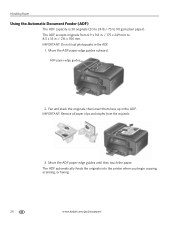
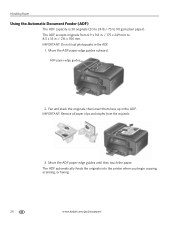
ADF paper-edge guides
2. The ADF automatically feeds the originals into the printer when you begin copying, scanning, or faxing.
26
www.kodak.com/go/aiosupport
Handling Paper
Using the Automatic Document Feeder (ADF)
The ADF capacity is 30 originals (20 to 24 lb / 75 to 8.5 x 14 in ...
Extended user guide - Page 42


... in a third-party scanner software • Be saved in a format and location that the printer is installed on the computer (such as described below. Location (folder) where the scanned files will be saved
36
www.kodak.com/go/aiosupport
6 Scanning
Scanning digitizes documents and pictures, and sends the digital files to automatically save, then specify...
Extended user guide - Page 43


...or too large to 30 pages) on -screen instructions. Base name (by default, scanned files are named "scan1," "scan2," etc) - NOTE: Load only originals on... from the computer
To scan a document or a picture: 1.
See the Home Center Software Help (? www.kodak.com/go/aiosupport
37 KODAK ESP Office 6100 Series All-in-One Printer
To adjust settings for scanning pictures, select the Picture...
Extended user guide - Page 44


... between the pictures so that overlap are interpreted as separate files: 1. When scanning multiple pictures, leave space between the pictures. 2. Scanning multiple pictures when connected to a computer with WINDOWS OS To scan multiple pictures simultaneously, and save them as separate files: 1. Click Printer Scan Settings, then select the Picture tab. 5. Close the lid. 3. Select the...
Extended user guide - Page 45


... your computer that you specified.
Sets the scan settings for scanning a photograph (see Changing the scan settings for scanning from the control panel, page 36). Press and hold Scan for scanning from the control panel:
1. KODAK ESP Office 6100 Series All-in the format and to Home Center Software. Scan Option Scan To
Scan What
Destination Save as the new default, press...
Extended user guide - Page 59


...all times to help prevent damage to www.kodak.com/go/recycle. www.kodak.com/go to the printhead. Except while cleaning the printer, keep the printer plugged into contact with a clean, dry... Protect the printer from tobacco smoke, dust, and liquid spills. • Do not place objects on the printer. • Keep the printer supplies away from direct sunlight and out of scanning. For recycling...
Extended user guide - Page 76
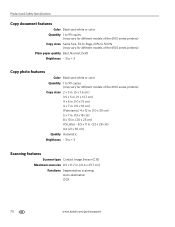
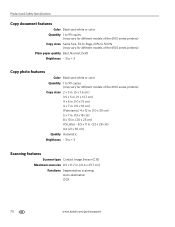
...Copy photo features
Color Black-and-white or color Quantity 1 to 99 copies
(may vary for different models of the 6100 series printers) Copy sizes 2 x 3 in. (5 x 7.6 cm)
3.5 x 5 in. (9 x 12.7 cm) 4 x 6...to + 3
Scanning features
Scanner type Contact Image Sensor (CIS) Maximum scan size 8.5 x 11.7 in. (21.6 x 29.7 cm)
Functions Segmentation scanning Auto-destination OCR
70
www.kodak.com/go/aiosupport
Extended user guide - Page 88


..., 12 printer connected to computer with MAC OS, 13 printer connected to another KODAK All-in-One
printer, 11 installing printer on additional...Devices supported with WINDOWS OS, 12
Cleaning printer, 53 scanner glass and document backing, 54
Cleanout area, 1 Color
copies, 31 fax, sending, 50 print speed, 69 scan, 39 Components, printer, 1 Configuring printer settings, 4 Connecting printer...
Extended User Guide - Page 16


... to another computer(s) on the network
To add your printer to another ESP Office 6150 printer or to a previous model: On a computer with MAC OS: 1. Select Start > All Programs > Kodak > Kodak Printer Network Setup Utility. • If your network, install the KODAK All-in -One Printer
If you are connecting to www.kodak.com/go /aiosupport Select your network.
From the...
Extended User Guide - Page 89


...cover page, fax, 49
www.kodak.com/go/aiosupport
83 See ADF
B
back button, 2 black-and-white
copies, 31, 34 fax, sending, 50 scanning, 39 BLACKBERRY Device, printing from, 29 button ...sounds, changing, 4 buttons, on control panel, 2
C
call waiting, disabling, 43 cancel button, 3 cleaning
document backing, 54 printer, 53 scanner ...
Similar Questions
Why Won't My Pics Scan On My Kodak Esp 7250 Printer
(Posted by jmg73Tw 10 years ago)
How Do I File A Scanned Photocopy From Kodak Esp 7250 Printer Into Word?
(Posted by Cukel 10 years ago)
How To Scan A Document From Esp Office 6150 All In One Printer
(Posted by enchiclid 10 years ago)
Kodak Esp 6150 Printer Won't Scan From Windows 8
(Posted by blacolivy 10 years ago)
How To Scan In A Kodak Esp Office 6150 Printer?
(Posted by amijanneb 10 years ago)

