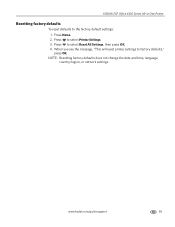Kodak ESP Office 6150 Support Question
Find answers below for this question about Kodak ESP Office 6150 - All-in-one Printer.Need a Kodak ESP Office 6150 manual? We have 5 online manuals for this item!
Question posted by graybea on September 30th, 2013
How To Set Up Wifi On Kodak Printer Esp Office 6150
The person who posted this question about this Kodak product did not include a detailed explanation. Please use the "Request More Information" button to the right if more details would help you to answer this question.
Current Answers
Related Kodak ESP Office 6150 Manual Pages
Similar Questions
How To Go For Restore Default Settings In Kodak Esp Office 6150 Printer
(Posted by luiedevd 10 years ago)
I Have The Kodak Printer Esp Office 6150 And Somthing Came Loose On The Bottom
and wont take the paper
and wont take the paper
(Posted by iwandvip 10 years ago)
Why Does Kodak Printer Esp Office 6150 Prints Pale Lines On Color Copies
(Posted by malltamm 10 years ago)
How To Fix A Paper Jam In Kodak Printer Esp Office 6150
(Posted by jaitRhy 10 years ago)