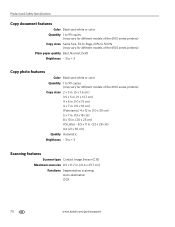Kodak ESP Office 6150 Support Question
Find answers below for this question about Kodak ESP Office 6150 - All-in-one Printer.Need a Kodak ESP Office 6150 manual? We have 5 online manuals for this item!
Question posted by jbatramg on June 17th, 2014
How To Scan A Image With A Kodak 6150
The person who posted this question about this Kodak product did not include a detailed explanation. Please use the "Request More Information" button to the right if more details would help you to answer this question.
Current Answers
Related Kodak ESP Office 6150 Manual Pages
Similar Questions
How To Enlarge Scanned Image Kodak 5250
(Posted by dozejj082 10 years ago)
Printer Won't Scan Kodak 6150
(Posted by hotmNewone 10 years ago)
How Do I Remove A Printer Carriage Kodak Esp Office 6150
(Posted by madonn 10 years ago)
Why Won't The Scanning Window Pop Up For Kodak Esp Office 6150
(Posted by lucpe 10 years ago)
How Do I Wifi Scan With 6150
, i can copy and print not scan it ask to connect with usb i want to scan wi fi
, i can copy and print not scan it ask to connect with usb i want to scan wi fi
(Posted by panch48137 11 years ago)