Kodak ESP Office 6150 Support Question
Find answers below for this question about Kodak ESP Office 6150 - All-in-one Printer.Need a Kodak ESP Office 6150 manual? We have 5 online manuals for this item!
Question posted by youbnl1 on October 28th, 2013
How To Scan A Document And Save As Pdf On A Kodak Esp C315
The person who posted this question about this Kodak product did not include a detailed explanation. Please use the "Request More Information" button to the right if more details would help you to answer this question.
Current Answers
There are currently no answers that have been posted for this question.
Be the first to post an answer! Remember that you can earn up to 1,100 points for every answer you submit. The better the quality of your answer, the better chance it has to be accepted.
Be the first to post an answer! Remember that you can earn up to 1,100 points for every answer you submit. The better the quality of your answer, the better chance it has to be accepted.
Related Kodak ESP Office 6150 Manual Pages
User guide - Page 2


...-quality pictures and documents. Resources
Support is available! If you prefer, you can chat online, send us an e-mail, or call for : • Frequently Asked Questions (FAQs) • software or firmware upgrades • Extended User Guide • and more! 1 KODAK ESP Office 6100 Series All-in-One Printer
Your KODAK All-in-One Printer combines ease-of...
User guide - Page 7


... . / 216 x 356 mm
www.kodak.com/go/aiosupport
4 KODAK ESP Office 6100 Series All-in-One Printer
Home Center Software
KODAK Home Center Software is designed for inkjet printers.
inkjet variety with your computer. The Home Center icon will appear on your all commercially available inkjet varieties on the package. For the best document printing results, use Home...
User guide - Page 13


... paper into the Line in the automatic document feeder or on the back of the printer. www.kodak.com/go/aiosupport
10
KODAK ESP Office 6100 Series All-in the automatic document feeder or on -screen
instructions. Sending faxes
To send a fax: 1.
Press Auto Answer to send a color fax. To scan a document or picture:
1. Open Home Center Software. 2. Faxing...
Extended user guide - Page 9


.../go/aiosupport
3 to scan, order supplies, configure your computer. Use this Extended User Guide
On a computer with the latest software and firmware • configure your printer • order supplies • access the KODAK Tips and Projects Center • access this icon to start Home Center Software.
KODAK ESP Office 6100 Series All-in black and white...
Extended user guide - Page 11


...successfully installed and communicating. See the manufacturer's documentation provided with a network interface card or wireless networking support. • A working 802.11 wireless network.
The printer searches for available wireless networks within range, ... WiFi Setup Wizard: 1. For example:
www.kodak.com/go/aiosupport
5 KODAK ESP Office 6100 Series All-in order of signal strength.
Extended user guide - Page 31


... scanner glass or in the ADF (automatic document feeder). Lift the scanner lid, and place the document or picture face down in the right-front corner.
3. The ADF automatically feeds the originals into the printer when you begin copying, scanning, or faxing. KODAK ESP Office 6100 Series All-in-One Printer
Loading originals
You can place originals for...
Extended user guide - Page 37


... (default)
The printer detects photo paper in -One Printer
3. www.kodak.com/go/aiosupport
31
Best
The highest quality, but the lowest quality. Draft
The fastest print speed, but the slowest
print speed; Normal (default)
Good quality output; Same Size (default)
The copy is the lightest. prints faster than Best.
KODAK ESP Office 6100 Series All...
Extended user guide - Page 42


... that you determine (see Configuring Your Printer, page 4). Before you choose to automatically save, then specify: - Select Tools and Documentation. 3. Location (folder) where the scanned files will be saved
36
www.kodak.com/go/aiosupport To adjust settings for scanning documents, select the Document tab, then select: • File format (.pdf, .rtf, .tif, .jpg) • Resolution (75...
Extended user guide - Page 43


...; On a computer with MAC OS, select the Tools tab, click Scan Application, then follow the on plain paper into the ADF. icon) for scanning
To scan documents (up to 8.5 x 14 in. / 216 x 356 mm. KODAK ESP Office 6100 Series All-in-One Printer
To adjust settings for scanning pictures, select the Picture tab, then select: • File format (.jpg...
Extended user guide - Page 44


... that the printer can scan multiple pictures simultaneously and save them as separate files: 1. Scanning multiple pictures when connected to a computer with WINDOWS OS To scan multiple pictures simultaneously, and save them as separate files. Open Home Center Software, then select Tools and Documentation. 4. Click the Home icon in the top right corner, then select Scan Documents and...
Extended user guide - Page 45


... setting.
No / Yes
To save settings as Defaults
Settings
Description
USB-connected computer (default)
The scanned file is sent to the USB-connected computer
Name of computer (only if a computer is connected by wireless or Ethernet network)
The scanned file is sent to the computer on the LCD. 3. KODAK ESP Office 6100 Series All-in the...
Extended user guide - Page 88


... Declaration of conformity, 81 Default printer settings, resetting, 4 Defaults, saving copy settings as documents, 31 photos, 34 Devices supported with WINDOWS OS, 12
Cleaning printer, 53 scanner glass and document backing, 54
Cleanout area, 1 Color
copies, 31 fax, sending, 50 print speed, 69 scan, 39 Components, printer, 1 Configuring printer settings, 4 Connecting printer for faxing, 45
B
Back...
Extended User Guide - Page 31


... the scanner glass or in the ADF (automatic document feeder). Close the scanner lid.
KODAK ESP Office 6100 Series All-in-One Printer
Loading originals
You can place originals for copying, scanning, or faxing on the scanner glass: 1. Remove any originals from the automatic document feeder (ADF). 2.
www.kodak.com/go/aiosupport
25 Lift the scanner lid, and...
Extended User Guide - Page 37


... no change the setting. Save as Defaults
No / Yes
To save settings as the original.
Photo Paper Quality Automatic (default)
The printer detects photo paper in -One Printer
3. Press to select an option, then press or to make a color copy.
Copy Size
Same Size (default)
The copy is the lightest.
KODAK ESP Office 6100 Series All-in...
Extended User Guide - Page 42


... for scanning documents and pictures as Home Center Software) gives you more options, but you must specify: - Select Tools and Documentation. 3. Base name (by default, scanned files are the defaults that the printer is installed on the computer. (If not, go to www.kodak.com/go /aiosupport Select Printer Scan Settings. 4. Location (folder) where the scanned files will be saved...
Extended User Guide - Page 43


...For more information on the scanner glass. KODAK ESP Office 6100 Series All-in the automatic document feeder (ADF). Location (folder) where the scanned files will be saved
Before saving a scanned file, you must specify: - The ADF accepts originals from the computer
To scan a document or a picture: 1. To scan a photograph, originals on thick paper, or a document that is too small or too...
Extended User Guide - Page 44
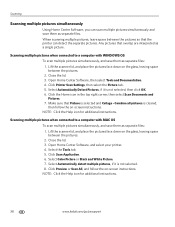
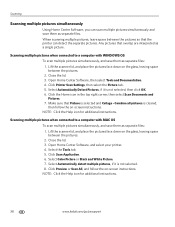
...instructions. Open Home Center Software, then select Tools and Documentation. 4. Click the Home icon in the top right corner, then select Scan Documents and Pictures. 7. Close the lid. 3. Open Home Center Software, and select your printer. 4. Combine all pictures is not selected. 8. When scanning multiple pictures, leave space between the pictures. 2. Select Automatically...
Extended User Guide - Page 45


... the control panel:
1.
File (default)
Sends the scanned file in -One Printer
Scanning from the control panel
To scan a document or a picture from the control panel, page 36). Press Start Black to make a color scan. KODAK ESP Office 6100 Series All-in the format and to the location on the wireless or Ethernet network. Name of computer (only if...
Extended User Guide - Page 77


KODAK ESP Office 6100 Series All-in-One Printer
Copy document features
Color Black-and-white or color Quantity 1 to 99 copies
(may vary for different models of the 6100 series printers) Copy sizes Same Size, Fit to Page, 20% to 500%
(may vary for different models of the 6100 series printers) Plain paper quality Best, Normal, Draft...
Extended User Guide - Page 79


...KODAK ESP Office 6100 Series All-in .)
Weight 8.6 kg (19 lb) without power supply, printhead, or ink cartridges
Operating range 5° - 35°C (41°- 95°F), 15 to 85% RH (non-condensing and atmospheric pressure to 80% RH. optical character reader (OCR) support for documents..., WIA2 (VISTA OS), including segmentation scanning
Update support Software and firmware updates available...
Similar Questions
How To Scan Documents With Kodak Esp Printer
(Posted by stcpman 9 years ago)
Kodak Esp 7 Where Are My Scanned Documents Saved
(Posted by rpapIsoch 10 years ago)
How To Save A Scanned Document Using Kodak Esp Office 6150
(Posted by sahvi 10 years ago)
How To Scan Document Feeder Kodak Esp 6150
(Posted by luboi 10 years ago)
How To Scan Document Using Kodak Esp 7250
(Posted by dbrfu 10 years ago)

