Kodak ESP Office 6150 Support Question
Find answers below for this question about Kodak ESP Office 6150 - All-in-one Printer.Need a Kodak ESP Office 6150 manual? We have 5 online manuals for this item!
Question posted by melmzhmzh on January 4th, 2014
Scan Button Wont Work On Kodak 6150
The person who posted this question about this Kodak product did not include a detailed explanation. Please use the "Request More Information" button to the right if more details would help you to answer this question.
Current Answers
There are currently no answers that have been posted for this question.
Be the first to post an answer! Remember that you can earn up to 1,100 points for every answer you submit. The better the quality of your answer, the better chance it has to be accepted.
Be the first to post an answer! Remember that you can earn up to 1,100 points for every answer you submit. The better the quality of your answer, the better chance it has to be accepted.
Related Kodak ESP Office 6150 Manual Pages
User guide - Page 4


1 Printer Overview
This printer lets you enter a phone number for sending a fax, or choose the Fax Options menu Displays the Scan Options menu Used to...
1
www.kodak.com/go/aiosupport Control panel
1 2 3 4 5 6 7 8 9 10 11 12
13 14 15 16 17 18
Feature 1 LCD 2 Copy button 3 Fax button
4 Scan button 5 Navigation buttons 6 Back button 7 OK button
8 Home button 9 Redial button
Description Displays ...
User guide - Page 7


...Software to work with WINDOWS Operating System (OS), you can use KODAK Photo Papers, which are optimized to browse and edit pictures, print, copy, scan, order ...printer from your desktop. KODAK ESP Office 6100 Series All-in-One Printer
Home Center Software
KODAK Home Center Software is designed for inkjet printers. On a computer with KODAK All-in .
Paper types
You can use KODAK...
Extended user guide - Page 4


...a photograph 35
6 Scanning
Before you begin scanning ...36 Changing the scan settings for scanning from the control panel 36
Loading originals for scanning...37 Scanning from the computer ...37
Scanning multiple pictures simultaneously...38 Scanning from the control panel...39
7 Faxing
Before you begin faxing...40 Connecting the printer for faxing ...40 Setting fax options ...42 Working with the...
Extended user guide - Page 8


Printer Overview
Control panel
1 2 3 4 5 6 7 8 9 10 11 12
13 14 15 16 17 18
Feature 1 LCD 2 Copy button 3 Fax button 4 Scan button 5 Navigation buttons 6 Back button 7 OK button 8 Home button 9 Redial button 10 Auto Answer button
11 Phonebook button
Description Displays pictures, messages, and menus Displays the Copy Options menu Lets you enter or edit phone numbers
2
www.kodak.com/go/...
Extended user guide - Page 9


...Printer
Feature 12 Numeric keypad
13 Cancel button 14 Start Color button 15 Start Black button 16 On/Off button 17 Wi-Fi connectivity LED
18 Attention light
Description
Used to dial phone number or a Quick Dial number for networks;
to specify a quantity for printer software updates. KODAK ESP Office...to scan, order supplies, configure your printer, or check for making copies; www.kodak....
Extended user guide - Page 34


...-down menu, select either color or black, depending on any size paper that Eastman Kodak Company ESP Office 6100
Series AiO is selected. 4. IMPORTANT: Manual two-sided printing will continue
printing ...button you rotate the paper manually.
In the Print dialog box, make sure that the printer accepts (See Paper sizes, page 15.) when you press; the print job will not work on the printer...
Extended user guide - Page 35


... documents with your Documents To Go software included with your Wi-Fi-enabled BLACKBERRY Device.
Printing from a wireless device
Wirelessly print pictures from the
output tray. 9. For more information. In the Print dialog box, make sure that Eastman Kodak Company ESP Office 6100
Series AiO is selected. 4. Rotate the printed pages 180 degrees and place...
Extended user guide - Page 74
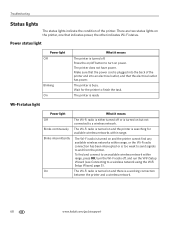
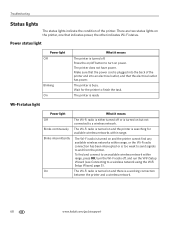
...Off
The Wi-Fi radio is either turned off . The printer is turned off or is a working connection
between the printer and a wireless network.
68
www.kodak.com/go/aiosupport To find and connect to an available ...been interrupted or is too weak to send signals to turn the Wi-Fi radio off button to and from the printer.
There are two status lights on /off , and run the WiFi Setup Wizard (...
Extended user guide - Page 88


... backing, 54
Cleanout area, 1 Color
copies, 31 fax, sending, 50 print speed, 69 scan, 39 Components, printer, 1 Configuring printer settings, 4 Connecting printer for faxing, 45
B
Back button, 2 Black print speed, 69 Black-and-white
copies, 31 fax, sending, 50 scan, 39 Button sounds, changing, 4 Buttons, on
network, 10 listed network, 5 printing the configuration, 10 setting up an IP...
Extended user guide - Page 89


...M
Maintaining your printer, 53 Media supported, 74 Monitoring printer performance, 64
N
Navigation buttons, 2 Network configuration
www.kodak.com/go/aiosupport...button, 2
Home Center Software, 3
I
Image formats supported, 71 Index card stock sizes, 74 Ink cartridges, replacing, 56 Ink levels, 56
checking, 64 Installing printer on additional computers on
network, 10 IP Address, format for scanning...
Extended user guide - Page 90


...
Recycling printer or supplies, 53 Redial button, 2 Reducing or enlarging a copy
document, 32, 34 picture, 35 Regulatory compliance, 77 Canadian, 78 German, 78 REACH Article 33 declarations, 78 waste electrical and electronic equipment
labeling, European Union, 78 Removing the printhead, 60 Replacing ink cartridges, 56 Rings to answer, 43
S
Safety information, 76 Scan button...
Extended user guide - Page 91


..., 5 connecting to another KODAK All-in-One
Printer, 11 installing printer on additional computers on
network, 10 listed network, 5 printing the configuration, 10 setting up an IP address, 9 unlisted network, 7 using WPS, 8 verifying the configuration, 10 WPA/WPA2 passphrase, 5 WPS, using to connect to wireless network, 8 PIN, 8 push button, 8
www.kodak.com/go/aiosupport
85
Extended User Guide - Page 4
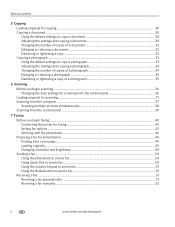
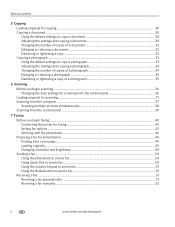
...a photograph 35
6 Scanning Before you begin scanning ...36 Changing the scan settings for scanning from the control panel 36 Loading originals for scanning...37 Scanning from the computer ...37 Scanning multiple pictures simultaneously...38 Scanning from the control panel...39
7 Faxing Before you begin faxing...40 Connecting the printer for faxing ...40 Setting fax options ...42 Working with the...
Extended User Guide - Page 8
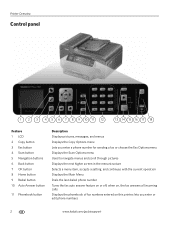
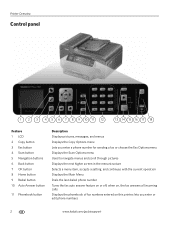
Printer Overview
Control panel
1 2 3 4 5 6 7 8 9 10 11 12
13 14 15 16 17 18
Feature 1 LCD 2 Copy button 3 Fax button 4 Scan button 5 Navigation buttons 6 Back button 7 OK button 8 Home button 9 Redial button 10 Auto Answer button
11 Phonebook button
Description Displays pictures, messages, and menus Displays the Copy Options menu Lets you enter or edit phone numbers
2
www.kodak.com/go/...
Extended User Guide - Page 9


...-Fi) network; KODAK ESP Office 6100 Series All-in black and white
Turns the printer on or off
When lit, signals that you used last
Starts the selected operation in color
Starts the selected operation in -One Printer
Feature 12 Numeric keypad
13 Cancel button 14 Start Color button 15 Start Black button 16 On/Off button 17 Wi...
Extended User Guide - Page 34


... on the document.
28
www.kodak.com/go/aiosupport Manual two-sided printing
You can print two-sided documents on any size paper that KODAK ESP Office 6100 Series AiO is
selected, ...into the paper tray
(printed side up). 9. When a message appears on the printer. Click Print. NOTE: It does not matter which Start button you want to print, then select File > Print. 3. Click OK. 7. ...
Extended User Guide - Page 35


... Print dialog box, make sure that Eastman Kodak Company ESP Office 6100 Series AiO is selected. 4. Click Print.
KODAK ESP Office 6100 Series All-in-One Printer
Manual two-sided printing from a computer with MAC OS
To print two-sided documents from an iPhone or iPod Touch Device* at the touch of a button. Home Center Software lets you edit...
Extended User Guide - Page 75


... OK, turn on the printer: one indicates power, the other indicates Wi-Fi status. Wi-Fi status light
What it means
The printer is a working connection
between the printer and a wireless network.
... either turned off button to turn the Wi-Fi radio off, and run the WiFi Setup Wizard (see Connecting to a wireless network. KODAK ESP Office 6100 Series All-in-One Printer
Status lights
There...
Extended User Guide - Page 89


... 31, 34 fax, sending, 50 scanning, 39 BLACKBERRY Device, printing from, 29 button sounds, changing, 4 buttons, on control panel, 2
C
call waiting, disabling, 43 cancel button, 3 cleaning
document backing, 54 printer, 53 scanner glass, 54 cleanout area, 1 color copies, 31, 34 fax, sending, 50 scanning, 39 components, printer, 1 computer requirements, 74 configuring printer settings, 4 connecting to...
Extended User Guide - Page 93


...scan button, 2 scanner glass, 1
cleaning, 54 scanner lid, 1 scanner type, 71 scanning, 36-39
features, 71 file format
document, 36 picture, 37 from computer, 37-38 from control panel, 39 loading originals, 37 maximum scan...45 scanning, 39 software Documents To Go, 29 for BLACKBERRY Device, 29 for iPhone, 29 for iPod Touch Device, 29...print quality, 67 printer not detected, 66 printhead carriage jam, 66 wireless ...
Similar Questions
Why Won't Apple Macbooks Air Wont Work On A Kodak Esp 7250
(Posted by kenanny5 9 years ago)
Kodak Esp Office 6100 Scanner Wont Work
(Posted by jacjahjah 10 years ago)
How To Scan Documents On Kodak 6150 Printer
(Posted by jrearl 10 years ago)
How To Scan On A Kokak 6150 Printer
(Posted by zw13anubha 10 years ago)
Printer Wont Work
code 3513. Removed cartrages and reinstalled but head is loose code 3513.
code 3513. Removed cartrages and reinstalled but head is loose code 3513.
(Posted by jacksonmelanie22 12 years ago)

