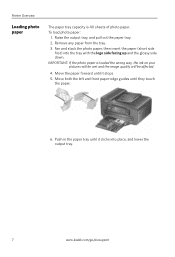Kodak ESP Office 6150 Support Question
Find answers below for this question about Kodak ESP Office 6150 - All-in-one Printer.Need a Kodak ESP Office 6150 manual? We have 5 online manuals for this item!
Question posted by qynehar51 on January 6th, 2014
How To Reset Out Of Ink Error Codes On Kodak 6150
The person who posted this question about this Kodak product did not include a detailed explanation. Please use the "Request More Information" button to the right if more details would help you to answer this question.
Current Answers
Related Kodak ESP Office 6150 Manual Pages
Similar Questions
Why Am I Receiving An Error Code 3508 On My Kodak Esp C315
(Posted by ferroTorn 10 years ago)
Error Code 6202 On A Kodak Esp Office 2150 Printer
(Posted by jimbostewart30158 11 years ago)
Why Have I Received An Error Code 6202 On My Kodak Esp Office 6150 Printer?
(Posted by bsumer1 12 years ago)
Printer Is Giving Me Error Code 6202. What Do I Do?
I am getting error code 6202 on my printer. What can I do?
I am getting error code 6202 on my printer. What can I do?
(Posted by pattonel1109 12 years ago)
Error Codes For Printer Esp 7250
(Posted by mmassey425 13 years ago)