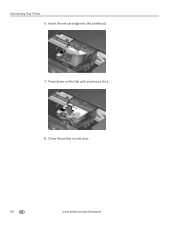Kodak ESP Office 6150 Support Question
Find answers below for this question about Kodak ESP Office 6150 - All-in-one Printer.Need a Kodak ESP Office 6150 manual? We have 5 online manuals for this item!
Question posted by JimBlit on May 6th, 2014
Printhead And Ink Cartridges Move To The Center Position When I Open The Access
door on my all-in-one printer?
Current Answers
Related Kodak ESP Office 6150 Manual Pages
Similar Questions
Changing Printer Ink Cartridge
I need to know how to change the ink cartridge
I need to know how to change the ink cartridge
(Posted by Busyone23 10 years ago)
What Ink Cartridge Do We Use In Kodak Esp7250 All In One Printer. A051563 Sn
(Posted by Diannataylor4243 10 years ago)
Ink Cartridge
What's Wrong?
The cartridge is new. It is not printing the red ink.
The cartridge is new. It is not printing the red ink.
(Posted by spottersmith 11 years ago)
Ink Cartridge
Will the printer function with only the black ink cartridge?
Will the printer function with only the black ink cartridge?
(Posted by vljefferson 12 years ago)
Printhead Ink Cartridge Jamed
My kodak all in one printer 6150 has the printhead cartridge jamed. the message reads: open priner a...
My kodak all in one printer 6150 has the printhead cartridge jamed. the message reads: open priner a...
(Posted by migoarana 12 years ago)