Kodak ESP Office 6150 Support Question
Find answers below for this question about Kodak ESP Office 6150 - All-in-one Printer.Need a Kodak ESP Office 6150 manual? We have 5 online manuals for this item!
Question posted by surerhonja on May 3rd, 2014
How Do You Print Legal Size On Kodak Esp Office 6150
The person who posted this question about this Kodak product did not include a detailed explanation. Please use the "Request More Information" button to the right if more details would help you to answer this question.
Current Answers
There are currently no answers that have been posted for this question.
Be the first to post an answer! Remember that you can earn up to 1,100 points for every answer you submit. The better the quality of your answer, the better chance it has to be accepted.
Be the first to post an answer! Remember that you can earn up to 1,100 points for every answer you submit. The better the quality of your answer, the better chance it has to be accepted.
Related Kodak ESP Office 6150 Manual Pages
User guide - Page 7


... gsm) • Card stock - 110 lb / 200 gsm, max • Envelopes - 20 to 24 lb / 75 to 8.5 x 14 in. / 216 x 356 mm
www.kodak.com/go/aiosupport
4
The Home Center icon will appear on the package. KODAK ESP Office 6100 Series All-in-One Printer
Home Center Software
KODAK Home Center Software is designed for inkjet...
Extended user guide - Page 9


KODAK ESP Office 6100 Series All-in black and white
Turns the printer on or off
When lit, signals that the printer is connected to a wireless (Wi-Fi) network... enhance, and edit pictures • print, scan, and fax • upgrade your printer with the latest software and firmware • configure your printer • order supplies • access the KODAK Tips and Projects Center • access...
Extended user guide - Page 17


If you are adding an ESP Office 6150 printer), you are connecting to another KODAK All-in -one printer that is connected to your network. • Select Yes, my printer is listed, then click Next. If your printer. • Select Network - From the dock, open System Preferences. 2. KODAK ESP Office 6100 Series All-in-One Printer
Connecting to another ESP Office 6150 printer or to an ...
Extended user guide - Page 19


... address. Click Print & Fax. 7. To change from the computer. 2. The printer with MAC OS: 1. On the printer control panel, press Home. 3. Select the printer from the list of the Ethernet cable to a computer with a wireless connection is connected to an available Ethernet port on the back of the printer plus a number (for example, Kodak ESP Office 6100+1133...
Extended user guide - Page 33


... then click OK (on a WINDOWS OS-based computer) or Print (on your KODAK Printer. 4. 4 Printing
Print documents and lab-quality pictures on a MACINTOSH Computer). Printing two-sided documents
Print two-sided documents either automatically with Duplexer, then click OK. 6. In the Print dialog box, make sure that KODAK ESP Office 6100 Series AiO is
selected, then click Properties. 4. Click...
Extended user guide - Page 34


.../go/aiosupport Manual two-sided printing from a computer with WINDOWS OS
To print two-sided documents from a computer with MAC OS using the duplexer:
1. In the Print dialog box, make sure that KODAK ESP Office 6100 Series AiO is
selected, then click Properties. 4. Click OK. 7. When a message appears on the printer. Rotate the printed pages 180 degrees and...
Extended user guide - Page 35


... MAC OS:
1.
In the Page Order drop-down menu, select Normal. 14. Click Print. 8. In the Page Order drop-down menu, select Reverse. 7.
KODAK ESP Office 6100 Series All-in-One Printer
Manual two-sided printing from a computer with MAC OS
To print two-sided documents from a computer with either MAC OS or WINDOWS OS, you edit...
Extended user guide - Page 37


...
print speed; KODAK ESP Office 6100 Series All-in the paper tray and sets Best quality automatically. Copy Document Option Quantity Copy Size
Plain Paper Quality
Photo Paper Quality Brightness Save as Defaults
Settings
Description
1 (default) to make a color copy.
Same Size (default)
The copy is the lightest. Automatic (default)
The printer detects photo paper in -One Printer...
Extended user guide - Page 39


... photograph on the scanner glass. 2.
KODAK ESP Office 6100 Series All-in the paper tray, the printer automatically arranges the pictures to select Copy Photo. 4. Adjusting the settings and copying a photograph
To copy a photograph using the current default settings:
1.
Press to best fit the paper size. If the selected copy size is smaller than the default...
Extended user guide - Page 41


.... Press or to select Copy Photo, then press OK. 4. Press to select the copy size. 6.
Press to select a
number above zero for a lighter copy. 6.
Press to select.... 5. Press to select Copy Size. 5. www.kodak.com/go/aiosupport
35 KODAK ESP Office 6100 Series All-in-One Printer
Enlarging or reducing a photograph
To enlarge or reduce the size of the copy of the photograph...
Extended user guide - Page 55


To print a fax cover page:
1.
To modify settings before sending your name, etc).
The resolution setting determines the amount of detail that is transmitted. www.kodak.com/go/aiosupport
49 KODAK ESP Office 6100 Series All-in-One Printer
Preparing a fax for photographs 5. Press to select Fax Settings, then press OK. 3. To fax a photograph, documents on thick...
Extended user guide - Page 77


... technology 802.11n, WPA, and WMM supported
www.kodak.com/go/aiosupport
71 KODAK ESP Office 6100 Series All-in-One Printer
Input paper tray
Paper capacity 200 sheets of 20 lb plain paper 60 sheets of photo paper, up to 12 mil (290 gsm) 20 envelopes
Tray size 4 x 6 in . (10 x 15 cm to 8.5 x 14 in...
Extended User Guide - Page 9


... enhance, and edit pictures • print, scan, and fax • upgrade your printer with the latest software and firmware • configure your printer, or check for printer software updates. blinks quickly when searching ... added to your desktop and, depending on your computer. KODAK ESP Office 6100 Series All-in-One Printer
Feature 12 Numeric keypad
13 Cancel button 14 Start Color button...
Extended User Guide - Page 16


....com/go /aiodownloads and follow the on each computer. c. Select Yes, my printer is complete, click Done. Under Hardware, select Print & Fax. 3. Connecting to another ESP Office 6150 printer or to www.kodak.com/go /aiosupport Networking Your Printer
Printing the network configuration
To print the current network configuration: 1. Press Home. 3. Select Network - Select Start > All...
Extended User Guide - Page 19


... dialog box, click +. 8. Changing from your printer and computer. 2. Under Hardware, select Print & Fax. 7. Select Apple > System Preferences. 6.
Unplug the USB cable from USB to an available Ethernet port on the back of the printer plus a number (for example, Kodak ESP Office 6100+1133). KODAK ESP Office 6100 Series All-in-One Printer
If your printer is successfully installed and...
Extended User Guide - Page 33


... sure that KODAK ESP Office 6100 Series AiO is
selected, then click Properties. 4. The paper length must be between 7 to 11.7 in. / 18 to 22 cm. Open the document you want to print, number of copies, etc, then click OK (on a computer with WINDOWS OS) or Print (on plain paper in the following standard sizes: •...
Extended User Guide - Page 34


... black, depending on the document.
28
www.kodak.com/go/aiosupport
Manual two-sided printing from a computer with WINDOWS OS
To print two-sided documents from the output tray. 8. In the Print dialog box, make sure that KODAK ESP Office 6100 Series AiO is on your computer and printer LCD, remove the
printed pages from a computer with MAC OS...
Extended User Guide - Page 37


... that the copy fits on the scanner glass and the size of copies that print. Brightness
Normal, -3 to 99 The number of the paper in the paper tray, and automatically reduces or enlarges the original so that sometimes occurs when
printing Draft or Normal. KODAK ESP Office 6100 Series All-in the paper tray and sets...
Extended User Guide - Page 39


...using the default settings, or you have set on the printer (see Resetting factory defaults, page 65), or defaults that print.
Press Home. 3. Place the original photograph on the ...Size
Settings
1 (default) to copy a photograph
The default settings are either the factory default settings (see Save as Defaults, page 34). KODAK ESP Office 6100 Series All-in the paper tray, the printer...
Extended User Guide - Page 81
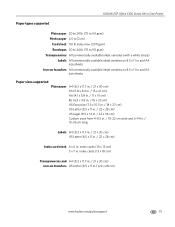
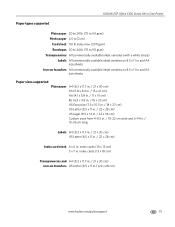
...and A4 size sheets
Iron-on transfers All commercially available inkjet varieties on 8.5 x 11 in .) (22 x 28 cm)
www.kodak.com/go/aiosupport
75 KODAK ESP Office 6100 Series All-in-One Printer
Paper types... 10.5 in. / 18 x 27 cm) US Letter (8.5 x 11 in. / 22 x 28 cm) US Legal (8.5 x 14 in. / 22 x 36 cm) Custom sizes from 4-8.5 in. / 10-22 cm wide and 6-14 in. / 15-36 cm long
Labels A4 (8.3 x ...
Similar Questions
How To Print Legal Size On Kodak Esp 7250
(Posted by adaPZABO 10 years ago)
How To Print Legal Size Paper On Kodak Esp 7250
(Posted by ianreiko 10 years ago)
How To Get Red To Print On Kodak Esp Office 6150
(Posted by danihi 10 years ago)
How To Print To Kodak Esp Office 6150 With Ipad
(Posted by reijihas201 10 years ago)
Is Not Printing Blue Kodak Esp Office 6150
(Posted by leJoh 10 years ago)

