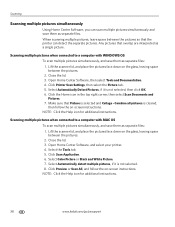Kodak ESP Office 6150 Support Question
Find answers below for this question about Kodak ESP Office 6150 - All-in-one Printer.Need a Kodak ESP Office 6150 manual? We have 5 online manuals for this item!
Question posted by daifrom on November 3rd, 2013
Print Head Does Not Move To The Center Positon Kodak 6150 3527
The person who posted this question about this Kodak product did not include a detailed explanation. Please use the "Request More Information" button to the right if more details would help you to answer this question.
Current Answers
Related Kodak ESP Office 6150 Manual Pages
Similar Questions
How To Repair Print Head Jam On Kodak 6150
(Posted by ditryche 10 years ago)
Print Head Does Not Move To The Center Position Kodak 6150 3527
(Posted by jusSc 10 years ago)
Have Error Code 3527 Not Able To Get Print Head To Center To Check It !!
(Posted by raymondmittelstaedt 11 years ago)
Print Head Carriage Jam
Print head carriage jam - checked for obstructions, removed and replaced ink cartridges, turned off ...
Print head carriage jam - checked for obstructions, removed and replaced ink cartridges, turned off ...
(Posted by claireallen75 12 years ago)