Kodak ESP Office 6150 Support Question
Find answers below for this question about Kodak ESP Office 6150 - All-in-one Printer.Need a Kodak ESP Office 6150 manual? We have 5 online manuals for this item!
Question posted by donrp on June 11th, 2011
How Many Phone Numbers Can Be Saved In The 6150?
How many phone numbers can be saved in the 6150?
Current Answers
There are currently no answers that have been posted for this question.
Be the first to post an answer! Remember that you can earn up to 1,100 points for every answer you submit. The better the quality of your answer, the better chance it has to be accepted.
Be the first to post an answer! Remember that you can earn up to 1,100 points for every answer you submit. The better the quality of your answer, the better chance it has to be accepted.
Related Kodak ESP Office 6150 Manual Pages
User guide - Page 4


toggles between screens Dials the last-dialed phone number
1
www.kodak.com/go/aiosupport 1 Printer Overview
This printer lets you enter a phone number for sending a fax, or choose the Fax Options menu Displays the Scan Options menu Used to navigate menus and scroll through pictures Displays the previous ...
User guide - Page 5


... weak to specify a quantity for faxing; KODAK ESP Office 6100 Series All-in black and white
16 On/Off button
Turns the printer on or off ; when on, the fax answers all incoming calls
11 Phonebook button
Displays the phonebook of fax numbers entered on this printer; blinks when searching for an available Wi-Fi...
User guide - Page 13


.... 4.
NOTE: If the Auto Answer LED is plugged into the printer. 2. Place the original(s) in the automatic document feeder or on the scanner glass.
2. Receiving faxes
To receive a fax:
1. Ordering supplies
You can order ink cartridges, paper, and accessories online. KODAK ESP Office 6100 Series All-in port on the back of the...
Extended user guide - Page 8


... current operation Displays the Main Menu Dials the last dialed phone number Turns the fax auto answer feature on this printer; when on, the fax answers all incoming calls Displays the phone book of fax numbers entered on or off; Printer Overview
Control panel
1 2 3 4 5 6 7 ...messages, and menus Displays the Copy Options menu Lets you enter or edit phone numbers
2
www.kodak.com/go/aiosupport
Extended user guide - Page 9


... dial phone number or a Quick Dial number for printer software updates. blinks slowly when attempting to scan, order supplies, configure your printer •...printer with the latest software and firmware • configure your printer, or check for faxing; and to enter an encryption string or passphrase for networks; KODAK ESP Office 6100 Series All-in black and white
Turns the printer...
Extended user guide - Page 18


... until you have
an IP address. 4. Changing from USB to a wireless (Wi-Fi) network:
If your printer is connected to a computer with a wireless connection is listed as the name of the printer plus a number (for example, KODAK ESP Office 6100+1133 Series).
12
www.kodak.com/go /inkjetnetworking. 6. When driver installation is detected, driver installation...
Extended user guide - Page 37


...speed;
No / Yes
To save settings as Defaults
Settings
Description
1 (default) to 99 The number of the original size. ...Save as the new default, press OK, select Yes, then press OK.
4.
eliminates the banding
effect that print. www.kodak.com/go/aiosupport
31 KODAK ESP Office 6100 Series All-in the paper tray and sets Best quality automatically.
Fit to Page
The printer...
Extended user guide - Page 39


... using the default settings, or you have set on the printer (see Save as Defaults, page 34). Place the original photograph on the...number of your copies.
www.kodak.com/go/aiosupport
33 Press Home. 3. Adjusting the settings and copying a photograph
To copy a photograph using settings other than the paper in -One Printer
Copying a photograph
You can make a
color copy.
KODAK ESP Office...
Extended user guide - Page 48


...to save.
42
www.kodak.com/go/aiosupport
press OK to select Fax Settings, then press OK. 3. If you do not set the number of rings to answer on the printer to a higher number than...answering service that uses a computerized system for recording messages remotely for the same phone line that you use for your phone number (see Using the numeric keypad on the control panel to change the settings...
Extended user guide - Page 49


...is the default *70. The printer will redial the number once automatically. Select Yes to ...number. The number of times that an incoming call waiting disable code (below). The usual code to disable call waiting manually after the answering machine picks up phone calls. NOTE: You have call-waiting service on your phone line, you are sending a fax. This code disables call . KODAK ESP Office...
Extended user guide - Page 50


...information for the printer so the printer can receive faxes automatically.
Fax Speaker
On (default) / Off
The fax speaker allows you know which number is black and...Double Ring / Triple Ring
This service, available from most phone companies, adds multiple phone numbers to the phone number for your fax. Each phone number has a distinctive ring pattern (single, double, or triple ...
Extended user guide - Page 51


... reduces the loss of data, which uses a series of pulses to dial a phone number.
KODAK ESP Office 6100 Series All-in-One Printer
Fax Option Dialing Mode
Error Correction
Settings
Description
Tone (default) / Pulse
Determines how a fax number is dialed by touch-tone phones.
The green Auto Answer LED is lit when Auto Answer is off. tone...
Extended user guide - Page 77


... supported USB 2.0
Devices supported Computers with WINDOWS OS and computers with custom print applications
Image formats supported Image printing supports JPEG (EXIF v2.21 non-progressive); to 8.5 x 14 in. (10 x 15 cm to 12 mil (290 gsm) 20 envelopes
Tray size 4 x 6 in. KODAK ESP Office 6100 Series All-in-One Printer
Input paper tray...
Extended User Guide - Page 8
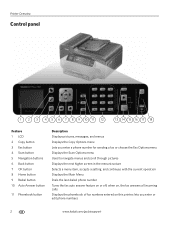
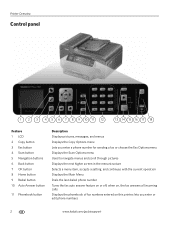
... menu structure Selects a menu item, accepts a setting, and continues with the current operation Displays the Main Menu Dials the last dialed phone number Turns the fax auto answer feature on this printer; Printer Overview
Control panel
1 2 3 4 5 6 7 8 9 10 11 12
13 14 15 16 17 18
Feature 1 LCD 2 Copy button 3 Fax button 4 Scan button 5 Navigation...
Extended User Guide - Page 9


... button 17 Wi-Fi connectivity LED
18 Attention light
Description
Used to dial a phone number or a Quick Dial number for printer software updates.
KODAK ESP Office 6100 Series All-in black and white
Turns the printer on or off
When lit, signals that the printer is connected to a wireless (Wi-Fi) network; The Home Center icon is installed...
Extended User Guide - Page 18


...with a wireless connection is listed as the name of the printer plus a number (for example, KODAK ESP Office 6100+1133).
12
www.kodak.com/go /inkjetnetworking. 7.
c.
On your printer and computer. 2. Select your printer from your computer, disable any time. Select Start > All Programs > Kodak > Kodak Printer Network Setup Utility. • If your network.
Changing from USB...
Extended User Guide - Page 37


... press Start Color to Page
The printer detects the size of the original on the scanner glass and the size of the original size.
eliminates the banding
effect that sometimes occurs when
printing Draft or Normal. Press Start Black to make a color copy.
KODAK ESP Office 6100 Series All-in the paper tray...
Extended User Guide - Page 48
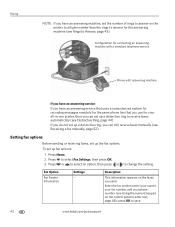
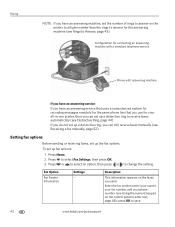
...set the number of rings to answer on the printer to a higher number than the rings to answer for your phone number (see... Using the numeric keypad on the control panel to Answer, page 43).
To set up a distinctive ring to select Fax Settings, then press OK. 3. Press Home. 2.
press OK to change the setting.
Press or to select an option, then press or to save...
Extended User Guide - Page 50


...Triple Ring
This service, available from most phone companies, adds multiple phone numbers to hear the dial tone and initial ...number of pages, and more) about the last 30 faxes sent and/or received. The Fax Cover Page shows the date and headings for To and From information for the printer so the printer can receive faxes automatically.
Select the ring pattern assigned to the phone number...
Extended User Guide - Page 51


KODAK ESP Office 6100 Series All-in-One Printer
Fax Option Dialing Mode
Error Correction
Settings
Description
Tone (default) / Pulse
Determines how the printer dials a fax number.
The green...aiosupport
45 Traditionally, pulse dialing was used by touch-tone phones. On (default) / Off
Error correction is for Auto Answer to dial a phone number. When Auto Answer is off. (See "Receiving a...
Similar Questions
How To Clear Paper Jam In Kodak Hero 5.1
there appears to be no paper jam but can' get rid of error code 3527
there appears to be no paper jam but can' get rid of error code 3527
(Posted by smalltowndaveuk 9 years ago)
How To Fix A Stuck Printer Cartridge Model Esp 7250
(Posted by gemindo 10 years ago)
Which Printer To Add Esp 5250 Do I Add To My Mac
(Posted by togcern 10 years ago)
How Do I Remove A Printer Carriage Kodak Esp Office 6150
(Posted by madonn 10 years ago)
Can This Printer Set Up For Cloud Printing, If So How?
(Posted by brendagreen89 11 years ago)

