Kodak ESP Office 6150 Support Question
Find answers below for this question about Kodak ESP Office 6150 - All-in-one Printer.Need a Kodak ESP Office 6150 manual? We have 5 online manuals for this item!
Question posted by dokumama on February 27th, 2012
I Have A New Fax Number, How Do I Change It On My Fax Machine, Kodak 6150?
just changed my fax number.How do i change it on the fax machine? so it can now receive faxes at the new number?
Current Answers
There are currently no answers that have been posted for this question.
Be the first to post an answer! Remember that you can earn up to 1,100 points for every answer you submit. The better the quality of your answer, the better chance it has to be accepted.
Be the first to post an answer! Remember that you can earn up to 1,100 points for every answer you submit. The better the quality of your answer, the better chance it has to be accepted.
Related Kodak ESP Office 6150 Manual Pages
User guide - Page 5


...
17 Wi-Fi connectivity LED When lit, signals that the printer is too weak to transmit or receive wireless signals
18 Attention light
Blinks when an error occurs
www.kodak.com/go/aiosupport
2 to enter information and Quick Dial settings into the fax phonebook; KODAK ESP Office 6100 Series All-in black and white
16 On/Off...
User guide - Page 13


... connected to your computer with a USB 2.0 cable or a wireless network. KODAK ESP Office 6100 Series All-in-One Printer
Scanning
Before scanning, make sure that the printer is connected to the Internet, then:
1. Open Home Center Software. 3. Press Fax. 2. Select Order Supplies. 3. Faxing
Before sending or receiving faxes, make sure that a wall phone line is on the back of...
Extended user guide - Page 4


... ...49 Loading originals...49 Changing resolution and brightness...49
Sending a fax...50 Using the Phonebook to send a fax ...50 Using Quick Dial to send a fax ...50 Using the numeric keypad to send a fax ...51 Using the Redial button to send a fax ...51
Receiving a fax...51 Receiving a fax automatically...51 Receiving a fax manually ...52
8 Maintaining Your Printer
General care and cleaning...53...
Extended user guide - Page 19


... Settings, then press OK. 4. The printer with an Ethernet port. • A Category 5 (or higher) Ethernet cable. • To temporarily disable your printer and computer. 2. Disconnect the printer from a USB connect an Ethernet network connection: 1. Changing from the list of the printer.
3. Connect the other end of the printer plus a number (for example, Kodak ESP Office 6100+1133).
Extended user guide - Page 46


... OK. Press to select Country/Region, then press OK d.
Press Home. 7 Faxing
Your printer can send or receive faxes, you must connect your printer and set up the fax options on the back of the phone cord into the wall phone jack.
40
www.kodak.com/go/aiosupport Make sure that uses dedicated telephone wiring to send...
Extended user guide - Page 48


... still receive faxes manually. Press to enter text, page 48); Enter the fax sender name (your name), your fax number, and your all-in-one printer, then you can set up a distinctive ring to Answer, page 43). press OK to change the settings. Press or to select an option, then press or to save.
42
www.kodak.com...
Extended user guide - Page 49


... phone line for the answering machine (typically 4 rings). KODAK ESP Office 6100 Series All-in your area, press OK, then press to erase the current code.
The printer will monitor the line after your fax transmission. The usual code to redial a busy number. If the printer shares the phone line with an answering machine, set to Auto Answer, will...
Extended user guide - Page 52
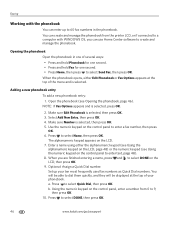
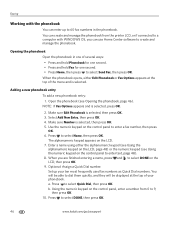
... to enter a fax number, then press
OK. 6. When the phonebook opens, either the alphanumeric keypad (see Using the
alphanumeric keypad on the control panel, enter a number from the printer LCD, or if connected to a computer with the phonebook
You can use Home Center software to select DONE, then press OK.
46
www.kodak.com/go...
Extended user guide - Page 55


... x 249 mm to begin printing.
Press to select Brightness. Press and hold Fax. 2. Changing resolution and brightness
Before sending your original. Press to select Fax Settings, then press OK. 3. KODAK ESP Office 6100 Series All-in-One Printer
Preparing a fax for transmission
Before you are sending, fax number, your fax:
1. Load letter or A4 paper, then press Start Black or Start...
Extended User Guide - Page 4
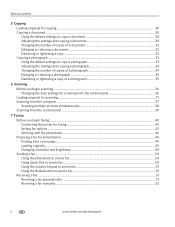
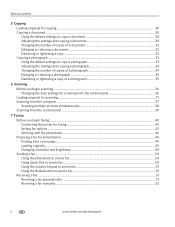
... 30 Changing the number of ...fax cover page ...49 Loading originals...49 Changing resolution and brightness...49 Sending a fax...50 Using the phonebook to send a fax ...50 Using Quick Dial to send a fax ...50 Using the numeric keypad to send a fax ...51 Using the Redial button to send a fax ...51 Receiving a fax...51 Receiving a fax automatically...51 Receiving a fax manually ...52
ii
www.kodak...
Extended User Guide - Page 19


... a number (for example, Kodak ESP Office 6100+1133). For information, go to select View Network Configuration, press OK, then confirm you need: • An Ethernet network that includes a router, switch, or hub with a wireless connection is successfully installed and communicating. www.kodak.com/go /inkjetnetworking. Select Apple > System Preferences. 6.
To change from your printer...
Extended User Guide - Page 46


... either black-and-white or color. Connecting the printer for faxing
1. 7 Faxing
Your printer can send or receive faxes, you have Standard, Cable, or Internet telephone service, connect one end of the phone cord into the wall phone jack.
40
www.kodak.com/go/aiosupport a. Press to send or receive faxes successfully.
• Standard telephone service - telephone service that...
Extended User Guide - Page 48
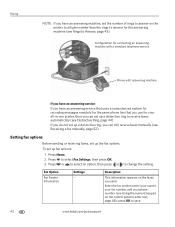
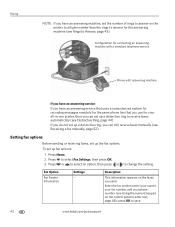
... change the setting. Press or to select an option, then press or to receive faxes automatically (see Receiving a fax manually, page 52). Configuration for connecting an answering machine with a standard telephone service
Phone with answering machine
If you have an answering service:
If you have an answering machine, set the number of rings to answer on the printer to a higher number...
Extended User Guide - Page 49


... will ring before the fax picks up the call waiting manually after the answering machine picks up phone calls.
If the printer shares the phone line with an answering machine, set to Auto Answer, will redial the number once automatically. NOTE: You must enable call .
The printer will attempt to redial a busy number.
KODAK ESP Office 6100 Series All-in...
Extended User Guide - Page 52
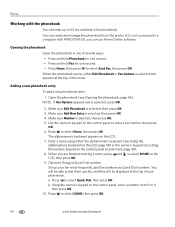
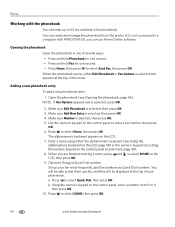
... DONE, then press OK.
46
www.kodak.com/go/aiosupport Press to select Name, then press OK. Press to 9,
then press OK. 10. Make sure Add New Entry is selected, then press OK. 5. a. Set up to dial them quickly, and they will be able to 60 fax numbers in one second. • Press Home...
Extended User Guide - Page 55


... settings, as needed, based on plain paper, load the original(s) in -One Printer
Preparing a fax for transmission
Before you send a fax, prepare a cover page (if needed), load the original(s), and change the resolution and brightness (if needed).
To print a fax cover page:
1. KODAK ESP Office 6100 Series All-in the automatic document feeder (ADF).
NOTE: Pressing either way...
Extended User Guide - Page 73


... Country/Region, then press OK. - Do not use KODAK Paper or a paper with the COLORLOK Technology logo on my printer, then Fax. Problem Print quality
Ink cartridge Paper jam
Cannot send or receive a fax
KODAK ESP Office 6100 Series All-in-One Printer
Possible Solutions
• For best results, use non-Kodak brand or refilled ink cartridges.
• Remove, then...
Extended User Guide - Page 89


..., 31, 34 fax, sending, 50 scanning, 39 BLACKBERRY Device, printing from, 29 button sounds, changing, 4 buttons, on control panel, 2
C
call waiting, disabling, 43 cancel button, 3 cleaning
document backing, 54 printer, 53 scanner glass, 54 cleanout area, 1 color copies, 31, 34 fax, sending, 50 scanning, 39 components, printer, 1 computer requirements, 74 configuring printer settings, 4 connecting...
Extended User Guide - Page 90


...76 Ethernet network changing from USB, 13-14 connecting printer to, 11 MAC... OS computer, connecting, 14 requirements for connecting, 11 WINDOWS OS computer, connecting, 14 Ethernet port, 1 ext out phone port, 1 extender, output paper tray, 1
F
fax button, 2 faxing, 40-52
activity log, 44 answering machine..., 49 printing fax settings, 44 receiving, 51-52 ...kodak.com/go/aiosupport
Extended User Guide - Page 92


... in, 1
phonebook adding new entries, 46 button, 2...printer connection, changing USB to Ethernet, 14 USB to wireless, 12
printhead, 1 removing, 60 replacing, 59-63
printing, 27-29 documents, 27 from a wireless device, 29 from BLACKBERRY Device, 29 from iPhone, 29 from iPod Touch Device, 29 pictures, 29 speed, 70 two-sided documents automatically, 27-28 manually, 28-29
Q
quick dial, 46
R
receiving fax...
Similar Questions
How To Fix A Stuck Printer Cartridge Model Esp 7250
(Posted by gemindo 10 years ago)
Which Printer To Add Esp 5250 Do I Add To My Mac
(Posted by togcern 10 years ago)
How Do I Remove A Printer Carriage Kodak Esp Office 6150
(Posted by madonn 10 years ago)
Kodak 6150 All In One Printer Fax Machine Has Dial Tone But Won't Connect
(Posted by Arabhin 10 years ago)
How To Hook Up Kodak 6150 Printer To Fax Machine
(Posted by casttft0 10 years ago)

