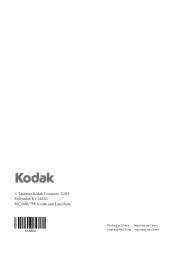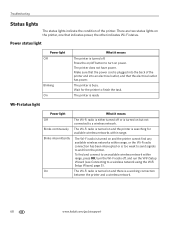Kodak ESP Office 6150 Support Question
Find answers below for this question about Kodak ESP Office 6150 - All-in-one Printer.Need a Kodak ESP Office 6150 manual? We have 5 online manuals for this item!
Question posted by supwebm on February 20th, 2014
How Do You Make The Kodak 6150 Printer Available To Print Wirelessly
The person who posted this question about this Kodak product did not include a detailed explanation. Please use the "Request More Information" button to the right if more details would help you to answer this question.
Current Answers
Related Kodak ESP Office 6150 Manual Pages
Similar Questions
How Do I Print Wireless With My Kodak Esp Printer With My Mac Book Air
(Posted by sea1mari 10 years ago)
Why Does Kokak 6100 Series Printer Not Print Wirelessly
(Posted by joybor 10 years ago)
How Do You Make The Kodak 2350 Printer Available To Print Wirelessly
(Posted by misttr 10 years ago)
Kodak Esp 6150 Won't Print Wirelessly
(Posted by yoavi9 10 years ago)
Printing Wirelessly
I installed the AiO Home Center, and set up my printer. I was able to print directly from the comput...
I installed the AiO Home Center, and set up my printer. I was able to print directly from the comput...
(Posted by Wittem97 13 years ago)