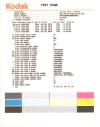Kodak ESP Office 6150 Support Question
Find answers below for this question about Kodak ESP Office 6150 - All-in-one Printer.Need a Kodak ESP Office 6150 manual? We have 5 online manuals for this item!
Question posted by dgwfrmo on July 4th, 2012
Kodak Esp Office 6150
The printer started printing the first inch on the left side missing characters or is blurry, tried printing test page which was blurry as well listed 5 error messages from several days ago codes were 3502 and 4 3524. Machine shows no error messages at this time that I can find. Tried cleaning head and calibrating print heads without any change to print quality
Supporting Images
You can click the images below to enlargeCurrent Answers
Related Kodak ESP Office 6150 Manual Pages
Similar Questions
Kodak Esp Office 6150 Will Not Print
(Posted by masony 10 years ago)
Kodak Esp Office 6150 Won't Print Black
(Posted by mjSYAMS 10 years ago)
Printer Esp5250. Print Quality Probs.
My prints are coming out with big chunks missing, either at sides, or middle of page. Both colours a...
My prints are coming out with big chunks missing, either at sides, or middle of page. Both colours a...
(Posted by jellaway532 11 years ago)
Error Shown. Printhead Problem. Cleaned Head, Removed Cartridges And Installed.
Still shown error. what do I need to do to remedy problem.
Still shown error. what do I need to do to remedy problem.
(Posted by 0palspray 11 years ago)
Esp Office 6150 Won't Print. What Is Error Code 30?
(Posted by grifsathome 13 years ago)