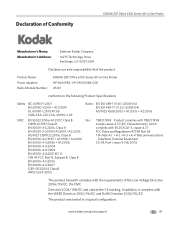Kodak ESP Office 6150 Support Question
Find answers below for this question about Kodak ESP Office 6150 - All-in-one Printer.Need a Kodak ESP Office 6150 manual? We have 5 online manuals for this item!
Question posted by samcor on April 29th, 2014
Is Kodak Esp Office 2150 Fax Machine Compatible With Digital Service
The person who posted this question about this Kodak product did not include a detailed explanation. Please use the "Request More Information" button to the right if more details would help you to answer this question.
Current Answers
Related Kodak ESP Office 6150 Manual Pages
Similar Questions
How Do You Set Your Kodak Esp 2150 Fax Machine For Confirmation Letter
(Posted by neMar 9 years ago)
How To Hook A Kodak Esp Office 6150 Fax Machine
(Posted by banant 10 years ago)
Video On How To Use Kodak Esp Office 2150 Fax Feature
(Posted by rxdtho 10 years ago)
How Do You Setup The Fax Machine Part Of My Kodak Esp Office 2150 All In One
printer
printer
(Posted by i4bmarcai 10 years ago)
What Do I Do If My Kodak Esp Office 2150 Fax Is Not Dialing
(Posted by majtom 10 years ago)