Kodak ESP Office 6150 Support Question
Find answers below for this question about Kodak ESP Office 6150 - All-in-one Printer.Need a Kodak ESP Office 6150 manual? We have 5 online manuals for this item!
Question posted by bugens on November 3rd, 2013
Kodak 6150 Aio Won't Scan
The person who posted this question about this Kodak product did not include a detailed explanation. Please use the "Request More Information" button to the right if more details would help you to answer this question.
Current Answers
There are currently no answers that have been posted for this question.
Be the first to post an answer! Remember that you can earn up to 1,100 points for every answer you submit. The better the quality of your answer, the better chance it has to be accepted.
Be the first to post an answer! Remember that you can earn up to 1,100 points for every answer you submit. The better the quality of your answer, the better chance it has to be accepted.
Related Kodak ESP Office 6150 Manual Pages
User guide - Page 3


Table of contents
1 Printer Overview Control panel...1 Components...3 Home Center Software ...4 Paper ...4 Paper types...4 Paper sizes...4 Loading plain paper...5 Loading photo paper ...7
2 Basic Functions Loading originals ...8 Using the scanner glass ...8 Using the ADF ...8 Printing ...9 Printing documents ...9 Printing pictures...9 Copying ...9 Scanning ...10 Faxing ...10 Sending faxes...10 ...
User guide - Page 4


...
Description Displays pictures, messages, and menus Displays the Copy Options menu Lets you print, copy, scan, and fax pictures and documents. toggles between screens Dials the last-dialed phone number
1
www.kodak.com/go/aiosupport 1 Printer Overview
This printer lets you enter a phone number for sending a fax, or choose the Fax Options menu Displays...
User guide - Page 7


... order supplies and configure your printer from your all commercially available inkjet varieties on 8.5 x 11-in -One Printers.
Paper
For the best photo printing results, use KODAK Document Papers or a paper with KODAK All-in . On a computer with white stripe • Labels - KODAK ESP Office 6100 Series All-in-One Printer
Home Center Software
KODAK Home Center Software is...
User guide - Page 11


You can place originals for copying, scanning, or faxing on the scanner glass: 1. www.kodak.com/go/aiosupport
8
2 Basic Functions
Loading originals
You can load up to 30 ...9.8 in. / 175 x 249 mm to 90 gsm plain paper) in the ADF are fed into the printer automatically. Originals placed in the automatic document feeder (ADF). Using the scanner glass
To place an original on...
User guide - Page 13


...can order ink cartridges, paper, and accessories online.
To scan a document or picture:
1.
Press Fax. 2. KODAK ESP Office 6100 Series All-in-One Printer
Scanning
Before scanning, make sure that a wall phone line is plugged into the printer. 2. Open Home Center Software. 3. Sending faxes
To send a fax: 1. www.kodak.com/go/aiosupport
10 Faxing
Before sending or receiving faxes...
User guide - Page 16


....com/go /esp6150specs
Get help with wireless networking. www.kodak.com/go /esp6150downloads
See the recommended system requirements.
Kodak Service Number (located inside the printer when you cannot resolve.
Printer model number (located on the Web
For more troubleshooting information:
Get help with problems you open the printer access door)
- Troubleshooting
Getting help on the...
Extended user guide - Page 4


...Scanning
Before you begin scanning ...36 Changing the scan settings for scanning from the control panel 36
Loading originals for scanning...37 Scanning from the computer ...37
Scanning multiple pictures simultaneously...38 Scanning from the control panel...39
7 Faxing
Before you begin faxing...40 Connecting the printer...manually ...52
8 Maintaining Your Printer
General care and cleaning...53 ...
Extended user guide - Page 7


... 7 Ethernet port 8 Power cord port 9 Cleanout area 10 Duplexer (pulled out)
11 Printer access door 12 Printhead with ink cartridges installed 13 Output tray extender with paper stop 14....kodak.com/go/aiosupport
9 10 11 12
1 1 Printer Overview
This printer lets you access the printer over a wireless (Wi-Fi) network. In addition, this printer supports networking, letting you print, copy, scan,...
Extended user guide - Page 8


...printer; Printer Overview
Control panel
1 2 3 4 5 6 7 8 9 10 11 12
13 14 15 16 17 18
Feature 1 LCD 2 Copy button 3 Fax button 4 Scan... button 5 Navigation buttons 6 Back button 7 OK button 8 Home button 9 Redial button 10 Auto Answer button
11 Phonebook button
Description Displays pictures, messages, and menus Displays the Copy Options menu Lets you enter or edit phone numbers
2
www.kodak...
Extended user guide - Page 9


...to the Main Menu, highlighting the function that you can use Home Center Software to scan, order supplies, configure your configuration, to the Start menu. and to enter an ....kodak.com/go/aiosupport
3
KODAK ESP Office 6100 Series All-in black and white
Turns the printer on or off
When lit, signals that the printer is installed as part of the software installation on your printer,...
Extended user guide - Page 17


... listed, then click Next. On a computer with WINDOWS OS:
1. KODAK ESP Office 6100 Series All-in-One Printer
Connecting to another ESP Office 6150 printer or to an older model: On a computer with MAC OS: 1. www.kodak.com/go/aiosupport
11 Select Start > All Programs > Kodak > Kodak Printer Network Setup Utility. 2. If your printer is detected, driver installation begins. 3. Click Print & Fax...
Extended user guide - Page 31


... document feeder). Lift the scanner lid, and place the document or picture face down in the right-front corner.
3.
KODAK ESP Office 6100 Series All-in-One Printer
Loading originals
You can place originals for copying, scanning, or faxing on the scanner glass: 1. Remove any originals from the automatic document feeder (ADF). 2. Close the scanner...
Extended user guide - Page 32
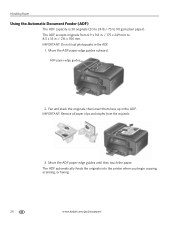
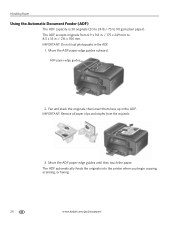
... plain paper). The ADF accepts originals from the originals.
3. ADF paper-edge guides
2.
The ADF automatically feeds the originals into the printer when you begin copying, scanning, or faxing.
26
www.kodak.com/go/aiosupport Move the ADF paper-edge guides until they touch the paper. Fan and stack the originals, then insert...
Extended user guide - Page 33


... or Print (on a MACINTOSH Computer). In the Print dialog box, make sure that KODAK ESP Office 6100 Series AiO is
selected, then click Properties. 4. Select the Layout tab. 5.
Open the document. ... print two-sided documents from your computer: 1. In the Print dialog box, select your printer. executive (7.25 x 8.5 in duplexer or by manually rotating and reloading the paper. Printing...
Extended user guide - Page 34


... done on media that KODAK ESP Office 6100 Series AiO is selected. 4. Select Manual (Instructions provided), then click OK. 6.
Manual two-sided printing can absorb ink on the document.
28
www.kodak.com/go/aiosupport Load plain paper into the paper tray. 2. Press Start Black or Start Color on your computer and printer LCD, remove the...
Extended user guide - Page 35


...When the odd pages have finished printing, remove the printed pages from an iPhone or iPod Touch Device* at the touch of a button. In the Copies & Pages drop-down menu, select ...make sure that Eastman Kodak Company ESP Office 6100
Series AiO is selected. 4. Click Print. 8. In the Pages to www.kodak.com/go /aiosupport
29 KODAK ESP Office 6100 Series All-in-One Printer
Manual two-sided printing...
Extended user guide - Page 71


... services needed for your router is plugged into place.)
www.kodak.com/go /inkjetnetworking. Turn on
Printer not detected
Wireless connectivity Printhead carriage jam
Possible Solutions
•...is transmitting data. - For wireless connectivity issues, go to www.kodak.com/go/inkjetnetworking.
• Open the printer access door and clear any obstructions. • Check that the ...
Extended user guide - Page 73


..., and version of Home
Center Software • Exact wording of any error message(s)
Getting help on the control panel above the LCD)
- KODAK ESP Office 6100 Series All-in-One Printer
Problem
Error messages or other problems you cannot resolve
Possible Solutions
If you need to troubleshoot common problems.
Search our knowledge base of...
Extended User Guide - Page 74


... number (located on the control panel)
- See the recommended system requirements.
Get help with problems you open the printer access door)
- Kodak Service Number (located inside the printer when you
open the printer access door) • Printer model number (located on the control panel) • Computer model, operating system, and version of Home
Center Software...
Extended User Guide - Page 89


...scanning, 39 BLACKBERRY Device, printing from, 29 button sounds, changing, 4 buttons, on control panel, 2
C
call waiting, disabling, 43 cancel button, 3 cleaning
document backing, 54 printer, 53 scanner glass, 54 cleanout area, 1 color copies, 31, 34 fax, sending, 50 scanning, 39 components, printer, 1 computer requirements, 74 configuring printer... page, fax, 49
www.kodak.com/go/aiosupport
83
Similar Questions
How Do I File A Scanned Photocopy From Kodak Esp 7250 Printer Into Word?
(Posted by Cukel 10 years ago)
How To Scan A Document From Esp Office 6150 All In One Printer
(Posted by enchiclid 10 years ago)
How To Save A Scanned Document Using Kodak Esp Office 6150
(Posted by sahvi 10 years ago)
How To Scan Wirelessly With Kodak Esp Office 6150
(Posted by shaEGLENN 10 years ago)
How To Scan In A Kodak Esp Office 6150 Printer?
(Posted by amijanneb 10 years ago)

