Kodak ESP Office 6150 Support Question
Find answers below for this question about Kodak ESP Office 6150 - All-in-one Printer.Need a Kodak ESP Office 6150 manual? We have 5 online manuals for this item!
Question posted by doshint on August 12th, 2013
How To Put The Ink In Kodak Esp Office 2150
The person who posted this question about this Kodak product did not include a detailed explanation. Please use the "Request More Information" button to the right if more details would help you to answer this question.
Current Answers
There are currently no answers that have been posted for this question.
Be the first to post an answer! Remember that you can earn up to 1,100 points for every answer you submit. The better the quality of your answer, the better chance it has to be accepted.
Be the first to post an answer! Remember that you can earn up to 1,100 points for every answer you submit. The better the quality of your answer, the better chance it has to be accepted.
Related Kodak ESP Office 6150 Manual Pages
User guide - Page 2


... an e-mail, or call for : • Frequently Asked Questions (FAQs) • software or firmware upgrades • Extended User Guide • and more!
1 KODAK ESP Office 6100 Series All-in-One Printer
Your KODAK All-in-One Printer combines ease-of-use and affordable inks to www.kodak.com/go /contact. Go to provide high-quality pictures and documents.
User guide - Page 13


... Auto Answer to send a color fax.
www.kodak.com/go/aiosupport
10 Press Start Black to send...printer. To scan a document or picture:
1. Sending faxes
To send a fax: 1.
Open Home Center Software. 2. Ordering supplies
You can order ink cartridges, paper, and accessories online. KODAK ESP Office 6100 Series All-in-One Printer
Scanning
Before scanning, make sure that the printer...
User guide - Page 15


.../Region, then press OK. - Select All-in-one printer, then Paper jam. www.kodak.com/go /itg. Press to select Printer Settings, then press OK. - For more information, go to select your error code or message. KODAK ESP Office 6100 Series All-in-One Printer
Problem
Possible Solutions
Ink cartridge
• Check that the wall jack works by...
Extended user guide - Page 34


...tray. 2. Manual two-sided printing can only be done on media that Eastman Kodak Company ESP Office 6100
Series AiO is selected. 4. In the Print dialog box, make sure that...menu, select Layout. 5. Click Print. Manual two-sided printing
You can absorb ink on any size paper that KODAK ESP Office 6100 Series AiO is on the printer. Load paper into the paper tray. 2. Select the Layout tab. 5. ...
Extended user guide - Page 35


KODAK ESP Office 6100 Series All-in-One Printer
Manual two-sided printing from a computer with MAC OS
To print two-sided documents from a computer with MAC OS 2.2 or later) and iPod Touch (2nd generation). Open the document you can print pictures from KODAK...your Wi-Fi-enabled BLACKBERRY Device. In the Print dialog box, make sure that Eastman Kodak Company ESP Office 6100
Series AiO is selected...
Extended user guide - Page 63


Pinch the tab on the ink cartridge and lift it out of the printhead.
4. Remove the new ink cartridge from the cartridge. Remove the protective cap from its bag. www.kodak.com/go/aiosupport
57
IMPORTANT: Insert the ink cartridge into the printhead immediately to prevent the printhead from drying out.
5.
KODAK ESP Office 6100 Series All-in-One Printer 3.
Extended user guide - Page 65


To replace the printhead: 1. Remove both ink cartridges and set them aside. Make sure your printer is not a regular maintenance procedure. www.kodak.com/go/aiosupport
59 KODAK ESP Office 6100 Series All-in-One Printer
Replacing the printhead
IMPORTANT: Replacing the printhead is on. 2. Lift the printer access door, and wait for the carriage to move to the...
Extended user guide - Page 77


... paper
Ink cartridges
Ink handling 2-cartridge, 6-ink system Ink life 1-year warranty from date of the printer
Wi-Fi technology 802.11n, WPA, and WMM supported
www.kodak.com/go/aiosupport
71 mobile phones with MAC OS; KODAK ESP Office 6100 Series All-in . does not support progressive JPEG format
Number of USB ports One USB 2.0 high-speed device port...
Extended user guide - Page 83


... technician for a Class B digital device, pursuant to minimize the potential for human contact during normal operation. www.kodak.com/go /MSDS. However, there is no guarantee that interference will not occur in such a manner that to this product is minimized. If this product.
KODAK ESP Office 6100 Series All-in-One Printer
Ink cartridge safety
• Keep...
Extended user guide - Page 85


...to Kodak together with incompatible accessories or attachments (such as any request for warranty repair. Kodak will include all labor as well as third party ink or ink tanks), failure to follow Kodak's ...the country where the Products were purchased. ENERGY STAR® Qualified
KODAK ESP Office 6100 Series All-in-One Printer
ENERGY STAR and the ENERGY STAR mark are warranted for the ...
Extended User Guide - Page 34


..., make sure that Eastman Kodak Company ESP Office 6100
Series AiO is
selected, then click Properties. 4. Select the Layout tab. 5. Manual two-sided printing
You can absorb ink on both sides, such as plain paper or two-sided photo paper. Load paper into the paper tray. 2. When a message appears on the printer. Press Start Black...
Extended User Guide - Page 35


...Home Center Software, select Print Pictures, then follow the on-screen instructions. KODAK ESP Office 6100 Series All-in-One Printer
Manual two-sided printing from a computer with MAC OS
To print two-...For more information. Click Print.
www.kodak.com/go /blackberry.
* Compatible with iPhone (with MAC OS 2.2 or later) and iPod Touch (2nd generation) Devices. In the Page Order drop-down list...
Extended User Guide - Page 47


... telephone network to your printer in -One Printer
• Digital subscriber line (DSL) - KODAK ESP Office 6100 Series All-in one of the following ways, based on the back of the printer and the other end ... phone line. If you have connected to the wall phone jack. Connect one that has several devices connected to it , such as a phone and/or answering machine as well as shown for ...
Extended User Guide - Page 63


www.kodak.com/go/aiosupport
57 IMPORTANT: To prevent the printhead from its bag. Remove the new ink cartridge from drying out, insert the ink cartridge into the printhead immediately.
5. Remove the protective cap from the cartridge. Pinch the tab on the ink cartridge and lift it out of the printhead.
4. KODAK ESP Office 6100 Series All-in-One Printer 3.
Extended User Guide - Page 65


Replace the printhead only if you receive a new printhead from Kodak. Remove both ink cartridges and set them aside. KODAK ESP Office 6100 Series All-in-One Printer
Replacing the printhead
IMPORTANT: Replacing the printhead is on. 2. Lift the printer access door, and wait for the carriage to move to the access position.
3. To replace the printhead: 1.
www...
Extended User Guide - Page 73


....
• Remove, then install the cartridges again. Problem Print quality
Ink cartridge Paper jam
Cannot send or receive a fax
KODAK ESP Office 6100 Series All-in-One Printer
Possible Solutions
• For best results, use KODAK Paper or a paper with the COLORLOK Technology logo on my printer, then Fax. For more information, go to the phone jack.
Extended User Guide - Page 79


...- 86°F) and 20 to approximately 10,000 ft. KODAK ESP Office 6100 Series All-in .)
Weight 8.6 kg (19 lb) without power supply, printhead, or ink cartridges
Operating range 5° - 35°C (41°...
Product One year from purchase (with proof of purchase)
www.kodak.com/go/aiosupport
73 x 9.3 in -One Printer
Software support
Application support Third-party image-management software;
Extended User Guide - Page 83


... or at www.kodak.com/go /aiosupport
77 Never turn this product in temperature or humidity, mechanical shocks, vibration, or dust.
KODAK ESP Office 6100 Series All-in-One Printer
Safety information
•...Always turn this product upside down (ink can leak out of the product). • Avoid placing this product off by using the On/Off button. www.kodak.com/go /contact. LCD screen safety...
Extended User Guide - Page 85


... information about the presence of Directive 1999/5/EC. KODAK ESP Office 6100 Series All-in compliance with Canadian ICES-003. "Das Gerät ist nicht für die Benutzung am Bildschirmarbeitsplatz gemäß BildscharbV vorgesehen." This equipment is not intended for this KODAK all-in-one wireless printer is subject to article 59(1) of Regulation...
Extended User Guide - Page 87
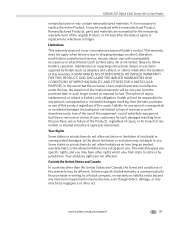
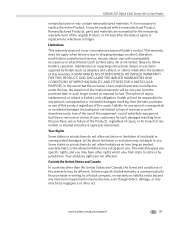
...in -One Printer
remanufactured or may not apply to you. www.kodak.com/go/aiosupport
81 KODAK MAKES NO ...accessories or attachments (such as third party ink or ink tanks), failure to follow Kodak's operation, maintenance or repacking instructions, ... be different. KODAK ESP Office 6100 Series All-in writing by a Kodak company, no warranty or liability exists beyond Kodak's control. Limitations...
Similar Questions
Kodak Esp Office 2150 Printer Won't Print Dark Enough
(Posted by yvopean 10 years ago)
Kodak Esp Office 2150 Printer Wont Print Black
(Posted by slobruceb 10 years ago)
How To Turn Off Wifi On Kodak Office Esp 2150 Printer
(Posted by elbobo 10 years ago)
Kodak Printer Will Not Print Black Ink Esp Office 2150
(Posted by Shaga 10 years ago)
Error Code 6202 On A Kodak Esp Office 2150 Printer
(Posted by jimbostewart30158 11 years ago)

