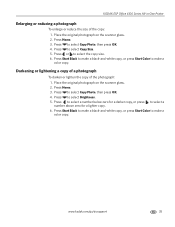Kodak ESP Office 6150 Support Question
Find answers below for this question about Kodak ESP Office 6150 - All-in-one Printer.Need a Kodak ESP Office 6150 manual? We have 5 online manuals for this item!
Question posted by borgdee8 on August 11th, 2013
How Much Does A Kodak Esp Office 6100 Series All In Color Printer Cost
The person who posted this question about this Kodak product did not include a detailed explanation. Please use the "Request More Information" button to the right if more details would help you to answer this question.
Current Answers
Related Kodak ESP Office 6150 Manual Pages
Similar Questions
I See Network Printers But Can't Print To Them Esp Office 6100 Series Ai0
(Posted by hoap 10 years ago)
Does The Kodak Esp Office 6100 Series Wireless Printer Print From Ipad
(Posted by cla6wwalt 10 years ago)
What Should I Do If My Kodak All-in-one Esp Office 6100 Series Printer Makes
blank prints?
blank prints?
(Posted by sirpenco 10 years ago)
Eastman Kodak Esp Office 6100 Series Printer Jams When Printing Pictures
(Posted by ramesvimalr 10 years ago)
I Have A Wireless Kodak Esp Office 6100 Series Printer And It Will Not Print. A
I can make copies from the printer but I cannot copy from online. Please help.
I can make copies from the printer but I cannot copy from online. Please help.
(Posted by susantrani 12 years ago)