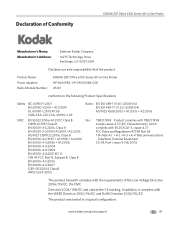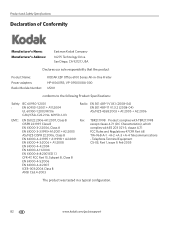Kodak ESP Office 6150 Support Question
Find answers below for this question about Kodak ESP Office 6150 - All-in-one Printer.Need a Kodak ESP Office 6150 manual? We have 5 online manuals for this item!
Question posted by ramesvimalr on September 6th, 2013
Eastman Kodak Esp Office 6100 Series Printer Jams When Printing Pictures
The person who posted this question about this Kodak product did not include a detailed explanation. Please use the "Request More Information" button to the right if more details would help you to answer this question.
Current Answers
Related Kodak ESP Office 6150 Manual Pages
Similar Questions
Why Does Kokak 6100 Series Printer Not Print Wirelessly
(Posted by joybor 10 years ago)
Kodak Esp Office 6100 Series All-in-one Printer Wont Print On Picture Paper
they come out blank
they come out blank
(Posted by SilKellzb 10 years ago)
Does The Kodak Esp Office 6100 Series Wireless Printer Print From Ipad
(Posted by cla6wwalt 10 years ago)
What Should I Do If My Kodak All-in-one Esp Office 6100 Series Printer Makes
blank prints?
blank prints?
(Posted by sirpenco 10 years ago)
I Have A Wireless Kodak Esp Office 6100 Series Printer And It Will Not Print. A
I can make copies from the printer but I cannot copy from online. Please help.
I can make copies from the printer but I cannot copy from online. Please help.
(Posted by susantrani 12 years ago)