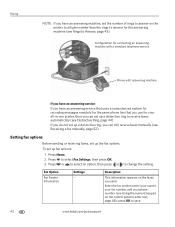Kodak ESP Office 6150 Support Question
Find answers below for this question about Kodak ESP Office 6150 - All-in-one Printer.Need a Kodak ESP Office 6150 manual? We have 5 online manuals for this item!
Question posted by Anonymous-41542 on October 30th, 2011
Will Not Answer Phone To Receive Fax
The person who posted this question about this Kodak product did not include a detailed explanation. Please use the "Request More Information" button to the right if more details would help you to answer this question.
Current Answers
Related Kodak ESP Office 6150 Manual Pages
Similar Questions
How Does Kodak Esp Office 6150 Receive Fax
(Posted by BLNCTdool9 10 years ago)
How To Receive Fax Kodak Esp Office 6150
(Posted by compsest 10 years ago)
How To Receive Fax Kodak Printer Esp 6150
(Posted by yonkeuser1 10 years ago)
Will Tech Support Answer Phone For Kodak Esp 7250 Printer
(Posted by fridaymep 10 years ago)
Kodak Esp Office 6150 All-in-one Printer Problem Sending And Receiving Fax
How do I send or receive a fax from Kodak ESP OFfice 6150 connected to internet via DSL with one pho...
How do I send or receive a fax from Kodak ESP OFfice 6150 connected to internet via DSL with one pho...
(Posted by dzrtwilo2 13 years ago)