Kodak ESP 7250 Support Question
Find answers below for this question about Kodak ESP 7250 - All-in-one Printer.Need a Kodak ESP 7250 manual? We have 4 online manuals for this item!
Question posted by redi2009 on November 11th, 2014
Got Line Spaces When Printing
In black or colored printing, line spaces appear instead of solid picture or document.
Current Answers
There are currently no answers that have been posted for this question.
Be the first to post an answer! Remember that you can earn up to 1,100 points for every answer you submit. The better the quality of your answer, the better chance it has to be accepted.
Be the first to post an answer! Remember that you can earn up to 1,100 points for every answer you submit. The better the quality of your answer, the better chance it has to be accepted.
Related Kodak ESP 7250 Manual Pages
User guide - Page 10


... default settings:
1. Open the document. 2. 2 Basic Functions
Printing
This chapter describes how to print, copy, and scan using Home Center Software from your computer with WINDOWS OS. In the Print window, select your computer:
1. On a computer with WINDOWS OS) or Print (on your pictures quickly. May not be available with all -in-one printer from:
• A memory...
User guide - Page 11


... want to the front USB port.
KODAK ESP 7200 Series All-in . / 10 x 15 cm picture.
The printer prints a single 4 x 6 in -One Printer
Printing from a memory card or USB-connected device
You can print pictures from the following cards or USB-connected devices:
MS/XD/SD Card slot CF Card slot
Front USB port
• MULTIMEDIA Card • COMPACTFLASH
(MMC...
User guide - Page 12


.... Press Start to make a copy.
9
www.kodak.com/go/aiosupport Copying
To copy a document or a picture:
1. "Pair" the printer and the device so they can print pictures from your device's interface.
Simply place the original on the scanner glass.
2.
To print a picture from a BLUETOOTH Technology enabled device:
1. NOTE: If the printer has been idle, it will default to select Copy...
Extended user guide - Page 3


... Loading envelopes...23
4 Printing Switching paper trays ...25 Printing documents ...26 Printing two-sided documents...26 Printing pictures ...28 Printing from a memory card or USB-connected device 29 Printing from a BLUETOOTH Technology enabled device 35 Printing pictures or documents from a wireless device 35 Transferring pictures to a computer...36 Transferring pictures to a WINDOWS OS-based...
Extended user guide - Page 9


KODAK ESP 7200 Series All-in-One Printer
Home Center Software
KODAK Home Center Software is added to your desktop and, depending on your computer. Use this Extended User Guide On a computer with MAC OS, you can use Home Center Software to:
• browse, crop, enhance, and edit pictures • print and scan • upgrade...
Extended user guide - Page 16


..., then press OK.
If you are adding an ESP 7250 printer), you must install the software for example, you already have an ESP 7 printer and now you are connecting to another ESP 7250 printer or to your wireless all-in the main paper tray, page 16.) 2. Select Network - Press to select Print Network Configuration, then press OK. When you...
Extended user guide - Page 17


....kodak.com/go to a wireless network, page 5. 5.
Click Print & Fax. 3.
Press to your computer, disable any time. See Connecting to www.kodak.com/go/inkjetnetworking. 6. KODAK ESP 7200 Series All-in-One Printer
• If your printer is detected, driver installation begins. b. Select Yes, my printer is listed, then click Next. When driver installation is...
Extended user guide - Page 19


... box, click +. 4.
Under Hardware, select Print & Fax. 3. Select Apple > System Preferences. 2. Select your printer is connected to a computer with MAC OS: 1. Select Start > All Programs > Kodak > Kodak Printer Network Setup Utility. 2. If your printer from the printer drop-down menu. 4. The Printer Setup Utility searches for your printer is not listed, then click Next...
Extended user guide - Page 31


4 Printing
Print documents and lab-quality pictures on your printer.
To switch paper trays when printing from the photo (top) paper tray. In the Print dialog box, make sure that KODAK ESP 7200 Series AiO is selected. 3. In the General tab under Paper tray, click then select Bottom Tray or Top Tray. 4. In the Print dialog box, make sure that...
Extended user guide - Page 32


...Print dialog box, select your computer: 1.
In the Print dialog box, make sure that KODAK ESP 7200 Series AiO is selected,
then click Properties. 4. Choose the pages to print, then select File > Print... cannot print: • borderless prints • poster layout
Automatic two-sided printing from a computer with WINDOWS OS To print two-sided documents from your KODAK Printer. 4....
Extended user guide - Page 33


...-down menu, select either color or black, depending on the back side). In the Print dialog box, make sure that the printer accepts (See "Paper sizes" on bar-coded photo paper (the bar code is selected,
then click Properties. 4.
Open the document you want to print, then select File > Print. 3. Manual two-sided printing can only be done...
Extended user guide - Page 34


... printer from:
• A memory card inserted into a memory card slot • A camera or storage device (such as a flash drive) connected to the front USB
port with a USB cable • A BLUETOOTH Technology enabled device (with WINDOWS OS. On a computer with your pictures quickly. In the Pages to print, then select File > Print. 3. Click Print. 8. Printing pictures
You can also print...
Extended user guide - Page 35


... port at a time. www.kodak.com/go/aiosupport
29
KODAK ESP 7200 Series All-in the printer. do not remove the memory card while leaving the adapter in -One Printer
Printing from a memory card or USB-connected device
You can print pictures from a memory card or USB-connected device using the default settings:
1.
Insert the memory card into...
Extended user guide - Page 36


... at a time. Repeat step 2 for each additional picture you can change the print photos options for an individual picture or group of data from your memory card, do not remove it from the
printer while printing. Front USB port
2. Press Start to the front USB port. To print a picture or pictures using settings other than the default settings...
Extended user guide - Page 37


... you load photo paper and sets Best quality automatically. The fastest print speed, but the slowest print speed;
Good quality output; The highest quality, but the lowest quality. prints faster than the paper in -One Printer
5. KODAK ESP 7200 Series All-in the paper tray, the printer automatically arranges the pictures to best fit the paper size.
Extended user guide - Page 40
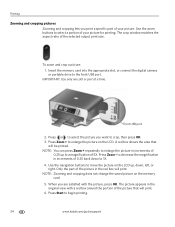
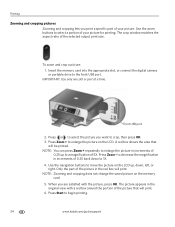
To zoom and crop a picture: 1.
Press or to select the picture you print a specific part of your picture for printing. Press Zoom + to enlarge the picture on the memory card.
5. Press Zoom - to decrease the magnification in the original view with the picture, press OK. The picture appears in increments of 5X.
IMPORTANT: Use only one slot or port at...
Extended user guide - Page 41


... the device so they can print pictures from a BLUETOOTH Technology enabled device:
1. The printer prints a single 4 x 6 in -One Printer
Printing from a BLUETOOTH Technology enabled device
You can communicate. Download the KODAK Pic Flick App from the App Store, or go to www.kodak.com/go /aiosupport
35 Select the picture you want to print, then select Send to begin printing. KODAK ESP 7200...
Extended user guide - Page 79


... V AC, 50-60 Hz Output: 36 V DC at 1.6 A
Dimensions 445 x 189 x 427 mm [L x W x D] (17.5. x 16.8 in -One Printer
Software support
Application support Third-party image-management software; optical character reader (OCR) support for documents
Media support Plain paper, photo paper, envelopes, greeting cards, card stock, transparencies with proof of no less than...
Extended user guide - Page 89


.../Region, setting, 4 Cropping pictures, 34
D
Darkening copies of documents, 41 of Conformity, 82 Default printer settings, resetting, 4 Defaults
Save document copy options, 39 Save document scanning options, 52 Save photo copy options, 44 Devices supported with printer, 72 Document paper sizes, 75 DPOF, 32 DPOF printing (printing tagged images), 4 Duplex printing, 26 Duplexer, location, 1
E
ENERGY...
Extended user guide - Page 91


...59 Printhead and ink cartridge access, location, 1 Printing, 25 documents, 26 documents, two-sided
automatically, 26 manually, 27 pictures, 28 from a BLUETOOTH Technology enabled
device, 35 from a memory card or USB-connected
device, 29 panoramic, 33 tagged (marked/DPOF)), 32 Protecting the printer, 53
R
Rear-access cleanout area, location, 1 Recycling printer or supplies, 53 Red box around image...
Similar Questions
How Do I Print On The Glass Instead Of The Document Feeder?
(Posted by noelsknowledge 9 years ago)
Kodak Esp 7250 No Color Ink How To Print In Black And White
(Posted by amanph 10 years ago)
Kodak Esp 7250 Black Is Full Color Is Empty Won't Print
(Posted by rashba 10 years ago)
Kodak Printer 7250 Uses Color Even When Printing In Black
(Posted by qingnkri 10 years ago)
Printer Not Printing Anything But Appears To Be
printer not printing anything but appears to be
printer not printing anything but appears to be
(Posted by julie80696 11 years ago)

