Kodak ESP 7250 Support Question
Find answers below for this question about Kodak ESP 7250 - All-in-one Printer.Need a Kodak ESP 7250 manual? We have 4 online manuals for this item!
Question posted by algjoilan on May 2nd, 2014
Www.kodak Esp7250 Printer Can Be Use With Any Compuyer.com
The person who posted this question about this Kodak product did not include a detailed explanation. Please use the "Request More Information" button to the right if more details would help you to answer this question.
Current Answers
There are currently no answers that have been posted for this question.
Be the first to post an answer! Remember that you can earn up to 1,100 points for every answer you submit. The better the quality of your answer, the better chance it has to be accepted.
Be the first to post an answer! Remember that you can earn up to 1,100 points for every answer you submit. The better the quality of your answer, the better chance it has to be accepted.
Related Kodak ESP 7250 Manual Pages
Networking Setup Guide - Page 2


...printer to www.kodak.com/go /aiosupport NOTE:
• You can change your printer, and see the corresponding chapter for instructions. See the chapter Configuring Your Printer in the Start Here Guide.
Wireless (Wi-Fi) connection
To connect your printer to a wired network using...go to a wireless network, see Setting Up the Ethernet Connection, page 4.
1
www.kodak.com/go /inkjetnetworking.
Networking Setup Guide - Page 3


...symbol appears in the list, or if you want to change from the wireless router.
www.kodak.com/go/aiosupport
2 You can be a Wired Equivalent Privacy (WEP) key or a Wi-Fi ...OK. If your firewall until the printer is successfully installed and communicating.
Kodak recommends that you use a wireless access point, most commonly a router, that uses Dynamic Host Configuration Protocol (DHCP). ...
Networking Setup Guide - Page 4


...KODAK All-in-One Printer Software on your network's security setup, then press OK.
5. Press to enter your setup.
3
www.kodak.com/go to select Generate WPS PIN, then press OK. Use the LCD keyboard ... the Wi-Fi status light should be on the device or a virtual button in -One Printer Software on your wireless router. If the printer is turned on automatically when you are unable to ...
User guide - Page 2


...; Frequently Asked Questions (FAQs) • software or firmware upgrades • Extended User Guide • and more! Go to www.kodak.com/go /contact. Resources Support is available! 2 KODAK ESP 7200 Series All-in-One Printer
Your KODAK All-in-One Printer combines ease-of-use and affordable inks to provide high-quality pictures and documents.
User guide - Page 4


... an available Wi-Fi network
10 On/Off button
Turns the printer on or off
1
www.kodak.com/go/aiosupport scroll through pictures
3 OK button
Selects a menu ... and returns to the previous menu
9 Wi-Fi connectivity When lit, signals that the printer is connected to navigate menus; 1 Printer Overview
This printer lets you print, copy, and scan pictures and documents. Control panel
1
2
3
...
User guide - Page 6


... tray: 4 x 6 in. / 10 x 15 cm to 8.5 x 14 in. / 22 x 36 cm
In the photo paper tray: 4 x 6 in -One Printer Software.
all -in . / 13 x 18 cm
3
www.kodak.com/go/aiosupport
Paper types
You can use:
• Plain paper - 20 to 24 lb / 75 to 90 gsm • Photo paper - 6.5 to 12 mils (up...
User guide - Page 10


...using the factory default settings on a computer with MAC OS).
Press Home. 2.
May not be available with all -in-one printer from:
• A memory card inserted into a memory card slot • A camera or storage device.... Press to select Printer Settings, then press OK. 3. Printing pictures
You can print pictures with your all models.
7
www.kodak.com/go /esp7250support.
1....
User guide - Page 11


...com/go /esp7250support. IMPORTANT: Use only one slot or port at www.kodak.com/go /aiosupport
8
The printer prints a single 4 x 6 in -One Printer
Printing from a memory card or USB-connected device... enabled camera
• Flash drive
To print a picture from a memory card or USB-connected device:
1. For more information about printing, see the Extended User Guide at a time. Insert the...
User guide - Page 12


... the printer and the device so they can print pictures from wireless devices, such as mobile phones, digital cameras, and Personal Digital Assistants (PDAs) using the optional KODAK Wireless 2.0 USB BLUETOOTH Adapter. The printer prints....com/go/aiosupport Press Home. 4.
To print a picture from your device's interface.
NOTE: See the user guide for more information. NOTE: If the printer ...
User guide - Page 14


... is loaded correctly (see page 4). • For more information, go to www.kodak.com/go /inkjetnetworking.
Use the following information to www.kodak.com/go/itg, select All-in and turned on the printer.
Printhead carriage jam
• Open the printer access door and clear any obstructions.
• Check that the printhead and ink cartridges...
User guide - Page 15


KODAK ESP 7200 Series All-in -one printer, then Paper jam. For more troubleshooting information:
Get help with wireless networking.
Use our Step-by-Step ...printer access door)
- www.kodak.com/go/inkjetnetworking www.kodak.com/go/itg
www.kodak.com/go/esp7250support
www.kodak.com/go/esp7250downloads
www.kodak.com/go/esp7250specs
Contact Kodak at www.kodak.com/go /aiosupport
12 Do not use...
User guide - Page 17


...damages resulting from the purchase, use of this warranty. This warranty gives you specific rights, and you .
KODAK ESP 7200 Series All-in-One Printer
Warranty Information
Limited Warranty
Kodak ...will be required with a remanufactured Product. The option of purchase. www.kodak.com/go/aiosupport
14 Retain the original dated sales receipt. Limited Warranty Coverage
Warranty service...
Extended user guide - Page 3


... Technology enabled device 35 Printing pictures or documents from a wireless device 35 Transferring pictures to a computer...36 Transferring pictures to a WINDOWS OS-based computer 36 Transferring pictures to a MACINTOSH Computer 36
5 Copying Copying a document ...37 Using the default settings to copy a document 37 Adjusting the settings and copying a document 38
www.kodak.com/go...
Extended user guide - Page 14


... to enter the generated PIN. Select one of two methods of the printer plus a number (for more information.
• To use WPS Connect. If necessary, consult your Internet service provider or router device manufacturer's documentation for example, KodakESP7200+1133).
8
www.kodak.com/go/aiosupport To connect to select WPS Connect, then press OK. 5. With...
Extended user guide - Page 35


...in -One Printer
Printing from a memory card or USB-connected device
You can print pictures from a memory card or USB-connected device using the default settings:
1. www.kodak.com/go/aiosupport
29 IMPORTANT: Use only one...8226; PICTBRIDGE Technology enabled camera
• Flash drive
IMPORTANT: If you use a memory card with an adapter, make sure you insert and remove the adapter and the memory card as...
Extended user guide - Page 54


... begin scanning
Make sure that the printer is installed on the computer, then change the scan settings in a format and location that the printer uses when you choose to automatically save,... below. Select Printer Scan Settings. 4. Location (folder) where the scanned files will be saved
48
www.kodak.com/go/aiosupport Changing the scan settings for scanning from the printer control panel.
...
Extended user guide - Page 59


...:
Always disconnect the power to come into an AC power outlet. www.kodak.com/go /recycle. 7 Maintaining Your Printer
Your printer requires little maintenance. If you use harsh or abrasive cleaners on the printer or any of its parts.
• To clean the printer, wipe the outside with a clean, dry cloth. • Keep the surrounding area...
Extended user guide - Page 61
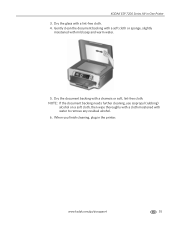
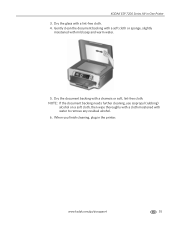
... document backing with mild soap and warm water.
5. KODAK ESP 7200 Series All-in the printer.
Gently clean the document backing with a soft cloth or sponge...: If the document backing needs further cleaning, use isopropyl (rubbing)
alcohol on a soft cloth, then wipe thoroughly with a cloth moistened with a lint-free cloth. 4. www.kodak.com/go/aiosupport
55 When you finish cleaning, plug...
Extended user guide - Page 62


... to the access
position.
Black ink cartridge
Printhead Color ink cartridge
56
www.kodak.com/go/aiosupport Maintaining Your Printer
Replacing ink cartridges
Your printer uses both black and color ink cartridges. Make sure your printer is out of ink, the printer LCD displays a message stating that the black or color ink cartridge needs replacing. IMPORTANT...
Extended user guide - Page 72


... that the printhead and ink cartridges are installed
correctly. (The printhead and ink cartridges are using a USB cable, make sure:
- Wireless connectivity
Printhead carriage jam
For wireless connectivity issues, go to www.kodak.com/go /aiosupport
the printer is allowing
the services needed for your wireless network (check the Wi-Fi connectivity LED...
Similar Questions
Why Does My Kodak Esp7250 Printer Keep Saying The Top Paper Tray Is Jammed
(Posted by snoocybe 9 years ago)
Where Does The Ink Go In A Kodak Esp7250 Printer
(Posted by rubRatta 10 years ago)
How Can I Get Kodak Esp7250 Printer To Not Use Color Ink
(Posted by jannsqu 10 years ago)
My Esp7250 Printer No Longer Scans To My Usb Connected Computer. Why?
(Posted by Anonymous-52360 12 years ago)

