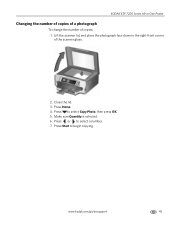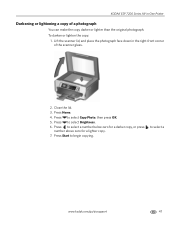Kodak ESP 7250 Support Question
Find answers below for this question about Kodak ESP 7250 - All-in-one Printer.Need a Kodak ESP 7250 manual? We have 4 online manuals for this item!
Question posted by mehrMarvi on December 9th, 2013
Kodak Esp 7 Printer My Top Paper Try Will Not Close
The person who posted this question about this Kodak product did not include a detailed explanation. Please use the "Request More Information" button to the right if more details would help you to answer this question.
Current Answers
Related Kodak ESP 7250 Manual Pages
Similar Questions
Kodak Esp 7250 Printer Paper Printer Drawer Won't Close
(Posted by baggiDec3 9 years ago)
Changed Printer Cartridge In Kodak 7250 Wont Print
(Posted by MAHhel 10 years ago)
Paper Drawer On Kodak Esp 7250 Printer Will Not Close
(Posted by WruTec 10 years ago)
Paper Try Will Not Pull Out
Paper tray will not pull out. I removed screws from the bottom but I still do not see what is catch...
Paper tray will not pull out. I removed screws from the bottom but I still do not see what is catch...
(Posted by tglenn 11 years ago)