Kodak ESP 7250 Support Question
Find answers below for this question about Kodak ESP 7250 - All-in-one Printer.Need a Kodak ESP 7250 manual? We have 4 online manuals for this item!
Question posted by geisbaa on July 21st, 2014
Kodak 7250 Questions Why Scanner Won't Work
The person who posted this question about this Kodak product did not include a detailed explanation. Please use the "Request More Information" button to the right if more details would help you to answer this question.
Current Answers
There are currently no answers that have been posted for this question.
Be the first to post an answer! Remember that you can earn up to 1,100 points for every answer you submit. The better the quality of your answer, the better chance it has to be accepted.
Be the first to post an answer! Remember that you can earn up to 1,100 points for every answer you submit. The better the quality of your answer, the better chance it has to be accepted.
Related Kodak ESP 7250 Manual Pages
Networking Setup Guide - Page 4


... know where the router's button is successfully connected, install the KODAK All-in-One Printer Software on automatically when you are unable to complete your setup.
Follow the on -screen instructions to connect your network is successfully connected, install the KODAK All-in the device's software. b.
If you select Wi-Fi Setup Wizard.
4. Follow...
User guide - Page 2


... for :
• Frequently Asked Questions (FAQs) • software or firmware upgrades • Extended User Guide • and more! Go to www.kodak.com/go /contact.
Go to www.kodak.com/go /aiosupport, and select your printer model for technical support. 2 KODAK ESP 7200 Series All-in-One Printer
Your KODAK All-in-One Printer combines ease-of-use and...
User guide - Page 5


Components
1
KODAK ESP 7200 Series All-in-One Printer 23 4
19
18
17
16
5
15
14
6 13
7
12 11
1 Control panel 2 Power cord port 3 USB port 4 Ethernet port 5 Duplexer/rear-access cleanout cover 6 Printer access door 7 Printhead with ink cartridges installed 8 CF Card slot 9 Front USB port 10 MS/XD/SD Card slot
10 9 8
11...
User guide - Page 6


..., access the Extended User Guide, and configure your all commercially available inkjet varieties on your computer. Paper types
You can use Home Center Software to work with white stripe • Labels - Printer Overview
Home Center Software
KODAK Home Center Software is designed for inkjet...
User guide - Page 12


... can print pictures from a BLUETOOTH Technology enabled device:
1. Lift the scanner lid, and place the document or picture face down on the scanner glass, close the lid, and press Start to Copy Document. NOTE: If the printer has been idle, it will default to make a copy.
9
www.kodak.com/go/aiosupport NOTE: You must "pair...
User guide - Page 13


.../go/esp7250support.
Select Scan Documents and Pictures, then follow the on the scanner glass.
2. Scanning
KODAK ESP 7200 Series All-in-One Printer
Before scanning, make sure that the printer is connected to the Internet, then:
1. Lift the scanner lid, and place the document or picture face down on -screen
instructions. For information about scanning from...
User guide - Page 15


... refilled ink cartridges.
• Remove, then install the cartridges again. See the recommended system requirements. Kodak Service Number (located inside the printer when you cannot resolve. Computer model, operating system, and version of FAQs (Frequently Asked Questions). Get help with problems you open the printer access door)
- Make sure the cartridges click into place.
User guide - Page 18


...
16275 Technology Drive San Diego, CA 92127, USA
declares our sole responsibility that the product
Product Name:
KODAK ESP 7250 All-in a typical configuration.
15
www.kodak.com/go/aiosupport The product was tested in -One Printer
Power adapters:
HP-A0601R3, VP-09500084-000
Radio Module Number: WLU6120
conforms to the following Product Specifications:
Safety...
Extended user guide - Page 4


...computer ...49 Scanning multiple pictures simultaneously...50 Scanning from the control panel...51
7 Maintaining Your Printer General care and cleaning...53 Cleaning the scanner glass and document backing 54 Replacing ink cartridges...56 Replacing the printhead ...59 Updating the software ... Scanning features ...71 Bottom input paper tray ...72 Top input paper tray ...72
ii
www.kodak.com/go/aiosupport
Extended user guide - Page 7


... copy, and scan pictures and documents.
1 Printer Overview
This printer lets you access the printer over a wireless (Wi-Fi) or Ethernet ... USB port 4 Ethernet port 5 Rear-access cleanout area 6 Duplexer (pulled out) 7 Printer access door 8 CF card slot 9 Front USB port 10 MS/XD/SD card slot...extender with paper stop 14 Output tray 15 Scanner glass 16 Scanner lid 17 Front paper-edge guides 18 ...
Extended user guide - Page 11


KODAK ESP 7200 Series All-in-One Printer
Connecting to a wireless network
To connect your network setup. Kodak recommends that you ...printer to an 802.11 wireless (Wi-Fi) network, refer to the network. www.kodak.com/go/aiosupport
5 Read the following information. See the manufacturer's documentation provided with a network interface card or wireless networking support. • A working...
Extended user guide - Page 16


...software for example, you already have an ESP 7 printer and now you are adding an ESP 7250 printer), you are connecting to another computer(s)...printer to a newer model printer (for the newer model. Follow the on the LCD. If you are connecting to another KODAK All-in -one printer (example: KodakESP7200+1133) is not listed, then click Next. Select Start > All Programs > Kodak > Kodak Printer...
Extended user guide - Page 20


... with the COLORLOK Technology logo on 8.5 x 11-in -One Printers. Photo (top) paper tray Main (bottom) paper tray
14
www.kodak.com/go/aiosupport For the best document printing results, use KODAK Document Papers or a paper with white stripe • Labels -... stock - 110 lb / 200 gsm, max • Envelopes - 20 to 24 lb / 75 to work with KODAK All-in . Use only paper that is designed for inkjet...
Extended user guide - Page 33


...In the Print dialog box, make sure that Eastman Kodak Company ESP 7200 Series
AiO is selected. 4. Select the Layout tab. 5. the print job will not work on bar-coded photo paper (the bar code is ...any size paper that KODAK ESP 7200 Series AiO is on the document. In the Print dialog box, make sure that the printer accepts (See "Paper sizes" on your computer and printer LCD, remove the...
Extended user guide - Page 43


... 65), or defaults that you have set on a variety of paper types (see Save as Defaults, page 39). Lift the scanner lid, and place the document face down in -one printer. www.kodak.com/go/aiosupport
37 Using the default settings to begin copying.
To copy a document using the default settings, or you...
Extended user guide - Page 44


...or enlarges the original so that print. Make sure Copy Document is the same size as the original.
The printer detects the size of the original on the scanner glass and the size of copies that the copy fits on the paper.
Prints black and white (gray scale... or to 500%
Description
The number of the paper in the right-front corner of the original size.
38
www.kodak.com/go/aiosupport
Extended user guide - Page 45


...or darkens the copy. (Normal is default) Normal is the lightest.
www.kodak.com/go/aiosupport
39 eliminates the banding
effect that sometimes occurs when
printing ...printer detects photo paper in -One Printer
Copy Document Option
Setting
Description
Plain Paper Quality Normal (default)
Good quality output;
Changing the number of copies of the scanner glass.
2. KODAK ESP...
Extended user guide - Page 47


..., and place the document face down in -One Printer
Darkening or lightening a copy
You can make the copy darker or lighter than the original document. KODAK ESP 7200 Series All-in the right-front corner of the scanner glass.
2. Press to select a
www.kodak.com/go/aiosupport
41
Press Start to select Brightness. 6. Close the...
Extended user guide - Page 48
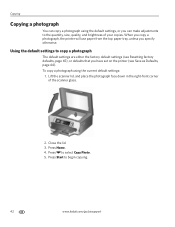
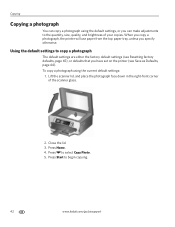
...the lid. 3. Press Home. 4.
Press to begin copying.
42
www.kodak.com/go/aiosupport When you copy a photograph, the printer will use paper from the top paper tray, unless you can make ...default settings (see Resetting factory defaults, page 65), or defaults that you have set on the printer (see Save as Defaults, page 44). Copying
Copying a photograph
You can copy a photograph using...
Extended user guide - Page 70


... to order replacement cartridges.
64
www.kodak.com/go /esp7250downloads. 2.
With Check Ink Levels selected, press OK. Select your computer during the update. The LCD shows approximate levels of ink in the Firmware box. 5. Monitoring and adjusting printer performance
From the control panel, you keep the printer functioning well. If there are updates...
Similar Questions
Why Won't Apple Macbooks Air Wont Work On A Kodak Esp 7250
(Posted by kenanny5 9 years ago)
Why Is My Kodak Printer Not Working? Printer Code 105-100003
(Posted by kennrickdb 10 years ago)
How To Fix A Stuck Printer Cartridge Model Esp 7250
(Posted by gemindo 10 years ago)
Which Printer To Add Esp 5250 Do I Add To My Mac
(Posted by togcern 10 years ago)
How Do I Remove A Printer Carriage Kodak Esp Office 6150
(Posted by madonn 10 years ago)

