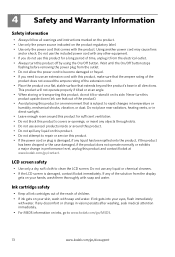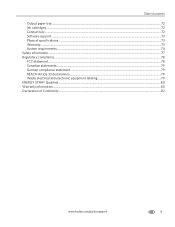Kodak ESP 7250 Support Question
Find answers below for this question about Kodak ESP 7250 - All-in-one Printer.Need a Kodak ESP 7250 manual? We have 4 online manuals for this item!
Question posted by ocynthiaaa on February 6th, 2013
Ink Cartridge Stuck To The Left
Ink Cartridge stuck on the left. Can't get to it to see if the Cartridge has come loose. How do I get to it and/or how do I opening the body casing of the printer to see what's locking it up. No warranty left and not going to put much money into it.
Thanks
Cynthia
Current Answers
Related Kodak ESP 7250 Manual Pages
Similar Questions
Kodak Esp Office 6150 Does Not Pirt Code 20 Comes Up
(Posted by Stevsha 10 years ago)
Changing Printer Ink Cartridge
I need to know how to change the ink cartridge
I need to know how to change the ink cartridge
(Posted by Busyone23 10 years ago)
What Ink Cartridge Do We Use In Kodak Esp7250 All In One Printer. A051563 Sn
(Posted by Diannataylor4243 10 years ago)
My 7250esp Printer Wont Scan No Light Going Or Noise
(Posted by kymdevinkali 11 years ago)
Printer/paper Tray Does Not Go All The Way In
I have a kodak ESP 7250 FIRST A PAPER TOWEL WAS STUCK IN THE PAPER TRAY: I REMOVED THE PAPER TOWEL B...
I have a kodak ESP 7250 FIRST A PAPER TOWEL WAS STUCK IN THE PAPER TRAY: I REMOVED THE PAPER TOWEL B...
(Posted by cantinflas4 11 years ago)