Kodak ESP 5250 Support Question
Find answers below for this question about Kodak ESP 5250 - All-in-one Printer.Need a Kodak ESP 5250 manual? We have 4 online manuals for this item!
Question posted by shirleymelia on April 26th, 2012
Rear Access Clean Out Area After Clearing A Paper Jam
Can you please tell me what can be done after clearing a paper jam.The paper has been cleared but still showing paper jam on screen.
Current Answers
There are currently no answers that have been posted for this question.
Be the first to post an answer! Remember that you can earn up to 1,100 points for every answer you submit. The better the quality of your answer, the better chance it has to be accepted.
Be the first to post an answer! Remember that you can earn up to 1,100 points for every answer you submit. The better the quality of your answer, the better chance it has to be accepted.
Related Kodak ESP 5250 Manual Pages
User Manual - Page 3


... 10 Connecting to another KODAK All-in-One Printer 10
Adding a network connection to a USB-connected computer 11 For WINDOWS OS-based computers...11 For MACINTOSH Computers ...11
3 Handling Paper
Paper types...12 Paper sizes...12 Envelope sizes...13 Loading paper ...13
Loading plain paper...13 Loading photo paper ...14 Loading envelopes...15
4 Printing Pictures
Changing Print...
User Manual - Page 4


...MACINTOSH Computer 28
7 Maintaining Your Printer General care and cleaning...29 Cleaning the scanner glass ...30 Cleaning inside the scanner lid ...31 Replacing ink cartridges...32 Replacing the printhead ...35 Upgrading the printer software and firmware ...39 Upgrading... Copy photo features ...45 Scanning features ...45 Paper tray features...46 Ink cartridges ...46
iv
www.kodak.com/go/aiosupport
User Manual - Page 6


...-Fi connectivity LED 2 Memory card slot 3 Control panel 4 LCD 5 USB port 6 Power cord connection port 7 Rear-access cleanout area 8 Printer access door
9 Printhead with ink cartridges installed 10 Right paper-edge guide 11 Paper tray 12 Paper tray extender / paper stop 13 Left paper-edge guide 14 Scanner glass 15 Scanner lid
1
www.kodak.com/go/aiosupport
In addition, this...
User Manual - Page 8


.... print a test page, align and clean the printhead, and initiate an upload of connected printers and check the printer ink levels. Printer Overview
Home Center Software
KODAK Home Center ...order supplies, access the Extended User Guide, and configure your computer. Use this icon to Kodak sites, troubleshooting, and maintenance functions
Help -
takes you can also access the KODAK Tips...
User Manual - Page 22


... paper,
page 14), and move the left paper-edge guide until it touches the paper.
17
www.kodak.com/go/aiosupport
do not remove the memory card while leaving the adapter in different areas ... press OK, select Yes, then press OK.
Printing pictures from a memory card
Types of memory Your printer accepts the following memory cards:
cards
• SD Card
• SDHC Card
• MMC Card
...
User Manual - Page 25


...panoramic picture, load 4 x 12 in -One Printer 2. Load photo paper with the logo side facing up (see Loading photo paper, page 14), and move the left paper-edge guide
Rotate
Back Home
MS
SD/HC
MMC...and crop a picture:
1. A red box shows the area that will be printed. KODAK ESP 5200 Series All-in . / 101 x 305 mm paper, or US letter or A4 paper.
Insert the memory card into the memory card...
User Manual - Page 34


... to remove dust and fingerprints, which affect the quality and accuracy of the printer. • If the printer has been exposed to come into contact with a clean, dry cloth. • Keep the surrounding area vacuumed and litter-free. • Protect the printer from direct sunlight and out of high-temperature
environments. • Do not allow...
User Manual - Page 36
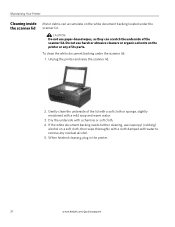
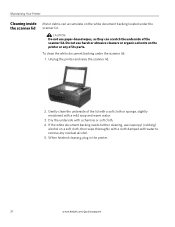
... moistened with a chamois or soft cloth.
4. Do not use paper-based wipes, as they can accumulate on the printer or any residual alcohol.
5. Dry the underside with a mild soap and warm water.
3. To clean the white document backing under the scanner lid. Maintaining Your Printer
Cleaning inside the scanner lid
Minor debris can scratch the...
User Manual - Page 40


... to the access position.
3. Remove both ink cartridges and set them aside.
35
www.kodak.com/go/aiosupport Replace the printhead only if you receive a new printhead from Kodak. Maintaining Your Printer
Replacing the printhead
IMPORTANT: Replacing the printhead is on. 2. Make sure your printer is not a regular maintenance procedure. Remove any paper that...
User Manual - Page 46


... for the recommended system requirements.
Printhead carriage jam
• Open the printer access door and clear any obstructions.
• Check that the printhead...paper jams and image quality.
• www.kodak.com/go/esp5250support for FAQs and links to other support for your printer.
• www.kodak.com/go/inkjetnetworking for help troubleshoot problems with your printer. your access...
User Manual - Page 47


...printer, then Paper jam.
For more troubleshooting information, go to contact Kodak (see www.kodak.com/go /aiosupport
42
See Loading paper, page 13 5. Make sure the cartridges click into place.
• Check for paper in the rear-access cleanout area. • Open the printer access... ESP 5200 Series All-in-One Printer
Problem Image quality problems
Ink cartridge problems
Paper jam
Error...
User Manual - Page 51


...290 gsm) 20 envelopes 4 x 6 in -One Printer
Paper tray features
Paper Capacity Tray Size
Paper Tray Features 100 sheets of 20 lb plain paper 20 sheets of photo paper, up to 21.6 x 36 cm)
Ink cartridges...for photos or third-party image management applications; KODAK ESP 5200 Series All-in . does not support progressive JPEG format One rear device port (high speed) USB 2.0, DPOF (Tagged image...
User Manual - Page 53


KODAK ESP 5200 Series All-in-One Printer
MACINTOSH Computers
MACINTOSH Computers
Operating System CPU
Clock Speed Memory Available Disk Space Interface Removable Drive Other
Minimum
Recommended
MACINTOSH OS X 10.4.8 PowerPC G4, G5, or Intel Based Mac 1.2 GHz 512 MB RAM 200 MB available USB 2.0 Full Speed CD-ROM Internet access capability
OS X 10...
User Manual - Page 60


..., 49
K
Keyboard on , 10
B
Back button, 2 Black print speed, 44
C
Cancel button, 2 Changing ink cartridges. See Replacing ink
cartridges Cleaning the printer, 29 Components, printer, 1 Configuring your computer, 4 Default printer settings, resetting, 4 Document paper sizes, 49 Dowloading latest software and firmware, 41 DPOF. See Zooming and cropping
pictures
D
Darkening copies, 26 Date and time...
User Manual - Page 61


...
R
Rear-access cleanout area, 1 Recycling printer or supplies, 29 Red box around image on LCD, 21 Reducing or enlarging a copy
document, 25 photo, 25 Removing the printhead, 36 Replacing ink cartridges, 32 Right paper-edge guide, 1 Rotate button, 2, 21
S
Scanner glass, 1 lid, 1
Scanning, 27 changing settings in -One printer
LCD, 1, 2 LED, Wi-Fi connectivity, 1 Left paper-edge...
User Manual - Page 9


... your wireless router settings:
Network Name (SSID
Security String
The security string is unique to your access point does not broadcast its SSID, then select Connect to Unlisted Network and press OK. If ... name (the SSID) of your network is not listed, make . Select BKSP and press OK to clear any mistakes you are unable to connect to your wireless router is turned on and within range. c....
User Guide - Page 4


...
11
10
9
1 Wi-Fi connectivity LED 2 Memory card slot 3 Control panel 4 LCD 5 USB port 6 Power cord connection port 7 Rear-access cleanout area 8 Printer access door
9 Printhead with ink cartridges installed 10 Right paper-edge guide 11 Paper tray 12 Paper tray extender / paper stop 13 Left paper-edge guide 14 Scanner glass 15 Scanner lid
4
www.kodak.com/go/aiosupport...
User Guide - Page 6


...; Iron-on 8.5 x 11-in . Paper types
You can use KODAK Photo Papers, which are optimized to browse and edit pictures, print, copy, scan, order supplies, access the Extended User Guide, and configure your ...stripe • Labels - or A4 sheets
Paper sizes
4 x 6 in -One Printers. The Home Center icon will appear on the package.
Use only paper that is installed with your computer.
On...
User Guide - Page 13


...was disconnected from the printer then reconnected, or if power to www.kodak.com/go /inkjetnetworking. Carriage jam Print quality Ink cartridge
• Open the printer access door and clear any obstructions. •...in and turned on, and that the on/off your printer. Do not use KODAK Paper or a paper with your computer. - Turn on
Printer not detected
• Make sure you are using a...
User Guide - Page 14


... of tears or creases. • Make sure you do not overload the paper tray.
Troubleshooting
Problem
Possible Solutions
Paper jam
• Check for paper in the rear-access cleanout area. • Open the printer access door and gently remove any paper from inside the printer when you open the printer access door)
- www.kodak.com/go/inkjetnetworking www.kodak.com/go/stepbystep
www...
Similar Questions
Rear Access Cover For Kodak Esp 5250
hi anywhere I can buy rear access cover for kodak esp 5250 thanks
hi anywhere I can buy rear access cover for kodak esp 5250 thanks
(Posted by aidasmilukas 8 years ago)
How To Put The Rear Access Cleanout Area Door On A Kodak Esp 5200 Driver
(Posted by mhoPool 10 years ago)
Kodak Esp 5200 Printer How To Open Rear Access Door To Clear Paper Jam
(Posted by Vonsttris 10 years ago)
I Had To Take The Rear Access Cover Off To Take Out A Paper Jam. How Put It On
How do you replace the rear access cover?
How do you replace the rear access cover?
(Posted by ldwor 11 years ago)
Paper Jam. How To Open The Rear-access Door To Clear
(Posted by bejay 12 years ago)

