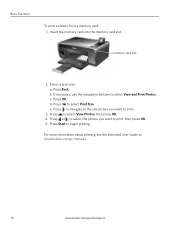Kodak ESP 5250 Support Question
Find answers below for this question about Kodak ESP 5250 - All-in-one Printer.Need a Kodak ESP 5250 manual? We have 4 online manuals for this item!
Question posted by woxdoTow on January 28th, 2014
Can You Manually Clean The Print Head On Kodac 5250?
The person who posted this question about this Kodak product did not include a detailed explanation. Please use the "Request More Information" button to the right if more details would help you to answer this question.
Current Answers
Related Kodak ESP 5250 Manual Pages
Similar Questions
How To Clean The Print Head In A Kodak 5250 Printer
(Posted by anjf 10 years ago)
How To Clean Print Head Look Like On A Kodak Esp Office 6150
(Posted by davecshihab 10 years ago)
How To Clean Print Head Kodak 6150
(Posted by Nishamat 10 years ago)
Print Head Carriage Jam
Print head carriage jam - checked for obstructions, removed and replaced ink cartridges, turned off ...
Print head carriage jam - checked for obstructions, removed and replaced ink cartridges, turned off ...
(Posted by claireallen75 12 years ago)