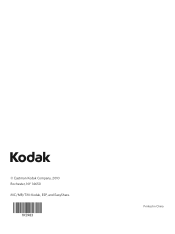Kodak ESP 5250 Support Question
Find answers below for this question about Kodak ESP 5250 - All-in-one Printer.Need a Kodak ESP 5250 manual? We have 4 online manuals for this item!
Question posted by lahar on January 7th, 2014
Kodak Esp 5210 Wont Recognize New Print Cartridge
The person who posted this question about this Kodak product did not include a detailed explanation. Please use the "Request More Information" button to the right if more details would help you to answer this question.
Current Answers
Answer #1: Posted by TommyKervz on January 7th, 2014 6:02 AM
Greetings. On the webpage here are useful catridge troubleshooting links that should help.
Related Kodak ESP 5250 Manual Pages
Similar Questions
Kodak Esp 5250 Wont Read New Color Ink Cartridge
(Posted by nnqakirf 10 years ago)
Kodak Esp 5250 Wont Recognize New Color Cart
(Posted by czheath 10 years ago)
Kodak Esp 7250 Printer Wont Read New Color Cartridge
(Posted by olgapat16 10 years ago)
Kodak Esp 5200 Printer Does Not Recognize New Ink Cartridges
(Posted by cuddAN 10 years ago)
After Replacing New Print Cartridges Into Printer It Only Puts Out Blank Copies,
(Posted by misspclown 11 years ago)