Kodak ESP 5250 Support Question
Find answers below for this question about Kodak ESP 5250 - All-in-one Printer.Need a Kodak ESP 5250 manual? We have 4 online manuals for this item!
Question posted by msRichar on October 19th, 2013
Kodak 5250 Printer Wont Print How To Tell If Ink Is Dry Error Code 3501
The person who posted this question about this Kodak product did not include a detailed explanation. Please use the "Request More Information" button to the right if more details would help you to answer this question.
Current Answers
There are currently no answers that have been posted for this question.
Be the first to post an answer! Remember that you can earn up to 1,100 points for every answer you submit. The better the quality of your answer, the better chance it has to be accepted.
Be the first to post an answer! Remember that you can earn up to 1,100 points for every answer you submit. The better the quality of your answer, the better chance it has to be accepted.
Related Kodak ESP 5250 Manual Pages
User Manual - Page 4


... software and firmware on a MACINTOSH Computer 39 Monitoring and adjusting printer performance ...40 Checking ink levels...40 Resetting factory defaults ...40
8 Troubleshooting Basic troubleshooting ......Print performance ...44 Photo printing features ...44 Copy document features ...45 Copy photo features ...45 Scanning features ...45 Paper tray features...46 Ink cartridges ...46
iv
www.kodak...
User Manual - Page 6


In addition, this printer supports networking, letting you print, copy, and scan pictures and documents. 1 Printer Overview
This printer lets you access the printer over a wireless (Wi-Fi) ...4 LCD 5 USB port 6 Power cord connection port 7 Rear-access cleanout area 8 Printer access door
9 Printhead with ink cartridges installed 10 Right paper-edge guide 11 Paper tray 12 Paper tray extender / paper...
User Manual - Page 7


... previous item when navigating menus Changes the orientation of the picture to be printed Selects a menu item, accepts a zoom setting, and lets you continue with... menu; with the current operation Displays the previous screen
www.kodak.com/go/aiosupport
2 Control panel
KODAK ESP 5200 Series All-in-One Printer
ESP 5250
1
All-in-One-Printer
2
Back
Home
10
3
9
OK
4
Rotate
Back Home...
User Manual - Page 8


... default settings. takes you can also access the KODAK Tips and Projects Center Web site or upgrade your printer with a newer version of software and/or firmware. Maintenance pane - print a test page, align and clean the printhead, and initiate an upload of connected printers and check the printer ink levels. From any pane, you do the...
User Manual - Page 9


..., then press OK.
• Country/Region - Press to configure or change your printer settings and your camera. www.kodak.com/go/aiosupport
4 To set up your computer from 1 to Low Power, the printer goes into a low-power mode.
• Tagged Images Printing (see Resetting factory defaults, page 40)
NOTE: Resetting factory defaults does not...
User Manual - Page 15


Press to select Print Network Configuration, then press OK. Installing your To add your printer to another computer(s) on your network, install the KODAK
printer on additional
All-in-One Printer Software that is connected to another KODAK ESP 7 printer and now you are adding an ESP 5250 printer), you must install the All-in -one printer that came with your printer on each...
User Manual - Page 16


...kodak.com/go /aiosupport Select Start > All Programs > Kodak > Kodak Printer Network Setup Utility. 7. If your wireless all-in-one printer...Print & Fax.
7. Configuring Your Printer
Adding a network connection to a USB-connected computer
You can change the way you connect to your printer (ESP5200 Series (5250/5260).
If your wireless network. For MACINTOSH To change the printer...
User Manual - Page 23


... the memory card slot. Press or to display the picture you want to begin printing. If necessary, use the navigation buttons to select View and Print Photos. 4. Press Back. 3. Press OK. KODAK ESP 5200 Series All-in-One Printer 2. Printing pictures To print pictures with the logo side facing up (see Loading photo paper,
page 14), and...
User Manual - Page 24


...printing. A check
mark on the LCD indicates the picture is displayed, then press OK.
12. IMPORTANT: To prevent loss of data from your memory card, do not remove it touches the paper.
19
www.kodak...to determine whether your printer (unless otherwise specified by the printer.
Press to select the option you are done changing options, press to change . 8. Printing tagged pictures
6. Press ...
User Manual - Page 34


... prevent damage to the printer before cleaning it dry completely. Except for more information. Keep the printhead and ink cartridges in with the
painted surface of scanning. For recycling and/or disposal information, contact your local authorities.
If this does not solve the problem, contact Kodak Service & Support.
29
www.kodak.com/go /recycle.
General...
User Manual - Page 38
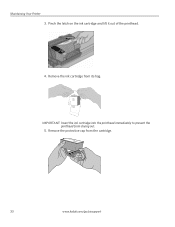
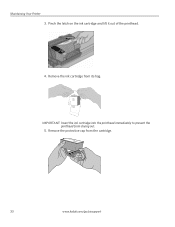
Remove the protective cap from drying out.
5. Maintaining Your Printer 3. IMPORTANT: Insert the ink cartridge into the printhead immediately to prevent the printhead from the cartridge.
10
33
www.kodak.com/go/aiosupport Pinch the latch on the ink cartridge and lift it out of the printhead.
4.
Remove the ink cartridge from its bag.
User Manual - Page 39


Insert the ink cartridge into the printhead.
7. Close the printer access door. KODAK ESP 5200 Series All-in-One Printer 6.
Press down on the tab until you hear a click.
8. www.kodak.com/go/aiosupport
34
User Manual - Page 40


... may be loaded in the printer. 4. Lift the printer access door, and wait for the carriage to move to the access position.
3. To replace the printhead: 1. Remove both ink cartridges and set them aside.
35
www.kodak.com/go/aiosupport Make sure your printer is not a regular maintenance procedure. Maintaining Your Printer
Replacing the printhead
IMPORTANT...
User Manual - Page 45


... you see the message, "This will reset printer settings to the factory default settings:
defaults
1. Press to select Printer Settings.
3.
Checking ink levels
To check the ink levels: 1. Press to select Reset All Settings, then press OK.
4. Press to select Maintenance.
3. With Check Ink Levels selected, press OK.
KODAK ESP 5200 Series All-in the cartridges so...
User Manual - Page 47


...; Make sure you do not overload the paper tray. Select All-in-one printer, then Print Quality (missing colors, blank prints, etc).
• Check that KODAK Ink Cartridge(s) are installed. KODAK ESP 5200 Series All-in-One Printer
Problem Image quality problems
Ink cartridge problems
Paper jam
Error messages or other problems you cannot resolve
Possible Solutions
• For best...
User Manual - Page 51


... JPEG (EXIF v2.2); does not support progressive JPEG format One rear device port (high speed) USB 2.0, DPOF (Tagged image printing), MIPC 802.11b/g, WPS
Software support
Application Support
Media Support Scanner Support Update Support
Software Support
KODAK EASYSHARE Software for documents
Plain paper, photo paper, envelopes, greeting cards, transparencies with white stripe, labels...
User Manual - Page 10


...-Fi): 1. No Connection - Press OK. To print to your printer at a Later Time:
From a USB connection to Start > Programs > Kodak > Kodak Printer Network Setup Utility. a. Connect Later
NONE (CAN CONNECT LATER)
Rotate
Back Home
MS
SD/HC
MMC
You can connect your USB connected printer, choose Kodak 5250 Printer or Kodak 5260 Printer.
10
www.kodak.com/go to a Wi-Fi connection...
User Guide - Page 9


... the memory cards above that require an adapter (for example,
MEMORY STICK Duo, miniSD, and microSD)
www.kodak.com/go/aiosupport
9 Printing pictures from :
• A memory card inserted into a memory card slot • An iPhone/iPod Touch or BLACKBERRY Device (may not be available with either MAC OS or WINDOWS OS, you can...
User Guide - Page 13


... connectivity LED and the SSID). - Carriage jam Print quality Ink cartridge
• Open the printer access door and clear any obstructions. • Check that : - Problem
Possible Solutions
Printer does not power on the printer. it is glowing steadily. - the Wi-Fi connectivity LED is a USB 2.0 cable. - www.kodak.com/go /stepbystep, select All-in and turned...
User Guide - Page 14


.../go/stepbystep
www.kodak.com/go/esp5250support or www.kodak.com/go/esp5210support www.kodak.com/go/esp5250downloads or www.kodak.com/go/esp5210downloads www.kodak.com/go/manuals
Contact Kodak at www.kodak.com/go /aiosupport Printer model number (located on the Web
For more information, go to www.kodak.com/go /esp5210support, then type your error code or message...
Similar Questions
My Kodak Printer 2150 Wont Print I Keep Getting Error
(Posted by mjwjal 10 years ago)
Kodak Esp 6100 Wont Print Black Ink
(Posted by Bkeppherm 10 years ago)
What Does Error Code 3501 On My Kodak Printer Mean
(Posted by BOJAnashv 10 years ago)
Esp Office 2150 Wont Print Black Ink
(Posted by vigoh 10 years ago)
Kodak Esp 2150 Printer Wont Print Blue Ink
(Posted by huguse 10 years ago)

