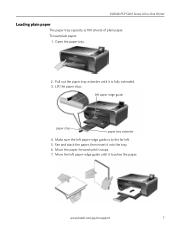Kodak ESP 5250 Support Question
Find answers below for this question about Kodak ESP 5250 - All-in-one Printer.Need a Kodak ESP 5250 manual? We have 4 online manuals for this item!
Question posted by thehf on February 5th, 2014
How To Fix Paper Jam Kodak Esp 5250le
The person who posted this question about this Kodak product did not include a detailed explanation. Please use the "Request More Information" button to the right if more details would help you to answer this question.
Current Answers
Related Kodak ESP 5250 Manual Pages
Similar Questions
How To Fix Paper Jam In Kodak Esp 6150
(Posted by lilin 10 years ago)
How To Clear A Paper Jam From Kodak Printer 5250
(Posted by blaknghar 10 years ago)
How To Fix Paper Jam On Kodak Printers 6150 Series
(Posted by xenomnevel 10 years ago)
Have A Kodak Esp5250 All In One Prt Keeps Giving Rear Paper Jam Code 3524 Wont C
no paper in rear or anywhere else won't let me print manual or withj computer
no paper in rear or anywhere else won't let me print manual or withj computer
(Posted by dsfreeman9634 11 years ago)
My Printer Does Not Print.
I Had A Paper Jam Which I Have Resolved, But Now The
I had a paper jam which I have resolved, but now the request to print, paper goes through printer an...
I had a paper jam which I have resolved, but now the request to print, paper goes through printer an...
(Posted by albamusic 11 years ago)