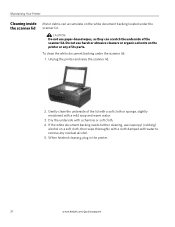Kodak ESP 5250 Support Question
Find answers below for this question about Kodak ESP 5250 - All-in-one Printer.Need a Kodak ESP 5250 manual? We have 4 online manuals for this item!
Question posted by olimab on October 22nd, 2013
How To Clean A Kodak 5250 Printhead
The person who posted this question about this Kodak product did not include a detailed explanation. Please use the "Request More Information" button to the right if more details would help you to answer this question.
Current Answers
Related Kodak ESP 5250 Manual Pages
Similar Questions
How To Clean A Printhead On A Kodak Esp 5210
(Posted by pendisco 9 years ago)
Can You Clean The Printhead On A Kodak Esp 9250 All In One Printer
(Posted by MaOscar 10 years ago)
How To Remove Printhead Carriage Of Kodak Esp 5250
(Posted by luodela 10 years ago)
Howdo You Fix A Printhead Jam In A Esp 5200 Series Printer?
(Posted by mambiyd 10 years ago)
How To Clean Kodak Esp 5250 Printhead
(Posted by ElPibu 10 years ago)