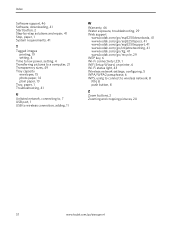Kodak ESP5 Support Question
Find answers below for this question about Kodak ESP5 - ESP 5 All-in-One Color Inkjet.Need a Kodak ESP5 manual? We have 1 online manual for this item!
Question posted by martybshore on October 22nd, 2011
How Do I Darken Print On Esp 5 Printer. Light On Color And Very Light On Black
i put in new cartridges ad ran diagnostics. i did the nozzle clean procedure. What else can i do before i buy a new one. thank you.
Current Answers
Related Kodak ESP5 Manual Pages
Similar Questions
How Do You Print Only In Black On An Esp 5200
(Posted by supbigm 9 years ago)
How To Use Kodak Esp 7 Printer Without Color Cartridge
(Posted by custotc 10 years ago)
Lost Cd - Kodak Esp5-esp 5 All-in-one Color Injet.
I lost my CD for the ESP5-ESP 4 All-In-One Color Inkjet Printer. Where can I get another one?
I lost my CD for the ESP5-ESP 4 All-In-One Color Inkjet Printer. Where can I get another one?
(Posted by msjean17 10 years ago)
Why Won't My Printer Print Email Pictures
(Posted by pbhipper9 11 years ago)
Printing On Other Printers In The Office
After installing the print driver for my home ESP 7250 printer for wireless printing, I am unable to...
After installing the print driver for my home ESP 7250 printer for wireless printing, I am unable to...
(Posted by crooker 13 years ago)