Kodak ESP 5 Support Question
Find answers below for this question about Kodak ESP 5 - ESP 5 All-in-One Printer.Need a Kodak ESP 5 manual? We have 1 online manual for this item!
Question posted by tmoirt on February 8th, 2013
Print Head
My Kodak esp5--says printhead missing- not install right
or become lose, but checks ok??
Current Answers
There are currently no answers that have been posted for this question.
Be the first to post an answer! Remember that you can earn up to 1,100 points for every answer you submit. The better the quality of your answer, the better chance it has to be accepted.
Be the first to post an answer! Remember that you can earn up to 1,100 points for every answer you submit. The better the quality of your answer, the better chance it has to be accepted.
Related Kodak ESP 5 Manual Pages
User Manual - Page 1


KODAK ESP 5200 Series
All-in-One Printer
Rotate
Back Home
MS
SD/HC
MMC
Includes Information for the: ESP 5250 All-in-One Printer ESP 5260 All-in-One Printer
Extended User Guide
User Manual - Page 5


KODAK ESP 5200 Series All-in-One Printer
Connectivity ...46 Software support ...46 Physical specifications ...47 Warranty...47 System requirements...47 Safety information ...49 Regulatory compliance...51 FCC statement ...... electrical and electronic equipment labeling 52 ENERGY STAR® Qualified ...52 Warranty Information...53 Declaration of Conformity...54 Index
www.kodak.com/go/aiosupport
v
User Manual - Page 7


...the picture to be printed Selects a menu item, accepts a zoom setting, and lets you continue with the current operation Displays the previous screen
www.kodak.com/go/aiosupport
...box that shows the area of the displayed picture; Control panel
KODAK ESP 5200 Series All-in-One Printer
ESP 5250
1
All-in-One-Printer
2
Back
Home
10
3
9
OK
4
Rotate
Back Home
MS
SD/HC
MMC
8
Zoom Rotate...
User Manual - Page 8


... Software for service personnel. The Home Center icon will appear on your printer from a list of connected printers and check the printer ink levels. Home Center Software for software updates.
3
www.kodak.com/go/aiosupport select your computer. print a test page, align and clean the printhead, and initiate an upload of diagnostic data for MACINTOSH Computers
On...
User Manual - Page 10


... computers and operating systems: If you haven't yet installed the printer software, insert the software CD that came with your printer, or refer to install the software. If you are available at www.kodak.com/go /aiosupport Right-click your all-in-one printer is installed, it becomes the default printer.
For WINDOWS 7 OS-based computers
1. For MACINTOSH Computers...
User Manual - Page 11


... with any of signal strength. For example:
www.kodak.com/go/aiosupport
6
The printer searches for more information.
• Your Wired Equivalent Privacy (WEP) key or Wi-Fi Protected Access (WPA/WPA2) passphrase.
• To be sure to select Network Settings, then press OK. 3.
KODAK ESP 5200 Series All-in order of the items listed...
User Manual - Page 13


...
8. KODAK ESP 5200 Series All-in-One Printer
Using WPS to connect to select Generate WPS PIN, then press OK. To connect to enter the generated PIN. With WiFi Setup Wizard selected, press OK. The printer with your printer in your printer, and install the software. b. You will have two minutes to your Internet service provider or router device manufacturer...
User Manual - Page 15


... to another ESP 5250 printer or to another KODAK ESP 7 printer and now you must install the All-in -one printer (example: KodakESP5200+1133) is not listed: • Select No, my printer is not listed, then click Next. • From the drop-down list, select your printer. • Select Network - Select Start > All Programs > Kodak > Kodak Printer Network Setup Utility. Click Print & Fax...
User Manual - Page 19


... paper-edge guide
Rotate
Back Home
MS
SD/HC
MMC
Loading photo paper
The paper tray capacity is 20 sheets of photo paper. KODAK ESP 5200 Series All-in-One Printer 7. Move the left paper-edge guide until it stops. 4. Move the left paper-edge guide until it touches the paper.
Move the...
User Manual - Page 23


...OK. Press Start to print. 4. IMPORTANT: To prevent loss of color, or a date on the print):
photo options
1. Printing pictures To print...kodak.com/go/aiosupport
18 Press or to display the picture you want to begin printing.
If necessary, use the navigation buttons to select View and Print...non-default print size, black-and-white instead of data from the printer while printing. left ...
User Manual - Page 25


Printing panoramic pictures
To print a panoramic picture, load 4 x 12 in -One Printer 2. To zoom and crop a picture:
1. Load photo paper with ...zoom
cropping pictures buttons to display the picture you print a specific part of your picture for printing. left paper-edge guide until it touches the paper.
2.
www.kodak.com/go/aiosupport
20
KODAK ESP 5200 Series All-in . / 101 x 305...
User Manual - Page 29


... Save as Defaults
Black & White -3 to +3 (0 is the lightest. If necessary, press 3. Prints full color. Good quality output;
KODAK ESP 5200 Series All-in the paper tray, the printer automatically arranges the pictures to best fit the paper size. Press Home. 2. Press OK.
If the selected copy size is smaller than Best. The highest quality.
User Manual - Page 34


Except for more information. This helps prevent damage to www.kodak.com/go to the printhead. Service agreements are available in the printer at www.eia.org or go /recycle.
If this does not solve the problem, contact Kodak Service & Support.
29
www.kodak.com/go to the Electronics Industry Alliance at all times. If you...
User Manual - Page 43


... your printer. The printer detects the new printhead. Follow the instructions on the ink cartridge until you hear it click into the printhead. 12. Repeat steps 11 - 12 for the color ink cartridge. 14. Cartouche d'encre noire
10
10
13.
Push firmly against the target label of the printhead until you hear a loud snap.
11. KODAK ESP...
User Manual - Page 46


...point is connected to www.kodak.com/go /inkjetnetworking.
printer is transmitting data. - Turn on
• Make sure you are installed correctly when you have a USB 2.0 cable. - Printhead carriage jam
• Open the printer access door and clear any obstructions.
• Check that the printhead and ink cartridges are installed correctly. (The printhead and ink cartridges are using...
User Manual - Page 47


Select All-in-one printer, then Print Quality (missing colors, blank prints, etc).
• Check that KODAK Ink Cartridge(s) are installed.
If you do not overload the paper tray.
www.kodak.com/go /itg. For more help, go to www.kodak.com/go /esp5250support. KODAK ESP 5200 Series All-in-One Printer
Problem Image quality problems
Ink cartridge problems
Paper jam
Error messages...
User Manual - Page 48
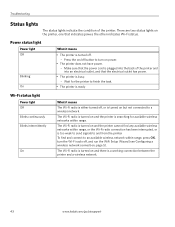
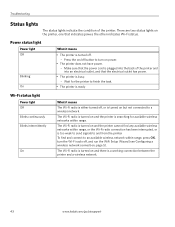
... lights on power.
• The printer does not have power. - Wait for available wireless networks within range, press OK, turn the Wi-Fi radio off button to turn on the printer, one that the electrical outlet has power.
• The printer is a working connection between the printer and a wireless network.
43
www.kodak.com/go/aiosupport
User Manual - Page 49


... Dates to Prints Color Scene Balance
Photo Printing Features
Up to 99 (may vary for KODAK Photo Papers with barcode
KODAK PERFECT TOUCH Technology with Home Center Software
Yes, No
Color, Black-and-white
On, Off
www.kodak.com/go/aiosupport
44 9 Product and Safety Specifications
Specifications for this KODAK ESP 5200 Series All-in-One Printer are...
User Manual - Page 51


...device port (high speed) USB 2.0, DPOF (Tagged image printing), MIPC 802.11b/g, WPS
Software support
Application Support
Media Support Scanner Support Update Support
Software Support
KODAK... through Web support
www.kodak.com/go/aiosupport
46 KODAK ESP 5200 Series All-in ...Devices Supported
Image Formats Supported
Number of photo paper, up to 12 mil (290 gsm) 20 envelopes 4 x 6 in -One Printer...
User Manual - Page 61


..., 29 Printhead removing, 36 replacing, 35 Printhead with ink cartridges installed, 1 Printing panoramic photos, 20 tagged image photos, 19 Protecting the printer, 29
R
Rear-access cleanout area, 1 Recycling printer or supplies, 29 Red box around image on LCD, 21 Reducing or enlarging a copy
document, 25 photo, 25 Removing the printhead, 36 Replacing ink cartridges, 32 Right paper-edge...
Similar Questions
Need Printhead Carriage Assembly Do You Know Where I Can Find One
(Posted by lanc5000 6 months ago)
Kodak Esp 5 Aio Won't Print Black
(Posted by joAnt 9 years ago)
Error Code Print Head Jam Cleaned Printer And Ink And Ok
I have a 7250 printer and reprint head carriage jam keeps occurring I have taken the carriage out an...
I have a 7250 printer and reprint head carriage jam keeps occurring I have taken the carriage out an...
(Posted by NeilHorsley 10 years ago)
What Is The Number For The Print Head Of The Printer Number 6150
(Posted by orafountain1536 10 years ago)

