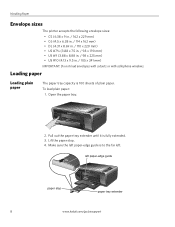Kodak ESP3250 Support Question
Find answers below for this question about Kodak ESP3250 - Es Printer.Need a Kodak ESP3250 manual? We have 2 online manuals for this item!
Question posted by pfksak on September 9th, 2014
Paper Jam, Not Found. Cleaned Front & Back. Nothing
The person who posted this question about this Kodak product did not include a detailed explanation. Please use the "Request More Information" button to the right if more details would help you to answer this question.
Current Answers
Answer #1: Posted by TechSupport101 on September 11th, 2014 3:09 AM
Hi. If you are certain that there is'nt even a little piece then you will be looking at a bad paper-jam senser.
Related Kodak ESP3250 Manual Pages
Similar Questions
How To Change The Settings Into Black And White In The Printer Kodak Esp 3250
(Posted by cat4gi 9 years ago)
After Replacing My Color Cartrage On My Kodak Printer, Model Esp 3250 I Receive
the error message 3508. I have tried to press the home button to reset the factory default, but it d...
the error message 3508. I have tried to press the home button to reset the factory default, but it d...
(Posted by Sunnydancingbear 10 years ago)
I Have A Paper Jam On My Printer. How Do I Get It Out?
I have a paper Jam on my printer ESP2350. How do i get it out? Is there someway to get it out throug...
I have a paper Jam on my printer ESP2350. How do i get it out? Is there someway to get it out throug...
(Posted by jbledbet 10 years ago)
How To Clear Paper Jam From Kodak Printer Esp 3250
(Posted by sscselv 10 years ago)
Paper Jam Clean Out Door
how do I open the door to find a supposed paper jam,
how do I open the door to find a supposed paper jam,
(Posted by auntcrinnie 11 years ago)