Kodak ESP3250 Support Question
Find answers below for this question about Kodak ESP3250 - Es Printer.Need a Kodak ESP3250 manual? We have 2 online manuals for this item!
Question posted by yasAde on June 10th, 2014
How To Replace Rear Door On Kodak Printer Esp 3250
The person who posted this question about this Kodak product did not include a detailed explanation. Please use the "Request More Information" button to the right if more details would help you to answer this question.
Current Answers
There are currently no answers that have been posted for this question.
Be the first to post an answer! Remember that you can earn up to 1,100 points for every answer you submit. The better the quality of your answer, the better chance it has to be accepted.
Be the first to post an answer! Remember that you can earn up to 1,100 points for every answer you submit. The better the quality of your answer, the better chance it has to be accepted.
Related Kodak ESP3250 Manual Pages
User Manual - Page 1


KODAK ESP 3200 Series
All-in-One Printer
Back Home
MS
SD/HC
MMC
Includes Information for the: ESP 3250 All-in-One Printer ESP 3260 All-in-One Printer
Extended User Guide
User Manual - Page 4


... a MACINTOSH Computer 22
7 Maintaining Your Printer General care and cleaning...23 Cleaning the scanner glass ...24 Cleaning inside the scanner lid ...25 Replacing ink cartridges...26 Replacing the printhead ...29 Upgrading the printer software and firmware ...33 Upgrading software and... ...39 Physical specifications ...40 Warranty ...40 System requirements ...40
iv
www.kodak.com/go/aiosupport
User Manual - Page 5


KODAK ESP 3200 Series All-in-One Printer
Safety information ...42 Regulatory compliance...44
FCC statement ...44 Canadian statements...44 German compliance statement ...45 REACH Article 33 declarations...45 Waste electrical and electronic equipment labeling 45 ENERGY STAR® Qualified ...45 Warranty Information...46 Declaration of Conformity...47 Index
www.kodak.com/go/aiosupport
v
User Manual - Page 7


... Home
MS
SD/HC
MMC
MS SD/HC MMC
7
11 10
9
1 Memory card slot 2 Control panel 3 LCD 4 USB port 5 Power cord connection port 6 Rear-access cleanout area 7 Printer access door
8
8 Printhead with ink cartridges installed 9 Right paper-edge guide 10 Paper tray 11 Paper tray extender / paper stop 12 Left paper-edge guide...
User Manual - Page 8


...Printer Overview
Control panel
ESP 3250
1
All-in-One-Printer
2
Back
Home
8
3
4 7
OK
Back Home
MS
SD/HC
MMC
6
5
Cancel Start
Feature 1 LCD 2 On/Off button 3 Home button 4 Navigation buttons 5 Start button 6 Cancel button
7 OK button
8 Back button
Description Displays pictures, messages, and menus Turns the printer... Displays the previous screen
2
www.kodak.com/go/aiosupport
User Manual - Page 9


.../aiosupport
3
Clicking one printer from other functions within Home Center Software
Tools -
select your desktop. takes you to browse and edit pictures, print, copy, scan, order supplies, access the Extended User Guide, and configure your all factory default settings. Home Center Software for software updates.
Maintenance pane -
KODAK ESP 3200 Series All-in...
User Manual - Page 11


... Sound > Printers. 2.
Select your printer, and select Set as Default Printer. If you are connecting to the computer and printer. • Click Next. Select Start > All Programs > Kodak > Kodak Printer Network Setup Utility. b. KODAK ESP 3200 Series All-in-One Printer
Setting your printer as the default printer
If you have an ESP 7 printer and now you adding an ESP 3250 printer), you must...
User Manual - Page 15


...side first)
into the tray. 6.
left paper-edge guide until it touches the paper.
KODAK ESP 3200 Series All-in-One Printer
5. Carefully fan and stack the paper, then insert it stops. 7. Move the paper ...photo paper. Move the left paper-edge guide
Back Home
MS
SD/HC
MMC
www.kodak.com/go/aiosupport
9 Move the paper forward until it touches the paper. left paper-edge guide...
User Manual - Page 19


... than the default settings (such as a different
using non-default print size, black-and-white instead of data from the printer while printing. Press Back. 3.
www.kodak.com/go/aiosupport
13 KODAK ESP 3200 Series All-in-One Printer 2. Press Start to print. 4. If necessary, use the navigation buttons to select View and Print Photos. 4.
User Manual - Page 21


... OK. 6. Press OK. 5.
Press Start. 7.
Press Start. 7. Follow the on-screen instructions on the printer. 2.
Transferring pictures to complete the transfer. Press to select Transfer All to a WINDOWS OS-based computer
1. KODAK ESP 3200 Series All-in-One Printer 2. Press Back. 3. Insert the memory card into the memory card slot on your computer with...
User Manual - Page 32


... the approximate ink levels on . 2. Lift the printer access door, and wait for the carriage to move to the access
position. To replace an ink cartridge:
1. printhead
color ink cartridge black ink cartridge
26
www.kodak.com/go/aiosupport Make sure your printer is out of ink, the printer LCD displays a message stating that the black...
User Manual - Page 35


... KODAK ESP 3200 Series All-in the printer. 4.
Lift the printer access door, and wait for the carriage to move to the access position.
3. Make sure your printer is not a regular maintenance procedure. To replace the printhead: 1. Remove both ink cartridges and set them aside. Remove any paper that may be loaded in -One Printer
Replacing the printhead
IMPORTANT: Replacing...
User Manual - Page 38


... of the printhead until you hear a loud snap.
11.
Press down on the LCD to calibrate your printer.
32
www.kodak.com/go/aiosupport Cartouche d'encre noire
10
10
13. Close the printer access door. The printer detects the new printhead. Follow the instructions on the ink cartridge until you hear it click into the...
User Manual - Page 42


... indicates the condition of the printer and into the back of the printer. Wait for paper in the rear-access cleanout area. • Open the printer access door and gently remove any error message(s)
For more information, see www.kodak.com/go/contact), have power. - If you need to contact Kodak (see www.kodak.com/go /esp3250support.
Troubleshooting...
User Manual - Page 45


...rear device port (high speed) USB 2.0, DPOF (Tagged image printing), MIPC
Software support
Application Support
Media Support Scanner Support Update Support
Software Support
KODAK...kodak.com/go/aiosupport
39 to 8.5 x 14 in. (10 x 15 cm to 12 mil (290 gsm) 20 envelopes 4 x 6 in -One Printer... JPEG (EXIF v2.2); KODAK ESP 3200 Series All-in . optical character reader (OCR) support for ...
User Manual - Page 52


... In the event that the exclusion of any implied warranty is longer. If Kodak is unable to repair or replace a Product, Kodak will include all labor as well as any special, consequential or incidental damages ...This warranty gives you specific rights, and you . Kodak will be replaced with any request for the country where the Products were purchased. Limited Warranty Coverage
Warranty...
User Manual - Page 53


... Drive San Diego, CA 92127, USA
Declares our sole responsibility that the product
Product Name: Power adapters: Radio Module Number:
KODAK ESP 3250 All-in a typical configuration. The product was tested in -One Printer HP-A0601R3, VP-09500084-000 US101
conforms to the following Product Specifications:
Safety: EMC:
Radio:
IEC 60950-1:2001 EN 60950...
User Manual - Page 55


... access door, 1 Printer performance, monitoring and
adjusting, 35
Printer supplies maintaining, 24 recycling, 24
Printhead removing, 31 replacing, 30
Printhead with ink cartridges installed, 1 Printing
panoramic photos, 16 tagged image photos, 15 Protecting the printer, 24
R
Rear-access cleanout area, 1 Recycling printer or supplies, 24 Reducing or enlarging a copy
document, 20 photo, 20 Removing...
User Manual - Page 1


Available in -One Printer to your local retailer. Start Here 3200 Series
All-in-One Printer
Back Home
MS
SD/HC
MMC
Print Copy Scan
Includes Information on the: ESP 3250 All-in-One Printer ESP 3260 All-in-One Printer
Note: A USB 2.0 cable is required to connect your KODAK All-in the KODAK Store or see your WINDOWS or MACINTOSH OS Computer.
User Manual - Page 9
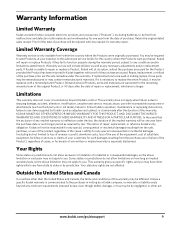
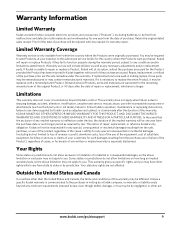
... purchase date or such longer period as adapters and cables), or claims made after the date of repair or replacement, whichever is longer. If Kodak is only available from state to you . Repair, replacement, or refund of this warranty may be required to send Products, at its option, refund the purchase price paid...
Similar Questions
Where Is The Rear Access Kodak Esp 3250 Has A Paper Jam How Can I Get It Out
(Posted by judikbr 10 years ago)
How To Open Rear Access Door On Esp 3250 Kodak Printer
(Posted by rohom 10 years ago)
Where Is The Printer Access Door Kodak Esp 3250
(Posted by rorBl 10 years ago)

