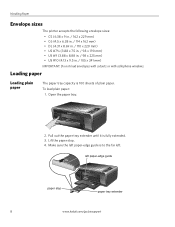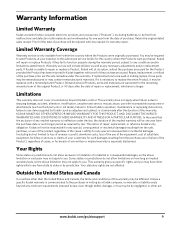Kodak ESP3250 Support Question
Find answers below for this question about Kodak ESP3250 - Es Printer.Need a Kodak ESP3250 manual? We have 2 online manuals for this item!
Question posted by bagth on March 13th, 2014
How To Replace Back Of Printer After Paper Jam On Kodak 3250 All In One Printer
The person who posted this question about this Kodak product did not include a detailed explanation. Please use the "Request More Information" button to the right if more details would help you to answer this question.
Current Answers
Related Kodak ESP3250 Manual Pages
Similar Questions
Paper Jam Issue Kodak Esp 3250 My Printer Is Telling Me That There Is A Paper
jam. i have cleared the paper jam and when i press ok the screen says canceling, but just locks up. ...
jam. i have cleared the paper jam and when i press ok the screen says canceling, but just locks up. ...
(Posted by mohiamliu 10 years ago)
How Do You Replace The Paper Jam Door On The Back
(Posted by jgrego 11 years ago)
The Printer Says It Has Paper Jammed?
The printer keeps saying that it has paper jammed but we see no paper in it. I cannot print anything...
The printer keeps saying that it has paper jammed but we see no paper in it. I cannot print anything...
(Posted by bethnewbery 11 years ago)
Paper Jam Clean Out Door
how do I open the door to find a supposed paper jam,
how do I open the door to find a supposed paper jam,
(Posted by auntcrinnie 11 years ago)
How To Replace Printer Access Door After Paper Jam On My Kodak Esp 3250 Aio
How to replace access door after paper jam, on kodak esp 3250
How to replace access door after paper jam, on kodak esp 3250
(Posted by blanchejeanwilliams 11 years ago)