Kodak ESP3250 Support Question
Find answers below for this question about Kodak ESP3250 - Es Printer.Need a Kodak ESP3250 manual? We have 2 online manuals for this item!
Question posted by ianmoko on December 19th, 2013
How To Replace Back Access Panel Of Kodak Printer Esp 3250
The person who posted this question about this Kodak product did not include a detailed explanation. Please use the "Request More Information" button to the right if more details would help you to answer this question.
Current Answers
There are currently no answers that have been posted for this question.
Be the first to post an answer! Remember that you can earn up to 1,100 points for every answer you submit. The better the quality of your answer, the better chance it has to be accepted.
Be the first to post an answer! Remember that you can earn up to 1,100 points for every answer you submit. The better the quality of your answer, the better chance it has to be accepted.
Related Kodak ESP3250 Manual Pages
User Manual - Page 1


KODAK ESP 3200 Series
All-in-One Printer
Back Home
MS
SD/HC
MMC
Includes Information for the: ESP 3250 All-in-One Printer ESP 3260 All-in-One Printer
Extended User Guide
User Manual - Page 3


... contents
1 Printer Overview Components...1 Control panel...2 Home Center Software ...3 Home Center Software for WINDOWS OS-based computers 3 Home Center Software for MACINTOSH Computers 3
2 Configuring Your Printer Configuring printer settings ...4 Configuring basic printer settings ...4 Setting your printer as the default printer...5 Connecting to another KODAK All-in-One Printer 5
3 Handling...
User Manual - Page 4


... a MACINTOSH Computer 22
7 Maintaining Your Printer General care and cleaning...23 Cleaning the scanner glass ...24 Cleaning inside the scanner lid ...25 Replacing ink cartridges...26 Replacing the printhead ...29 Upgrading the printer software and firmware ...33 Upgrading software and... ...39 Physical specifications ...40 Warranty ...40 System requirements ...40
iv
www.kodak.com/go/aiosupport
User Manual - Page 5


KODAK ESP 3200 Series All-in-One Printer
Safety information ...42 Regulatory compliance...44
FCC statement ...44 Canadian statements...44 German compliance statement ...45 REACH Article 33 declarations...45 Waste electrical and electronic equipment labeling 45 ENERGY STAR® Qualified ...45 Warranty Information...46 Declaration of Conformity...47 Index
www.kodak.com/go/aiosupport
v
User Manual - Page 7


...
MMC
14 13 12
Back Home
MS
SD/HC
MMC
MS SD/HC MMC
7
11 10
9
1 Memory card slot 2 Control panel 3 LCD 4 USB port 5 Power cord connection port 6 Rear-access cleanout area 7 Printer access door
8
8 Printhead with ink cartridges installed 9 Right paper-edge guide 10 Paper tray 11 Paper tray extender / paper stop 12...
User Manual - Page 8


Printer Overview
Control panel
ESP 3250
1
All-in-One-Printer
2
Back
Home
8
3
4 7
OK
Back Home
MS
SD/HC
MMC
6
5
Cancel Start
Feature 1 LCD 2 On/Off button 3 Home button 4 Navigation buttons 5 Start button 6 Cancel button
7 OK button
8 Back button
Description Displays pictures, messages, and menus Turns the printer... screen
2
www.kodak.com/go/aiosupport returns to the menu;
User Manual - Page 9


...printer from other functions within Home Center Software
Tools - displays a Help panel for Home Center Software
Home Center Software for service personnel. These panes let you can also access the KODAK... edit pictures, print, copy, scan, order supplies, access the Extended User Guide, and configure your printer. Maintenance pane - KODAK ESP 3200 Series All-in the upper-right corner of Home...
User Manual - Page 11


... > Control Panel > Hardware and Sound > Devices and Printers. 2. For MACINTOSH Computers
When a new printer is detected, driver installation begins
www.kodak.com/go/aiosupport
5
connect your printer from the drop-down list, select your printer. • Select USB Cable - When your printer is installed, it becomes the default printer. Connecting to another ESP 3250 printer or to...
User Manual - Page 15


...
The paper tray capacity is 20 sheets of photo paper. left paper-edge guide
Back Home
MS
SD/HC
MMC
www.kodak.com/go/aiosupport
9 Move the paper forward until it touches the paper.
Carefully fan and stack the photo paper, then...the left paper-edge guide until it stops. 7. Remove any paper from the tray. 2. To load photo paper:
1.
KODAK ESP 3200 Series All-in-One Printer
5.
User Manual - Page 32


.../aiosupport IMPORTANT: Do not use non-Kodak brand or refilled ink cartridges. Make sure your printer is out of ink, the printer LCD displays a message stating that the black or color ink cartridge needs replacing.
Maintaining Your Printer
Replacing ink cartridges
Your printer uses both black and color ink cartridges. Lift the printer access door, and wait for the...
User Manual - Page 35


... replace the printhead: 1. Make sure your printer is not a regular maintenance procedure. Lift the printer access door, and wait for the carriage to move to the access position.
3. www.kodak.com/go/aiosupport
29 Remove both ink cartridges and set them aside.
Replace the printhead only if you receive a new printhead from Kodak. KODAK ESP 3200 Series All-in the printer...
User Manual - Page 38


Press down on the LCD to calibrate your printer.
32
www.kodak.com/go/aiosupport Push firmly against the target label of the printhead until you hear a loud snap.
11. Close the printer access door. Maintaining Your Printer 10.
Follow the instructions on the ink cartridge until you hear it click into the printhead. 12. Cartouche...
User Manual - Page 40


Maintaining Your Printer
Monitoring and adjusting printer performance
From the control panel, you can perform many tasks to help you know when it's time to order replacement cartridges. With Check Ink Levels selected, press OK. Resetting factory To reset all defaults to select Printer Settings.
3. Press to the factory default settings:
defaults
1.
Press to select Reset...
User Manual - Page 47


KODAK ESP 3200 Series All-in-One Printer
MACINTOSH Computers
MACINTOSH Computers
Operating System CPU
Clock Speed Memory Available Disk Space Interface Removable Drive Other
Minimum
Recommended
MACINTOSH OS X 10.4.8 PowerPC G4, G5, or Intel Based Mac 1.2 GHz 512 MB RAM 200 MB available USB 2.0 Full Speed CD-ROM Internet access capability
OS X 10.4.8 or...
User Manual - Page 52


... warranty. Limited Warranty Coverage
Warranty service is unable to repair or replace a Product, Kodak will repair or replace Products if they fail to function properly during the warranty period, ...the above limitation may not apply to any necessary adjustments and/or replacement parts.
If Kodak is only available from the purchase, use with incompatible accessories or attachments...
User Manual - Page 53


... Drive San Diego, CA 92127, USA
Declares our sole responsibility that the product
Product Name: Power adapters: Radio Module Number:
KODAK ESP 3250 All-in a typical configuration. The product was tested in -One Printer HP-A0601R3, VP-09500084-000 US101
conforms to the following Product Specifications:
Safety: EMC:
Radio:
IEC 60950-1:2001 EN 60950...
User Manual - Page 54


See Replacing ink
cartridges Cleaning the printer, 24 Components, printer, 1 Configuring your printer, 4
basic printer settings, 4 setting printer as the default printer, 5 Control panel, 1, ... formats supported, 40 Index card stock sizes, 43 Ink cartridge
replacing, 27 Ink levels, 27 iPhoto software, 16 Iron-on transfers, 43
K
KODAK Home Center Software. Index
B
Back button, 2 Black print speed...
User Manual - Page 55


KODAK ESP 3200 Series All-in Home Center Software, 22 multiple pictures simultaneously, 23
Service agreements, 24 Settings
basic printer, 4 Software support, 40 ... photos options, 12 Print sizes, 38 Printer access door, 1 Printer performance, monitoring and
adjusting, 35
Printer supplies maintaining, 24 recycling, 24
Printhead removing, 31 replacing, 30
Printhead with ink cartridges installed, ...
User Manual - Page 1


Start Here 3200 Series
All-in-One Printer
Back Home
MS
SD/HC
MMC
Print Copy Scan
Includes Information on the: ESP 3250 All-in-One Printer ESP 3260 All-in-One Printer
Note: A USB 2.0 cable is required to connect your KODAK All-in the KODAK Store or see your WINDOWS or MACINTOSH OS Computer. Available in -One Printer to your local retailer.
User Manual - Page 9
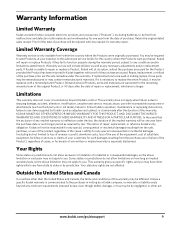
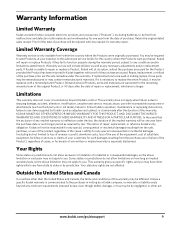
... for the country where the Products were purchased. This warranty gives you specific rights, and you may not apply to any necessary adjustments and/or replacement parts.
KODAK MAKES NO OTHER EXPRESS OR IMPLIED WARRANTY FOR THIS PRODUCT, AND DISCLAIMS THE IMPLIED WARRANTIES AND CONDITIONS OF MERCHANTABILITY AND FITNESS FOR A PARTICULAR PURPOSE...
Similar Questions
Attach Rear Access On Kodak Esp 3250 How To
(Posted by gaby63S637 10 years ago)
How To Open Rear Access Door On Esp 3250 Kodak Printer
(Posted by rohom 10 years ago)
How To Remove Rear Access Cover Kodak Esp 3250
(Posted by rschsmerri 10 years ago)
How To Attach Rear Access Cover Kodak Esp 3250
(Posted by terrduce 10 years ago)
Where Is The Printer Access Door Kodak Esp 3250
(Posted by rorBl 10 years ago)

