Kodak ESP3250 Support Question
Find answers below for this question about Kodak ESP3250 - Es Printer.Need a Kodak ESP3250 manual? We have 2 online manuals for this item!
Question posted by 5418mika on August 11th, 2014
What Printer Software To Use With Eastman Kodak Company Esp 3200 Series Aio On
a macbook pro
Current Answers
There are currently no answers that have been posted for this question.
Be the first to post an answer! Remember that you can earn up to 1,100 points for every answer you submit. The better the quality of your answer, the better chance it has to be accepted.
Be the first to post an answer! Remember that you can earn up to 1,100 points for every answer you submit. The better the quality of your answer, the better chance it has to be accepted.
Related Kodak ESP3250 Manual Pages
User Manual - Page 1


KODAK ESP 3200 Series
All-in-One Printer
Back Home
MS
SD/HC
MMC
Includes Information for the: ESP 3250 All-in-One Printer ESP 3260 All-in-One Printer
Extended User Guide
User Manual - Page 2


P/N 1K5832 September 2009 Specifications subject to change without notice. Eastman Kodak Company Rochester, NY 14650 © Eastman Kodak Company, 2009 Kodak, EasyShare, and Perfect Touch are trademarks of Eastman Kodak Company.
User Manual - Page 5


KODAK ESP 3200 Series All-in-One Printer
Safety information ...42 Regulatory compliance...44
FCC statement ...44 Canadian statements...44 German compliance statement ...45 REACH Article 33 declarations...45 Waste electrical and electronic equipment labeling 45 ENERGY STAR® Qualified ...45 Warranty Information...46 Declaration of Conformity...47 Index
www.kodak.com/go/aiosupport
v
User Manual - Page 9


Home Center Software for software updates. Clicking one printer from your printer with a newer version of software and/or firmware.
From the File menu of Home Center Software, you can check for WINDOWS OS-based computers
On a WINDOWS OS-based computer, you do the following :
Home - KODAK ESP 3200 Series All-in the upper-right corner of diagnostic data for MACINTOSH...
User Manual - Page 11


...Preferences. 2. KODAK ESP 3200 Series All-in-One Printer
Setting your printer as the default printer
If you have an ESP 7 printer and now you adding an ESP 3250 printer), you are connecting to another KODAK All-in -one printer is not the default printer:
1.
If your all computers and operating systems: If you haven't yet installed the printer software, insert the software CD that...
User Manual - Page 15


... with the logo side facing up. 3. left paper-edge guide
Back Home
MS
SD/HC
MMC
www.kodak.com/go/aiosupport
9 left paper-edge guide
Back Home
MS
SD/HC
MMC
Loading photo paper
The paper tray capacity is 20 sheets of photo paper. To load photo paper:
1. KODAK ESP 3200 Series All-in-One Printer
5.
User Manual - Page 19


... necessary, use the navigation buttons to begin printing. www.kodak.com/go/aiosupport
13 Press or to display the picture you want to print. 4. Load photo paper with options other than the default settings (such as a different
using non-default print size, black-and-white instead of data from the printer while printing.
KODAK ESP 3200 Series All...
User Manual - Page 21


.... If necessary, use the navigation buttons to select View and Print Photos. 4. Press OK. 5. Press Back. 3. Press Start. 7. When the "Print tagged images?" Transferring pictures to a MACINTOSH Computer
1. Press Back. 3.
Follow the on-screen instructions on the printer. 2. Transferring pictures to a WINDOWS OS-based computer
1. KODAK ESP 3200 Series All-in . / 101...
User Manual - Page 31


KODAK ESP 3200 Series All-in the printer.
Unplug the printer and raise the scanner lid. Dry the underside with a mild soap and warm water.
3. Do not use harsh or abrasive cleaners or organic solvents on the printer or any residual alcohol.
5. Back Home
MS
SD/HC
MMC
MS SD/HC MMC
2. Gently clean the underside of its parts...
User Manual - Page 33


IMPORTANT: Insert the ink cartridge into the printhead immediately to prevent the printhead from the cartridge.
10
www.kodak.com/go/aiosupport
27 KODAK ESP 3200 Series All-in-One Printer 3. Remove the protective cap from drying out.
5. Remove the ink cartridge from its bag. Pinch the latch on the ink cartridge and lift it out of the printhead.
4.
User Manual - Page 35


KODAK ESP 3200 Series All-in the printer. 4. To replace the printhead: 1. Remove any paper that may be loaded in -One Printer
Replacing the printhead
IMPORTANT: Replacing the printhead is on. 2.
Replace the printhead only if you receive a new printhead from Kodak. Make sure your printer is not a regular maintenance procedure. www.kodak.com/go/aiosupport
29 Lift the printer access...
User Manual - Page 39


...programmed links between the printer, scanner, and computer. Click Select in -One Printer
Upgrading the printer software and firmware
Using the latest software and firmware helps ensure optimal performance of Home Center Software, it comes with a USB cable (if not currently
connected). 3. Upgrading software and firmware on -screen instructions. 7. KODAK ESP 3200 Series All-in the Firmware...
User Manual - Page 43


...KODAK ESP 3200 Series All-in-One Printer are described in . (22 x 28 cm) A4 (21 x 30 cm)
Best, Normal, Draft
Auto-detect plain paper, photo paper, and transparency Optimize image quality for different models of the 3200 series printers...Continuous-tone, thermal inkjet Draft, Normal, ...KODAK Photo Papers with barcode
KODAK PERFECT TOUCH Technology with Home Center Software
Yes, No
Color, Black-and...
User Manual - Page 45


... scanning
Software and firmware updates available through Web support
www.kodak.com/go/aiosupport
39 to 8.5 x 14 in. (10 x 15 cm to 12 mil (290 gsm) 20 envelopes 4 x 6 in -One Printer
Paper tray features
Paper Capacity Tray Size
Paper Tray ...JPEG (EXIF v2.2); optical character reader (OCR) support for photos or third-party image management applications; KODAK ESP 3200 Series All-in .
User Manual - Page 49


...8226; If the power cord or plug is damaged, contact Kodak immediately. www.kodak.com/go /contact. Never turn this product off by using the On/Off button. If the liquid crystal solution gets ... gets on your hands, wash then thoroughly with soap and water. KODAK ESP 3200 Series All-in-One Printer
• If you need to use an extension cord with this product, make sure that the
ampere rating...
User Manual - Page 50
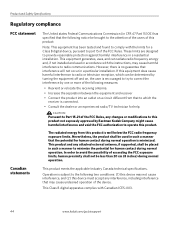
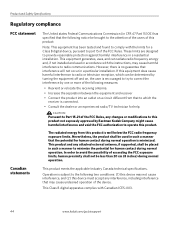
... exposure limits. This product meets the applicable Industry Canada technical specifications. This equipment generates, uses, and can be determined by turning the equipment off and on, the user is encouraged to try to correct the interference by Eastman Kodak Company might cause harmful interference and void the FCC authorization to operate this product. CAUTION...
User Manual - Page 51


KODAK ESP 3200 Series All-in accordance with IC radiation exposure limits set forth for an uncontrolled environment. German compliance statement
Noise emissions for this equipment do not discard this product meets ENERGY STAR Guidelines for recycling program information. REACH Article 33 declarations
Go to www.kodak.com/go /aiosupport
45 Waste electrical and electronic ...
User Manual - Page 53


In addition, it complies with the requirements of Conformity
KODAK ESP 3200 Series All-in-One Printer
Manufacturer's Name: Manufacturer's Address:
Eastman Kodak Company 16275 Technology Drive San Diego, CA 92127, USA
Declares our sole responsibility that the product
Product Name: Power adapters: Radio Module Number:
KODAK ESP 3250 All-in a typical configuration. Declaration of the Low ...
User Manual - Page 55


... 27 Right paper-edge guide, 1
S
Scanner glass, 1 lid, 1
Scanning, 22 changing settings in -One printer
M
Maintenance, 24 Marked images, printing. KODAK ESP 3200 Series All-in Home Center Software, 22 multiple pictures simultaneously, 23
Service agreements, 24 Settings
basic printer, 4 Software support, 40 Software, downloading, 36 Start button, 2 Step-by-step solutions and repair, 36 Stop, paper...
User Manual - Page 12


..., select your local retailer.
3. Make sure that you have the most up-to-date software and firmware. Eastman Kodak Company Rochester, NY 14650 U.S.A. © Eastman Kodak Company, 2009 MC/MR/TM: Kodak.
1K5812
Printed in -One Printer.
Confirm that you are using a USB 2.0 cable. Thank you for purchasing a KODAK All-in Windows® is a registered trademark of Microsoft Corporation.
Similar Questions
How To Replace Printhead In Kodak Esp 3200 Series Aio Printer
(Posted by vetaur 10 years ago)
How To Install Kodak Esp 3200 Series Aio Software For Mac With Usb
(Posted by RaylYB 10 years ago)
Eastman Kodak Company Kodak Esp 3200 Series Aio Won't Scan
(Posted by akjeffsp 10 years ago)
Does Kodak Esp 3200 Series Aio Work For Mac
(Posted by loicass 10 years ago)

