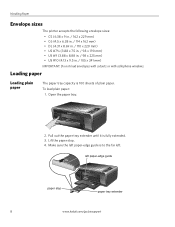Kodak ESP3250 Support Question
Find answers below for this question about Kodak ESP3250 - Es Printer.Need a Kodak ESP3250 manual? We have 2 online manuals for this item!
Question posted by Msai on July 27th, 2013
How To Fix Kodak 3250 Printer With Error Code 3508
The person who posted this question about this Kodak product did not include a detailed explanation. Please use the "Request More Information" button to the right if more details would help you to answer this question.
Current Answers
Related Kodak ESP3250 Manual Pages
Similar Questions
How To Clear Error Code 3508 Kodak Printer
(Posted by kracklomba 10 years ago)
I Can Not Clear Error Code 3508 On My Kodak Esp 3250
(Posted by poolmar 10 years ago)
My New Color Cartridge Is Coming Up As Error Code 3508
my new color cartrige is coming up as error code 3508. i have turned it off . then tried again. stil...
my new color cartrige is coming up as error code 3508. i have turned it off . then tried again. stil...
(Posted by thedoog1648 11 years ago)
Error Code 3508
recieving error code 3508 colour ink cartridge needs replacing..purchased a new one today but still ...
recieving error code 3508 colour ink cartridge needs replacing..purchased a new one today but still ...
(Posted by julie35x 12 years ago)
Error Code 3508
hi i have just bought a new kodak colour ink and printed 7 a4 sheets and i keep getting the above er...
hi i have just bought a new kodak colour ink and printed 7 a4 sheets and i keep getting the above er...
(Posted by paulhowden143 12 years ago)