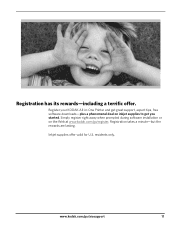Kodak ESP3250 Support Question
Find answers below for this question about Kodak ESP3250 - Es Printer.Need a Kodak ESP3250 manual? We have 2 online manuals for this item!
Question posted by mycookie824 on June 1st, 2011
Error Message That I Have A Cartirqage Jam When Thereis None
I have checked all paper jams and ink jams and there is none. Must I replace the ink carti??
Current Answers
Related Kodak ESP3250 Manual Pages
Similar Questions
How To Change The Settings Into Black And White In The Printer Kodak Esp 3250
(Posted by cat4gi 10 years ago)
After Replacing My Color Cartrage On My Kodak Printer, Model Esp 3250 I Receive
the error message 3508. I have tried to press the home button to reset the factory default, but it d...
the error message 3508. I have tried to press the home button to reset the factory default, but it d...
(Posted by Sunnydancingbear 10 years ago)
Printer Is Not Copying Checked Paper Blockage,leads,new Cartridges Installed
(Posted by mcolla 11 years ago)
I Have Error Message 3513
I have taken out the ink cartridges and printhead and reinstalled them but the error message 3513 ke...
I have taken out the ink cartridges and printhead and reinstalled them but the error message 3513 ke...
(Posted by joy53638 11 years ago)
Error Message Says 'unable To Detect Paper Edge-press Ok To Continue
Printer just keeps putting out blank sheets. Prior error message (No Code Given) said printhead bloc...
Printer just keeps putting out blank sheets. Prior error message (No Code Given) said printhead bloc...
(Posted by Anonymous-45250 12 years ago)