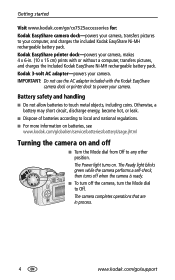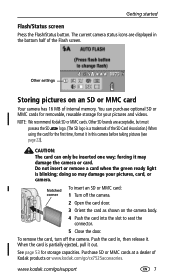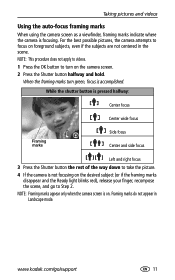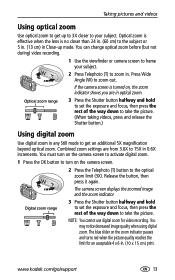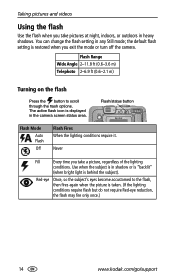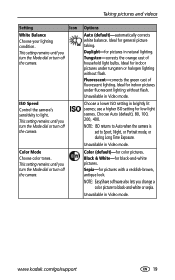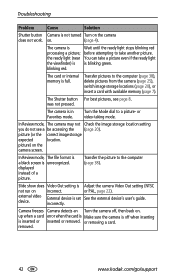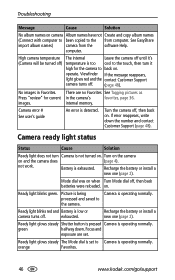Kodak CX7525 Support Question
Find answers below for this question about Kodak CX7525 - EasyShare Digital Camera 5MP.Need a Kodak CX7525 manual? We have 1 online manual for this item!
Question posted by ryanalexmaternaghan on May 23rd, 2011
Kodak Cx7525 Turns On For A Sec, Then Turns Off Again What Up?
The person who posted this question about this Kodak product did not include a detailed explanation. Please use the "Request More Information" button to the right if more details would help you to answer this question.
Current Answers
Related Kodak CX7525 Manual Pages
Similar Questions
When You Turn On The Camera Screen Is Displayed In Black
Hi, When you turn on the camera screen is displayed in black, it makes normal lens despliuegue ... t...
Hi, When you turn on the camera screen is displayed in black, it makes normal lens despliuegue ... t...
(Posted by milomilo963 9 years ago)
Camera Will Not Turn On
when i turn the camera on all i get on the screen is *b03 error see user guide,which i can not find
when i turn the camera on all i get on the screen is *b03 error see user guide,which i can not find
(Posted by hankwoz 11 years ago)
With New Batt In My Cx7525 The Red Light Flashes And Turns Off With Low Power.
with new batteries installed in my cx7525 when i turn it on the red low power light flashes and the ...
with new batteries installed in my cx7525 when i turn it on the red low power light flashes and the ...
(Posted by jsymons68 12 years ago)
Problem With Turning On The Camera
I can't turn on the camera. Tried few batteries still doesn't work. Connected to computer does not w...
I can't turn on the camera. Tried few batteries still doesn't work. Connected to computer does not w...
(Posted by bocian1988 12 years ago)
Kodak Cx7525 Turns On For A Sec Then Turns Off Again.
(Posted by ryanalexmaternaghan 13 years ago)