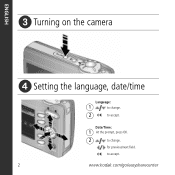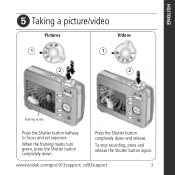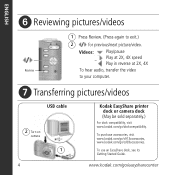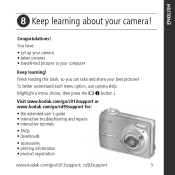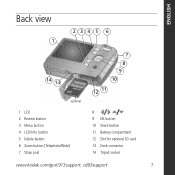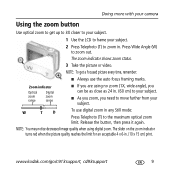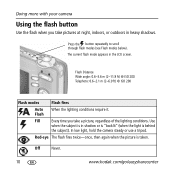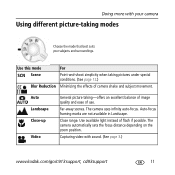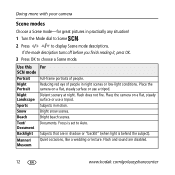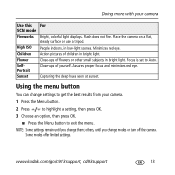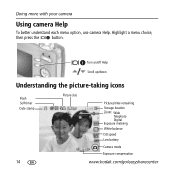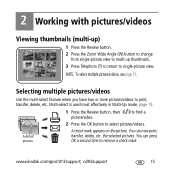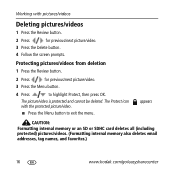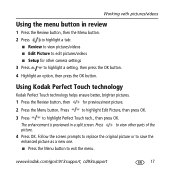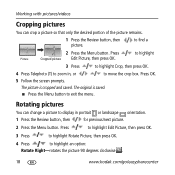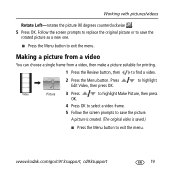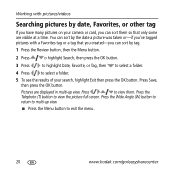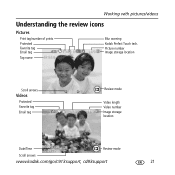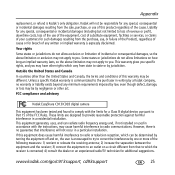Kodak C913 Support Question
Find answers below for this question about Kodak C913 - EASYSHARE Digital Camera.Need a Kodak C913 manual? We have 1 online manual for this item!
Question posted by jackalbert on July 15th, 2014
When I Turn On My C913 Date And Time Setting Appears I Fill In And Press Ok The
when i turn on my c913 date and time setting appears,i fill in and press ok then camera lcd is all black and stays black turn off and turn same thing .
Current Answers
Related Kodak C913 Manual Pages
Similar Questions
Technical Help Required
When camera is turned on it shows date time setting when filled in and press ok LCD is all black,whe...
When camera is turned on it shows date time setting when filled in and press ok LCD is all black,whe...
(Posted by jackalbert 9 years ago)
My Kodak Easyshare C913 Won't Turn On
(Posted by MidouTerry 9 years ago)
Camera Screen Black When Turned On
Why is my camera screen black when turned on and not take a photo
Why is my camera screen black when turned on and not take a photo
(Posted by Msummers1950 11 years ago)
How Do I Set The Date/time In Kodax Easyshare C180 Camera
(Posted by ro6wll 11 years ago)
My V1073 Kodak Camera Will Not Stay Turned On
my kodak v1073 will not stay turned on, i press the power button & it turns right off, whats wro...
my kodak v1073 will not stay turned on, i press the power button & it turns right off, whats wro...
(Posted by brittneyboudreau112 12 years ago)