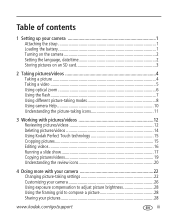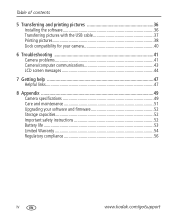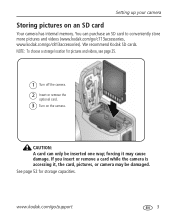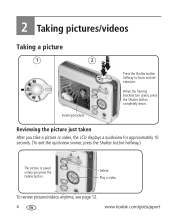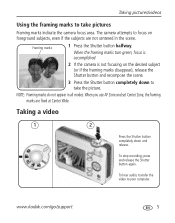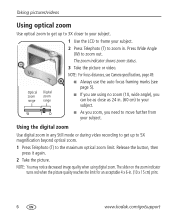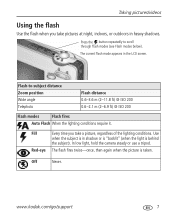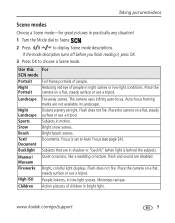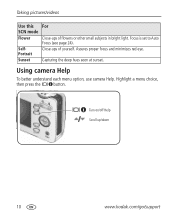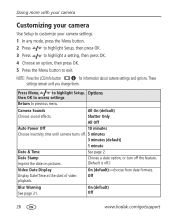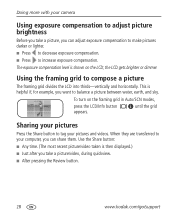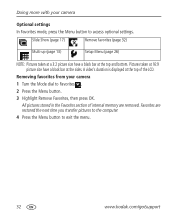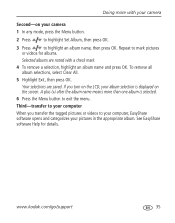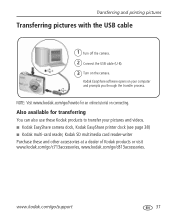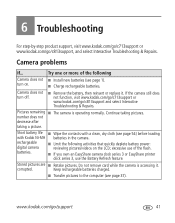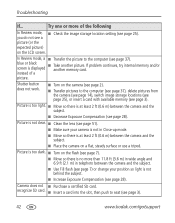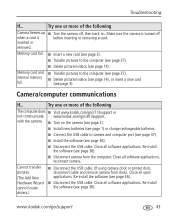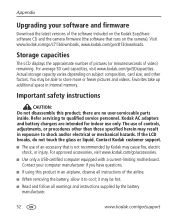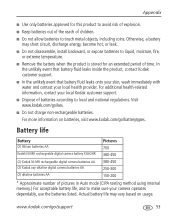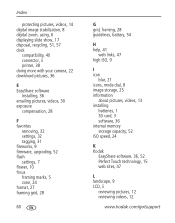Kodak C813 Support Question
Find answers below for this question about Kodak C813 - EASYSHARE Digital Camera.Need a Kodak C813 manual? We have 1 online manual for this item!
Question posted by rahul on June 29th, 2011
The Lcd Of My Kodak C813 Camera Doesn't Show Any Picture After Turning On.
The lcd of my kodak c813 camera doesn't show any picture after turning on.it only shows blak & white colour but not any picture .plz suggest
Current Answers
Related Kodak C813 Manual Pages
Similar Questions
Do You Do Support On Kodak Easyshare Digital Camera
my kodak digital camera won't come on after being charged.
my kodak digital camera won't come on after being charged.
(Posted by cfulkerson1 9 years ago)
How To Turn On Backlight Kodak Easyshare C813 Camera
(Posted by insroac 9 years ago)
My Kodak C813 Camera Wont Turn On
(Posted by kmbrsxg 9 years ago)
Kodak Z710 Easyshare Digital Camera Memory Card
Everytime I put this new Kodak Memory card in it is showing Unuseable. I tried another Memory card (...
Everytime I put this new Kodak Memory card in it is showing Unuseable. I tried another Memory card (...
(Posted by sharonwerner 9 years ago)
My Kodak Easyshare C813 Camera Wont Turn On
(Posted by bsumakan 10 years ago)