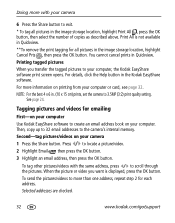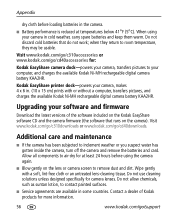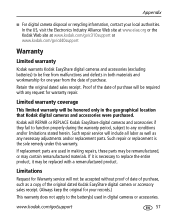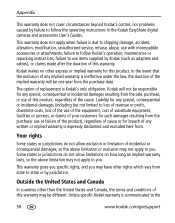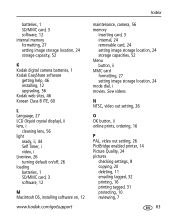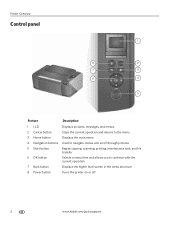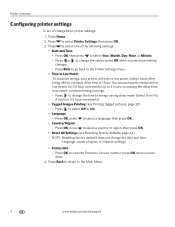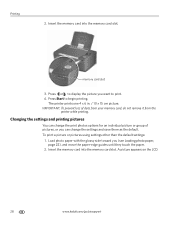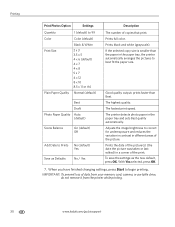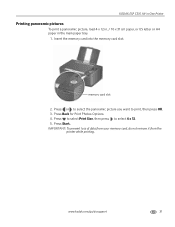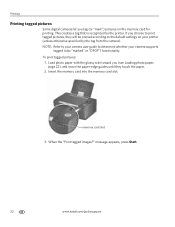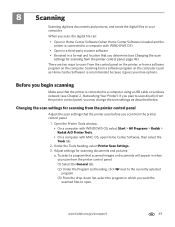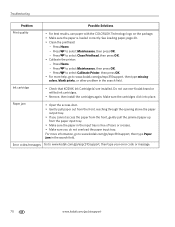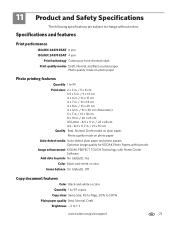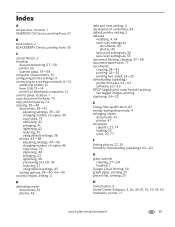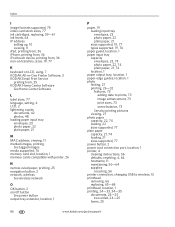Kodak C310 Support Question
Find answers below for this question about Kodak C310 - EASYSHARE Digital Camera.Need a Kodak C310 manual? We have 2 online manuals for this item!
Question posted by ronaldpink on March 13th, 2013
It Will Not Print Photos From My Laptop Always Has Done
i have checked network appears to be ok but no action it copies and scans ok
Current Answers
Related Kodak C310 Manual Pages
Similar Questions
Put New Cartridges In Machine But Print Is As Faded As The Old Ones Can Barely R
(Posted by maclarke31 1 year ago)
Kodak Easyshare V1253 Camera Clock Reset
Kodak EasyShare V1253 camera date and time reset when battery removed. Why?Here is the accurate answ...
Kodak EasyShare V1253 camera date and time reset when battery removed. Why?Here is the accurate answ...
(Posted by dbarcon 5 years ago)
How To Print Only Black And White With Kodak Esp C310
(Posted by Stinrile 9 years ago)
Photos Don't Upload To Computer
for some reason my C310 camera stopped uploading photos to computer ... the camera is not even being...
for some reason my C310 camera stopped uploading photos to computer ... the camera is not even being...
(Posted by phoenix55rising 11 years ago)
Print Photo`s From Kodak Easy Share C183 Camera Kodak G600 Easyshare Printer
(Posted by philipgburton 12 years ago)