Kodak C310 Support Question
Find answers below for this question about Kodak C310 - EASYSHARE Digital Camera.Need a Kodak C310 manual? We have 2 online manuals for this item!
Question posted by nikapa on March 18th, 2014
My Kodak Esp C310 Won't Print
The person who posted this question about this Kodak product did not include a detailed explanation. Please use the "Request More Information" button to the right if more details would help you to answer this question.
Current Answers
There are currently no answers that have been posted for this question.
Be the first to post an answer! Remember that you can earn up to 1,100 points for every answer you submit. The better the quality of your answer, the better chance it has to be accepted.
Be the first to post an answer! Remember that you can earn up to 1,100 points for every answer you submit. The better the quality of your answer, the better chance it has to be accepted.
Related Kodak C310 Manual Pages
Extended User Guide - Page 9


KODAK ESP C310 All-in -One Printer Software, unless you want to the Internet, then:
1. Select Order Supplies (on ...• browse, crop, enhance, and edit pictures • print and scan • configure your printer • upgrade to the latest printer software and firmware • order supplies • access the KODAK Tips and Projects Center • access this Extended User Guide
...
Extended User Guide - Page 11


... a plus and four digits (+XXXX) indicates a ...Control Panel > Hardware and Sound > Printers. 2. In the Hardware section, click Print & Fax. 3. www.kodak.com/go/aiosupport
5 Right-click your printer may set it becomes the default printer...Default Printer. If your printer, and select Set as Default Printer. KODAK ESP C310 All-in-One Printer
Setting your printer as the default printer
If ...
Extended User Guide - Page 13


... each character. When you want to select the letters and numbers, using the correct uppercase and lowercase letters. When the confirmation message appears, press OK. KODAK ESP C310 All-in-One Printer
The Wi-Fi connectivity LED blinks as the printer searches for Wireless Networks, then press OK. For example:
If there are...
Extended User Guide - Page 15


... as the name of connecting:
IMPORTANT: Before you press OK on -screen instructions to www.kodak.com/go /aiosupport
9
a. In the results list, click the link for KODAK All-in-One Printer Software for example, KodakESPC310+0034).
7. KODAK ESP C310 All-in the device's software. c. When the printer is , or where to enter the generated...
Extended User Guide - Page 17


KODAK ESP C310 All-in-One Printer
Viewing the network configuration
To view the network configuration and .... (See Loading plain paper, page 21.) 2. Press to select Network Settings, then press OK. 3. Press Home. 3.
Press to select Print Network Configuration, then press OK.
Press to select Network Settings, then press OK. 4. The wireless or Ethernet network settings appear on the LCD...
Extended User Guide - Page 19
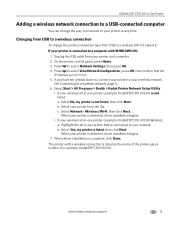
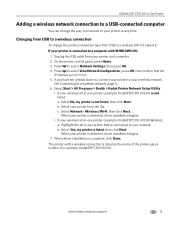
..., press OK, then confirm that is not 0.0.0.0. 5. Select Start > All Programs > Kodak > Kodak Printer Network Setup Utility.
• If your printer from the list.
On the printer ... a. When driver installation is listed, then click Next. The printer with WINDOWS OS:
1. KODAK ESP C310 All-in-One Printer
Adding a wireless network connection to a USB-connected computer
You can change...
Extended User Guide - Page 23


... apps. You must register your Google account and close the Online Printer Management Tool.
KODAK ESP C310 All-in-One Printer
Setting up Cloud Printing
Registering your printer with Google Cloud Print
Your printer lets you select Cloud Printing Setup, the Online Printer Management Tool opens in the world from anywhere in your Web browser.
•...
Extended User Guide - Page 27
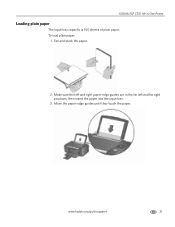
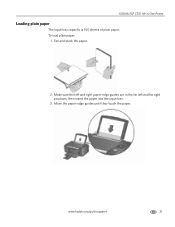
Make sure the left and right paper-edge guides are in -One Printer
Loading plain paper
The input tray capacity is 100 sheets of plain paper. To load plain paper:
1. www.kodak.com/go/aiosupport
21
Fan and stack the paper.
2. Move the paper-edge guides until they touch the paper. KODAK ESP C310 All-in the far left and far right positions, then insert the paper into the input tray.
3.
Extended User Guide - Page 29
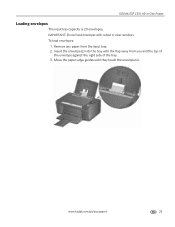
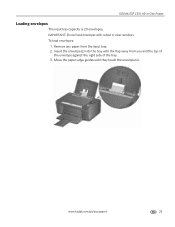
... clear windows. Move the paper-edge guides until they touch the envelope(s). IMPORTANT: Do not load envelopes with the flap away from the input tray. 2.
KODAK ESP C310 All-in-One Printer
Loading envelopes
The input tray capacity is 20 envelopes. To load envelopes:
1.
Extended User Guide - Page 30


... over, and place into the paper input tray. 2. Open the document on your printer. IMPORTANT: Two-sided printing can only be done on media that can print two-sided documents on any size paper that KODAK ESP C310 Series AiO (or for a
wireless connection, KodakESPC310+XXXX, where XXXX is a number) is on the printer.
24...
Extended User Guide - Page 31


... the input tray (top edge down and printed side away from a computer with MAC OS To print two-sided documents from you want to Print drop-down list, select Even Only. 13. Turn the printed pages over, and place into the paper tray. 2. KODAK ESP C310 All-in-One Printer
Printing forms
Printing two-sided documents from a computer with...
Extended User Guide - Page 33


...slot on your printer, the pictures on the card appear on the LCD. www.kodak.com/go/aiosupport
27
Insert the memory card into the center of photos found for...OK. 5. To view these pictures, press OK.
Press or to print a picture
To print a picture from a memory card using the factory default settings: 1. KODAK ESP C310 All-in-One Printer
Viewing pictures on a memory card
When you...
Extended User Guide - Page 35


...
Scroll through the pictures on the LCD. (This is for Print Photos Options. 6. press OK to change the
setting. KODAK ESP C310 All-in-One Printer
memory card slot
3. www.kodak.com/go/aiosupport
29
press OK to display the Print Photos Options menu.
To transfer all the pictures on the memory card to your computer...
Extended User Guide - Page 37
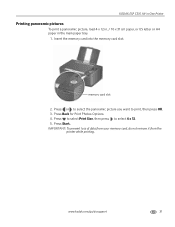
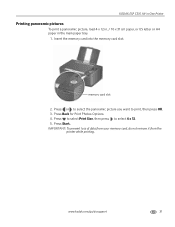
Press Start. Press Back for Print Photos Options. 4. KODAK ESP C310 All-in-One Printer
Printing panoramic pictures
To print a panoramic picture, load 4 x 12 in. / 10 x 31 cm paper, or US letter or A4 paper in the main paper tray.
1. memory card slot
2.
Press or ...
Extended User Guide - Page 41
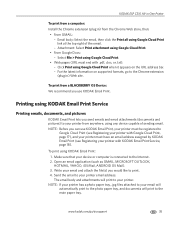
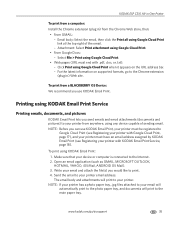
... the main paper tray.
NOTE: Before you can use KODAK Email Print. To print using Google Cloud Print.
• From Google Docs: - The email body and attachments will print to your printer email address. Click Print using any device capable of the email. - KODAK ESP C310 All-in-One Printer
To print from a computer: Install the Chrome extension (plug in...
Extended User Guide - Page 43
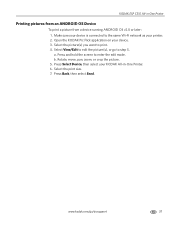
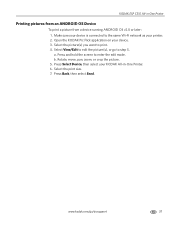
... running ANDROID OS v2.0 or later: 1. www.kodak.com/go to edit the picture(s), or go /aiosupport
37 Rotate, move, pan, zoom, or crop the picture. 5. Open the KODAK Pic Flick application on your printer. 2. Select the print size. 7. Press Back, then select Send. Select View/Edit to step 5. KODAK ESP C310 All-in -One Printer. 6.
Extended User Guide - Page 45
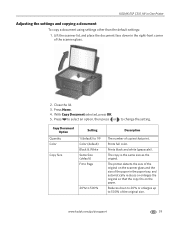
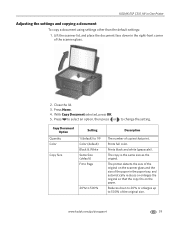
..., press OK. 5.
The copy is the same size as the original.
www.kodak.com/go/aiosupport
39 Press Home. 4.
KODAK ESP C310 All-in the right-front corner of the scanner glass.
2. Copy Document Option
... paper tray, and automatically reduces or enlarges the original so that print.
Reduces down in -One Printer
Adjusting the settings and copying a document
To copy a document...
Extended User Guide - Page 51
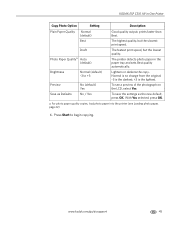
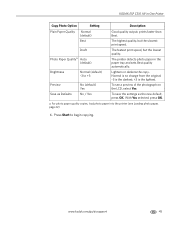
...LCD, select Yes. Press Start to +3
Preview Save as the new default, press OK.
KODAK ESP C310 All-in the paper tray and sets Best quality automatically.
To save the settings as Defaults...
Normal (default) -3 to begin copying. To see Loading photo paper, page 22)
6.
prints faster than Best. a. Lightens or darkens the copy.
Normal is no change from the original; -3 ...
Extended User Guide - Page 81
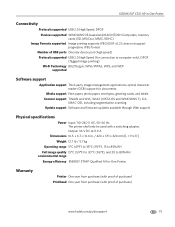
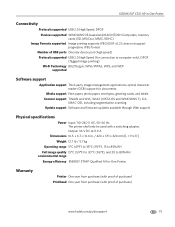
... to 30°C (86°F), and 20 to computer only), DPOF (Tagged image printing)
Wi-Fi Technology 802.11b/g/n, WPA/WPA2, WPS, and WEP supported
Software support
Application...MACINTOSH Computers, memory cards (SD, MS/Duo, MMC, SDHC)
Image Formats supported Image printing supports JPEG (EXIF v2.2); KODAK ESP C310 All-in -One Printer
Warranty
Printer One year from purchase (with proof of purchase)...
Extended User Guide - Page 87
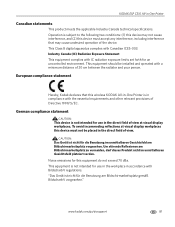
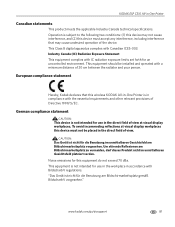
... nicht für die Benutzung am Bildschirmarbeitsplatz vorgesehen. This Class B digital apparatus complies with a minimum distance of 20 cm between the radiator...relevant provisions of Directive 1999/5/EC.
www.kodak.com/go/aiosupport
81
Industry Canada (IC) Radiation Exposure Statement This equipment complies with BildscharbV regulations. KODAK ESP C310 All-in the direct field of view ...
Similar Questions
Kodak Esp C310 Printer How Do You Rotate Pictures To Print
(Posted by hydbobhe 10 years ago)
My Kodak Esp C310 Printer Won't Print
(Posted by romrodrig 10 years ago)
How Do I Print Without Color Cartridge With Kodak Esp C310?
(Posted by liom 10 years ago)
Kodak Esp C310 Won't Print Black
(Posted by Liskiven 10 years ago)

