Kodak C310 Support Question
Find answers below for this question about Kodak C310 - EASYSHARE Digital Camera.Need a Kodak C310 manual? We have 2 online manuals for this item!
Question posted by haLin on December 23rd, 2013
Does Kodak Esp C310 Support Airprint
The person who posted this question about this Kodak product did not include a detailed explanation. Please use the "Request More Information" button to the right if more details would help you to answer this question.
Current Answers
There are currently no answers that have been posted for this question.
Be the first to post an answer! Remember that you can earn up to 1,100 points for every answer you submit. The better the quality of your answer, the better chance it has to be accepted.
Be the first to post an answer! Remember that you can earn up to 1,100 points for every answer you submit. The better the quality of your answer, the better chance it has to be accepted.
Related Kodak C310 Manual Pages
Extended User Guide - Page 9


... to the latest printer software and firmware • order supplies • access the KODAK Tips and Projects Center • access this Extended User Guide
Ordering supplies
You can use....kodak.com/go/aiosupport
3 Select Order Supplies (on a computer with WINDOWS OS) or select the Tools
tab, then click Order Supplies (on -screen instructions. Open Home Center Software. 2. KODAK ESP C310...
Extended User Guide - Page 11


...your all-in -one printer is not the default printer:
1. In the Hardware section, click Print & Fax. 3. KODAK ESP C310 All-in-One Printer
Setting your printer as the default printer
If you have more than one printer and your all-...WINDOWS XP OS 1. The name of the printer that ends with a plus and four digits (+XXXX) indicates a wireless connection.
From the dock, open System Preferences. 2.
Extended User Guide - Page 13


... strength. When you want to select the letters and numbers, using the correct uppercase and lowercase letters. www.kodak.com/go/aiosupport
7 For example:
If there are finished, select DONE, then press OK
6. KODAK ESP C310 All-in-One Printer
The Wi-Fi connectivity LED blinks as the printer searches for Wireless Networks, then...
Extended User Guide - Page 15


... name of connecting:
IMPORTANT: Before you know where the router's push button is, or where to www.kodak.com/go /aiosupport
9
If necessary, consult your computer's operating system.
b. c.
The printer with a ... Button Configuration selected, press OK. Press to press or select the WPS button. KODAK ESP C310 All-in -One Printer Software:
a. Follow the on your Internet service provider or...
Extended User Guide - Page 17


... you are done, press OK. Press to select Print Network Configuration, then press OK. KODAK ESP C310 All-in-One Printer
Viewing the network configuration
To view the network configuration and verify that you...into the printer. (See Loading plain paper, page 21.) 2. www.kodak.com/go/aiosupport
11 Press to select Network Settings, then press OK. 3.
Press Home. 3.
Press Home. 2.
Extended User Guide - Page 19
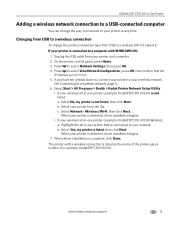
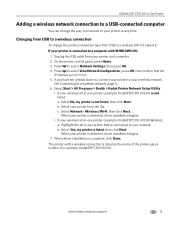
...: a.
If you connect to a wireless network, page 6. 6. Select Start > All Programs > Kodak > Kodak Printer Network Setup Utility.
• If your wireless all -in-one printer (example: KodakESPC310+0034)... listed, then click Next. b.
www.kodak.com/go/aiosupport
13 Select Network - On the printer control panel, press Home. 3. KODAK ESP C310 All-in-One Printer
Adding a wireless ...
Extended User Guide - Page 23


... may take a few minutes. 8. For information about printing, see Registration Successful for your printer, go /aiosupport
17 MAC OS: Select KODAK AiO Home Center > Tools, then click Cloud Printing Setup. 4. KODAK ESP C310 All-in-One Printer
Setting up Cloud Printing
Registering your printer with Google Cloud Print
Your printer lets you see Printing...
Extended User Guide - Page 27
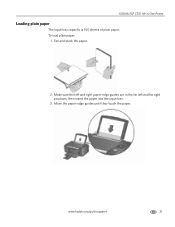
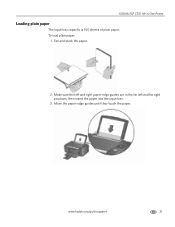
To load plain paper:
1. Make sure the left and far right positions, then insert the paper into the input tray.
3. KODAK ESP C310 All-in the far left and right paper-edge guides are in -One Printer
Loading plain paper
The input tray capacity is 100 sheets of plain paper.
www.kodak.com/go/aiosupport
21 Move the paper-edge guides until they touch the paper. Fan and stack the paper.
2.
Extended User Guide - Page 29
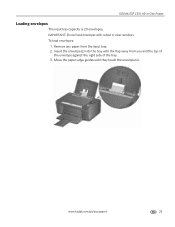
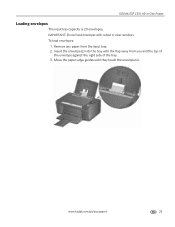
Insert the envelope(s) into the tray with cutout or clear windows.
www.kodak.com/go/aiosupport
23 KODAK ESP C310 All-in-One Printer
Loading envelopes
The input tray capacity is 20 envelopes. To load envelopes:
1. Move the paper-edge guides until they touch the ...
Extended User Guide - Page 30


... the Two-sided printing field, select Manual (Instructions provided), then click OK. 6.
Printing documents
To print a document:
1. Open the document on any size paper that KODAK ESP C310 Series AiO (or for a
wireless connection, KodakESPC310+XXXX, where XXXX is a number) is on both sides, such as described below.
Printing two-sided documents
You...
Extended User Guide - Page 31


..., select Paper Handling. 12. Click Print. In the Pages to select a quantity, then press OK. 5. In the Copies & Pages drop-down list, select Odd Only. 6. KODAK ESP C310 All-in-One Printer
Printing forms
Printing two-sided documents from a computer with MAC OS:
1.
Extended User Guide - Page 33


... last saved. Press to print a picture
To print a picture from a memory card using the factory default settings: 1. press or
to select Year, Month, or Day;
KODAK ESP C310 All-in-One Printer
Viewing pictures on a memory card
When you specified appears under the menu name. If the printer is idle for the date...
Extended User Guide - Page 35


press Back to view the photo(s); press OK to display the Print Photos Options menu. www.kodak.com/go/aiosupport
29 Settings
Find Photos
-- press OK to select the picture for Print Photos Options. 6. press Back to...then Start. (Your printer and computer must be connected with a USB cable.)
Press OK, then press or to print. 5. KODAK ESP C310 All-in-One Printer
memory card slot
3.
Extended User Guide - Page 37
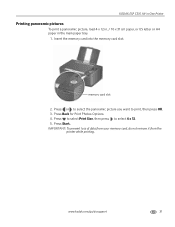
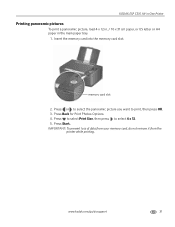
.../aiosupport
31 Press or to select the panoramic picture you want to select 4 x 12. 5.
Press Start. memory card slot
2. Press Back for Print Photos Options. 4. KODAK ESP C310 All-in-One Printer
Printing panoramic pictures
To print a panoramic picture, load 4 x 12 in. / 10 x 31 cm paper, or US letter or A4 paper in...
Extended User Guide - Page 39
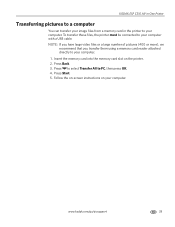
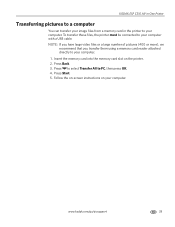
...
33 To transfer these files, the printer must be connected to your computer.
1. Insert the memory card into the memory card slot on your computer.
KODAK ESP C310 All-in-One Printer
Transferring pictures to a computer
You can transfer your image files from a memory card in the printer to your computer. Press to...
Extended User Guide - Page 41
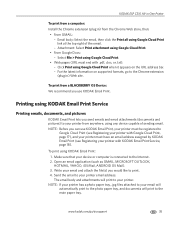
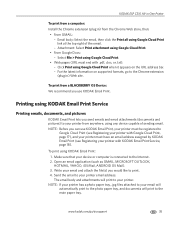
... an email address assigned by KODAK Email Print (see Registering your printer. To print from anywhere, using Google Cloud Print when it appears on supported formats, go /aiosupport
35 www.kodak.com/go to
Google Cloud Print... or .txt): - Make sure that your printer email address. KODAK ESP C310 All-in-One Printer
To print from a computer: Install the Chrome extension (plug in ) Web site.
Extended User Guide - Page 43
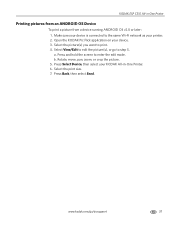
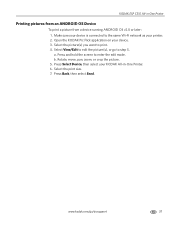
..., then select your device is connected to enter the edit mode. KODAK ESP C310 All-in -One Printer. 6. Select the print size. 7. Rotate, move, pan, zoom, or crop the picture. 5. Select View/Edit to edit the picture(s), or go /aiosupport
37 Open the KODAK Pic Flick application on your printer. 2. a. Press Back, then select...
Extended User Guide - Page 81
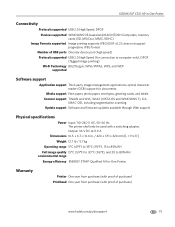
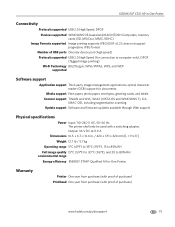
...;C (86°F), and 20 to computer only), DPOF (Tagged image printing)
Wi-Fi Technology 802.11b/g/n, WPA/WPA2, WPS, and WEP supported
Software support
Application support Third-party image management applications; KODAK ESP C310 All-in -One Printer
Warranty
Printer One year from purchase (with proof of USB ports One rear device port (high speed)
Protocols...
Extended User Guide - Page 83


KODAK ESP C310 All-in-One Printer
Paper sizes supported
Plain paper A4 (8.3 x 11.7 in. / 21 x 30 cm) A5 (5.8 x 8.3 in. / 15 x 21 cm.) A6 (4.1 x 5.8 in. / 11 x 15 cm) B5 (6.9 x 9.8 in. / 18 x 25 cm) US Executive (7.3 x ... cm 7 x 10 in. / 18 x 25 cm 8 x 10 in. / 20 x 25 cm US Letter (8.5 x 11 in. / 22 x 28 cm) A4 (8.3 x 11.7 in. / 21 x 30 cm)
www.kodak.com/go/aiosupport
77
Extended User Guide - Page 87
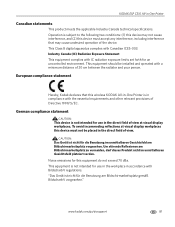
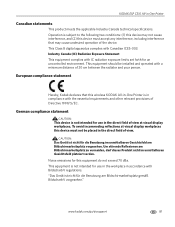
... im unmittelbaren Gesichtsfeld am Bildschirmarbeitsplatz gemäß BildscharbV vorgesehen."
This Class B digital apparatus complies with a minimum distance of 20 cm between the radiator and your person... zu vermeiden, darf dieses Produkt nicht im unmittelbaren Gesichtsfeld platziert verden. KODAK ESP C310 All-in the direct field of view at visual display workplaces this ...
Similar Questions
Kodak Esp C310 Support Won't Print Black
(Posted by lthluch 10 years ago)
Can You Clean The Printhead On A Kodak Esp C310 All-in-one Printer?
(Posted by forbigbo 10 years ago)
Kodak Esp C310 Won't Print Black
(Posted by Liskiven 10 years ago)
Why Is My Kodak Esp C310 Printer Put Lines In My Photos I Just Out New Ink In It
(Posted by mangelcorkran 11 years ago)

