Kodak C310 Support Question
Find answers below for this question about Kodak C310 - EASYSHARE Digital Camera.Need a Kodak C310 manual? We have 2 online manuals for this item!
Question posted by gwducksp on August 16th, 2014
How To Check The Ink Level On My Kodak Esp C310 Printer
The person who posted this question about this Kodak product did not include a detailed explanation. Please use the "Request More Information" button to the right if more details would help you to answer this question.
Current Answers
There are currently no answers that have been posted for this question.
Be the first to post an answer! Remember that you can earn up to 1,100 points for every answer you submit. The better the quality of your answer, the better chance it has to be accepted.
Be the first to post an answer! Remember that you can earn up to 1,100 points for every answer you submit. The better the quality of your answer, the better chance it has to be accepted.
Related Kodak C310 Manual Pages
Extended User Guide - Page 5
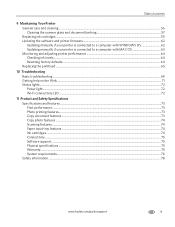
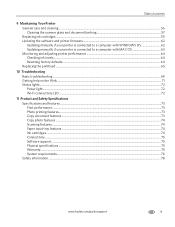
...ink cartridges ...59 Updating the software and printer firmware...62 Updating manually if your printer is connected to a computer with WINDOWS OS 62 Updating manually if your printer is connected to a computer with MAC OS 63 Monitoring and adjusting printer performance ...64 Checking ink levels... tray features ...74 Ink cartridges ...74 Connectivity ...75 Software support ...75 Physical ...
Extended User Guide - Page 9


... Internet, then:
1. www.kodak.com/go/aiosupport
3 KODAK ESP C310 All-in -One Printer Software, unless you choose otherwise. On a computer with your printer • upgrade to the latest printer software and firmware • order supplies • access the KODAK Tips and Projects Center • access this Extended User Guide
Ordering supplies
You can order ink cartridges, paper, and...
Extended User Guide - Page 11


... dock, open System Preferences. 2.
Right-click your printer from the drop-down list next to select the correct printer. KODAK ESP C310 All-in-One Printer
Setting your printer as the default printer
If you have more than one printer and your all-in -one printer is not the default printer, you connect your printer with a USB cable and
with a wireless connection...
Extended User Guide - Page 13


... your network requires a password, use the LCD keyboard to change your network in the bottom right of signal strength. KODAK ESP C310 All-in-One Printer
The Wi-Fi connectivity LED blinks as the printer searches for Wireless Networks, then press OK. Press to select the letters and numbers, using the correct uppercase and lowercase...
Extended User Guide - Page 15


... the PIN you haven't yet installed the KODAK All-in -One Printer
5.
In the results list, click the ...printer is listed as the name of connecting:
IMPORTANT: Before you know where the router's push button is, or where to www.kodak.com/go /aiosupport
9
In your wireless router. www.kodak.com/go /aiodownloads. a. If you received on steadily.
KODAK ESP C310 All-in -One Printer...
Extended User Guide - Page 17


... • Channel • Region • Radio (on/off) • MAC Address If the printer is connected to select Network Settings, then press OK. 4. Load plain paper into the printer. (See Loading plain paper, page 21.) 2. KODAK ESP C310 All-in-One Printer
Viewing the network configuration
To view the network configuration and verify that you are...
Extended User Guide - Page 19
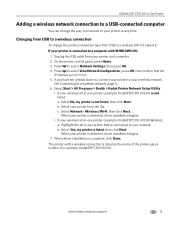
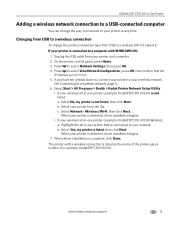
..., then confirm that is connected to your network. KODAK ESP C310 All-in -one printer that the
IP Address is not 0.0.0.0. 5. Select No, my printer is listed as the name of the printer plus a number (for example, KodakESPC310+0034). Select your printer from your printer is not listed: a. c. Select Yes, my printer is complete, click Done. Press to select...
Extended User Guide - Page 23


... > Tools, then click Cloud Printing Setup. 4. Return to the Online Printer Management Tool. 7. You must register your printer with Google Cloud Print
Your printer lets you see Printing using Google Cloud Print, page 34. KODAK ESP C310 All-in-One Printer
Setting up Cloud Printing
Registering your printer with a Google account to enable this feature.
1. WINDOWS VISTA and...
Extended User Guide - Page 27
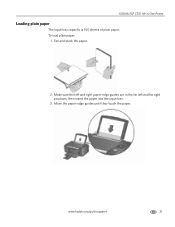
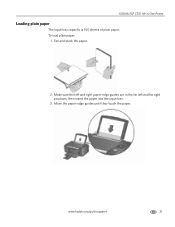
Move the paper-edge guides until they touch the paper. Fan and stack the paper.
2. Make sure the left and right paper-edge guides are in -One Printer
Loading plain paper
The input tray capacity is 100 sheets of plain paper. www.kodak.com/go/aiosupport
21 KODAK ESP C310 All-in the far left and far right positions, then insert the paper into the input tray.
3. To load plain paper:
1.
Extended User Guide - Page 29
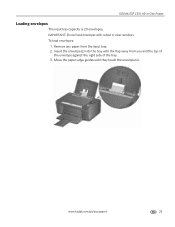
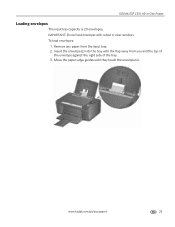
Move the paper-edge guides until they touch the envelope(s). Insert the envelope(s) into the tray with cutout or clear windows. KODAK ESP C310 All-in-One Printer
Loading envelopes
The input tray capacity is 20 envelopes. To load envelopes:
1. Remove any paper from you and the top of
the envelope against the ...
Extended User Guide - Page 30


...sided printing can only be done on media that KODAK ESP C310 Series AiO (or for a
wireless connection, KodakESPC310+XXXX, where XXXX is a number) is on your KODAK Printer. 4. Press Start on the computer or LCD...
To print a document:
1.
Printing two-sided documents
You can absorb ink on any size paper that the printer accepts (see Paper sizes, page 19) by rotating the paper manually as...
Extended User Guide - Page 65


... access it. Lift the printer access door, and wait for the carriage to move to a position where you can order ink cartridges online. Black ink cartridge
Printhead Color ink cartridge
www.kodak.com/go/aiosupport
59 KODAK ESP C310 All-in the printhead. When an ink cartridge is on the LCD (see Checking ink levels, page 64). You can check the approximate ink levels on . 2.
Extended User Guide - Page 67
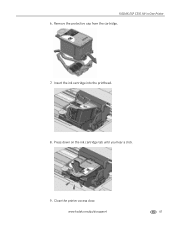
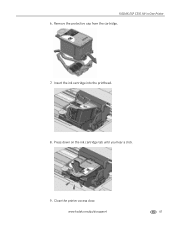
Remove the protective cap from the cartridge.
7. Close the printer access door. Insert the ink cartridge into the printhead.
8.
www.kodak.com/go/aiosupport
61 Press down on the ink cartridge tab until you hear a click.
9. KODAK ESP C310 All-in-One Printer 6.
Extended User Guide - Page 68
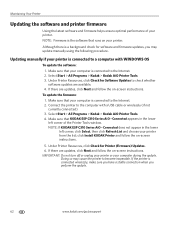
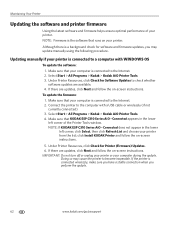
... is the software that KODAK ESP C310 Series AiO - click Install KODAK Printer and follow the on -screen instructions.
5. If there are available. 4. If the printer is connected to become inoperable. Updating manually if your printer from the list; Select Start > All Programs > Kodak > Kodak AiO Printer Tools. 3. Under Printer Resources, click Check for Printer (Firmware) Updates...
Extended User Guide - Page 69
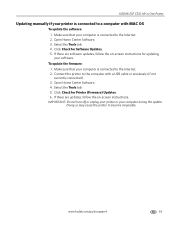
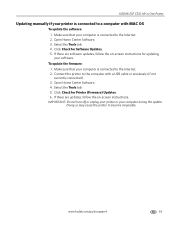
...Check for Printer (Firmware) Updates. 6. IMPORTANT: Do not turn off or unplug your printer or your computer is connected to the Internet. 2. Connect the printer to the computer with MAC OS
To update the software:
1. www.kodak... may cause the printer to become inoperable. Open Home Center Software. 3. KODAK ESP C310 All-in-One Printer
Updating manually if your printer is connected to ...
Extended User Guide - Page 70
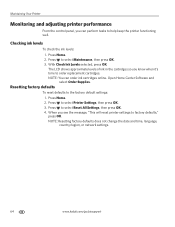
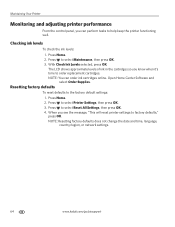
Checking ink levels
To check the ink levels: 1. Press Home. 2. The LCD shows approximate levels of ink in the cartridges so you see the message, "This will reset printer settings to factory defaults," press OK. Press to select Printer Settings, then press OK. 3. With Check Ink Levels selected, press OK.
When you know when it's time to help keep the printer functioning well. Press ...
Extended User Guide - Page 71
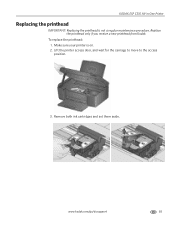
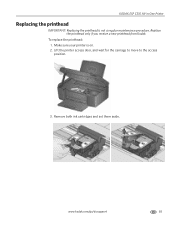
... printhead only if you receive a new printhead from Kodak. Remove both ink cartridges and set them aside. KODAK ESP C310 All-in-One Printer
Replacing the printhead
IMPORTANT: Replacing the printhead is on. 2. www.kodak.com/go/aiosupport
65
Make sure your printer is not a regular maintenance procedure.
Lift the printer access door, and wait for the carriage to...
Extended User Guide - Page 84


...ink can leak out of the product). • Avoid placing this product in an environment that extends beyond the product's base in all directions. Product and Safety Specifications
Safety information
KODAK ESP C310 All-in-One Printers... not operate normally or exhibits a major change in performance level, unplug this product and contact Kodak at an angle. • When storing or transporting this...
Extended User Guide - Page 85


... your eyes, flush your skin, wash with water. If any of children. • If ink gets on inks, go to clean the LCD screen. KODAK ESP C310 All-in-One Printer
LCD screen safety
• Use only a dry, soft cloth to www.kodak.com/go/MSDS. If any discomfort or change in vision persists after washing, seek...
Extended User Guide - Page 89


..., those parts may be responsible for warranty repair. KODAK ESP C310 All-in-One Printer
Warranty Information
Limited Warranty
Kodak warrants Kodak consumer electronic products and accessories ("Products"), excluding batteries,...warranty will include all labor as well as third party ink or ink tanks), failure to follow Kodak's operation, maintenance or repacking instructions, failure to any ...
Similar Questions
How To Reset Black Ink Kodak Esp C310
(Posted by trynetokn 10 years ago)
Kodak Esp C310 Printer How Do You Rotate Pictures To Print
(Posted by hydbobhe 10 years ago)
My Kodak Esp C310 Printer Won't Print
(Posted by romrodrig 10 years ago)
My Kodak Esp C310 Printer Wont Shut Down
(Posted by Ldtaed230 10 years ago)
Why Is My Kodak Esp C310 Printer Put Lines In My Photos I Just Out New Ink In It
(Posted by mangelcorkran 11 years ago)

