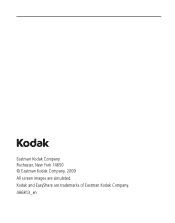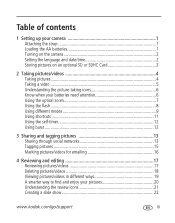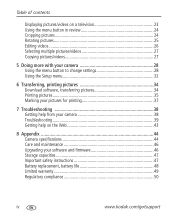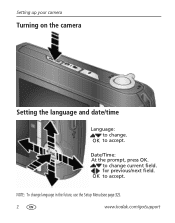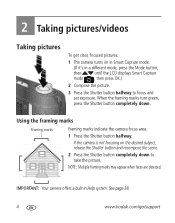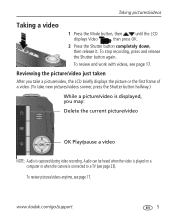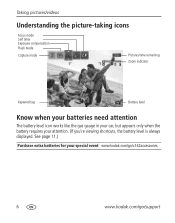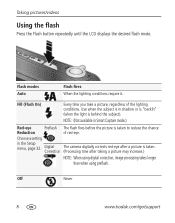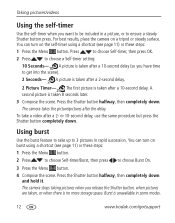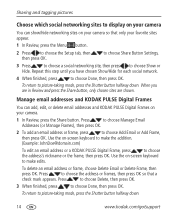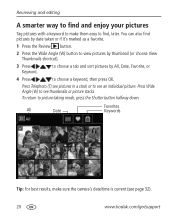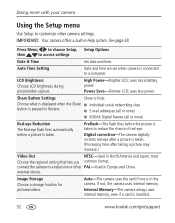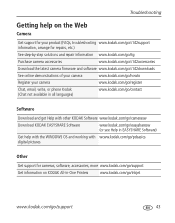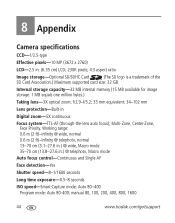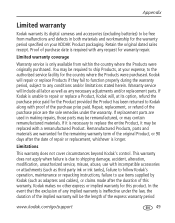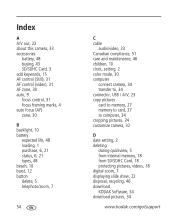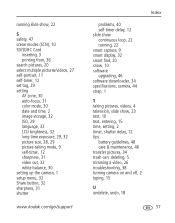Kodak C142 Support Question
Find answers below for this question about Kodak C142 - Easyshare Digital Camera.Need a Kodak C142 manual? We have 1 online manual for this item!
Question posted by stjRic on August 26th, 2014
How To Display Date And Time In Kodak Easyshare C142
The person who posted this question about this Kodak product did not include a detailed explanation. Please use the "Request More Information" button to the right if more details would help you to answer this question.
Current Answers
Related Kodak C142 Manual Pages
Similar Questions
Setting Date/time
I have the wrong dat/time on my camera m863. How can I fix the date/time?
I have the wrong dat/time on my camera m863. How can I fix the date/time?
(Posted by gilluce16345 9 years ago)
Kodak Easyshare C142 Camera Wont Turn On
(Posted by 073theath 9 years ago)
Date/time
by mistake cancelled re-setting date/time. Date now incorrect, how do I re-set it?
by mistake cancelled re-setting date/time. Date now incorrect, how do I re-set it?
(Posted by atkinsonw 11 years ago)
How Will Set The Date & Time On Picture
how will set the date & time on picture
how will set the date & time on picture
(Posted by ramanvinod1 12 years ago)
How Can I Put The Date On The Pictures
Of A Kodak Easyshare C142
(Posted by brhlgdr 12 years ago)