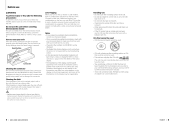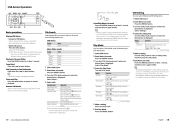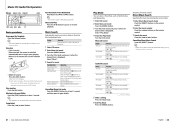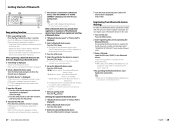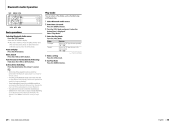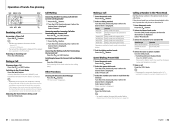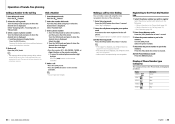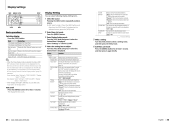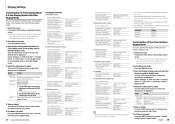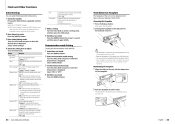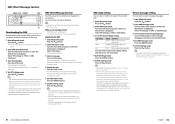Kenwood KDC-X996 Support Question
Find answers below for this question about Kenwood KDC-X996.Need a Kenwood KDC-X996 manual? We have 1 online manual for this item!
Question posted by germainfranciosa on September 20th, 2012
Blinking Receiver Lights While Hf Dissconnect Appears
i have a kenwood kdc x996. and pnly recently i noticrd that when the hf dissconnect appears on the screen the lights blink on and off. and everytime i press the menu button the lights turns of and on. is this normal? any suggestions.?
thank you.
germain
Current Answers
Related Kenwood KDC-X996 Manual Pages
Similar Questions
My Kenwood Kdc-x996 No Audio
My kenwood kdc-x996 it doesn't has aud
My kenwood kdc-x996 it doesn't has aud
(Posted by Anonymous-158896 7 years ago)
Trouble With Subs Through Bt Audio
My subs work on hd radio and cds but not when I use pandora....need help please
My subs work on hd radio and cds but not when I use pandora....need help please
(Posted by Anonymous-108571 11 years ago)
Message Appeared On Display Unit 'check Devise' Next Step?
currrently have no audio on all scources please advise
currrently have no audio on all scources please advise
(Posted by swh2161 11 years ago)