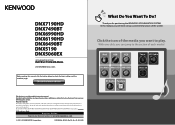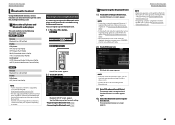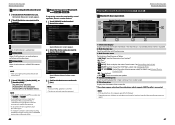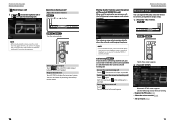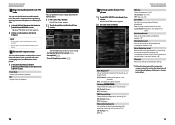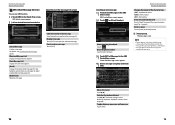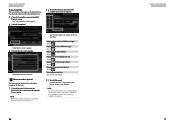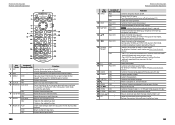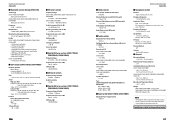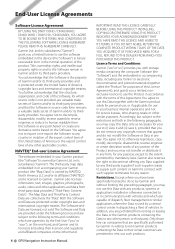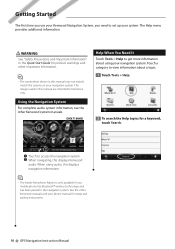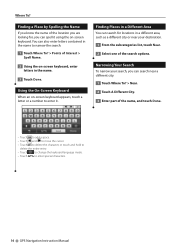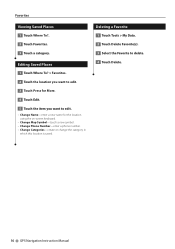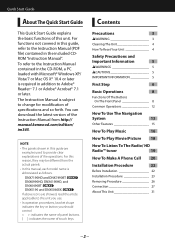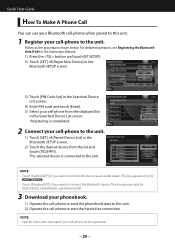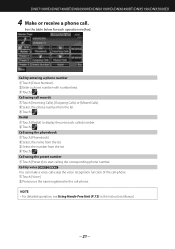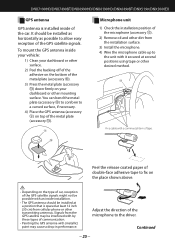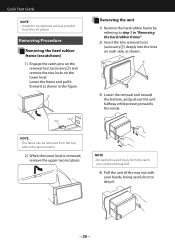Kenwood DNX6190HD Support Question
Find answers below for this question about Kenwood DNX6190HD.Need a Kenwood DNX6190HD manual? We have 3 online manuals for this item!
Question posted by Francesvalenzuela777 on January 26th, 2021
I Cant Pair Phone And Can Not Delet Any Phones That Are Already Paired
The person who posted this question about this Kenwood product did not include a detailed explanation. Please use the "Request More Information" button to the right if more details would help you to answer this question.
Current Answers
Related Kenwood DNX6190HD Manual Pages
Similar Questions
Pairing My Phone To Stereo Hdx6190hd
searches,but doesn't find phone
searches,but doesn't find phone
(Posted by kamerondale06 8 years ago)
My Phone Pairs With The Bluetooth , But It Doesn't Work
I have a blackberry torch, and i can pair it to the system, but it does not seem to work. My phone a...
I have a blackberry torch, and i can pair it to the system, but it does not seem to work. My phone a...
(Posted by gabyespinosab 12 years ago)