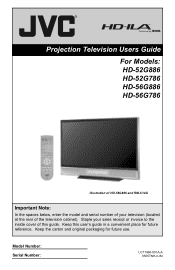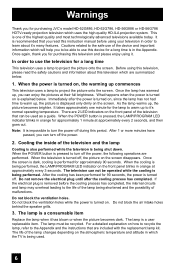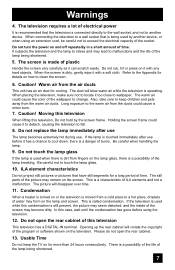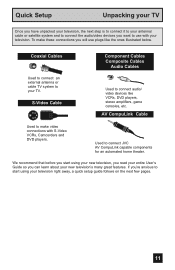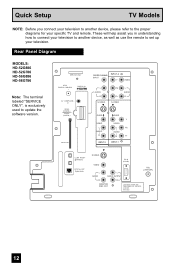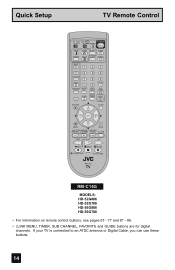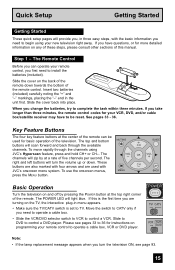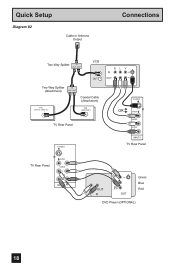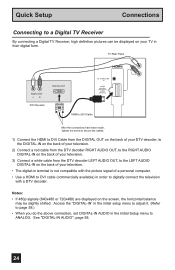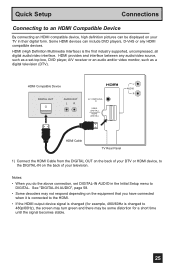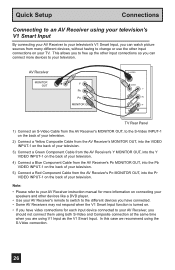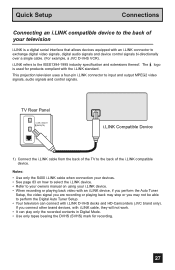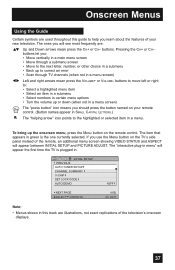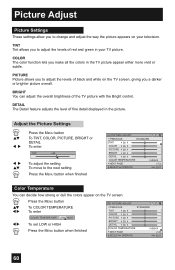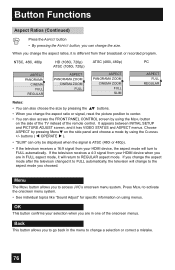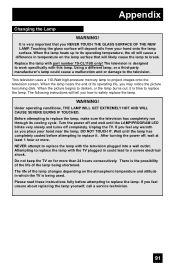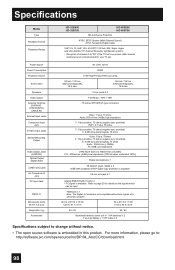JVC HD 56G786 Support Question
Find answers below for this question about JVC HD 56G786 - 56" Rear Projection TV.Need a JVC HD 56G786 manual? We have 4 online manuals for this item!
Question posted by rogfishermn on May 22nd, 2015
Green Screen
I have green screen on all inputs. HDMI has always had green screen. Ive used all other inputs till now. Can still bring up menu. What is my issue?
Current Answers
Answer #1: Posted by TechSupport101 on May 30th, 2015 12:10 PM
See the eHow troubleshooting tutorial here for assistance with the issue.
Related JVC HD 56G786 Manual Pages
JVC Knowledge Base Results
We have determined that the information below may contain an answer to this question. If you find an answer, please remember to return to this page and add it here using the "I KNOW THE ANSWER!" button above. It's that easy to earn points!-
FAQ - Televisions/HD-ILA Projection
... the camera. LT-52X579 HD-52G657 HD-70GC78 LT-40X667 LT-52X899 HD-52G787 LT-26X776 LT-40X776 PD-42X776 HD-52G887 LT-32E478 LT-40X787 PD-42X795 HD-56FB97 LT-32E479 LT-40X887 PD-50X795 Yes, as image burn in TV MENU. No. Televisions/HD-ILA Projection Is my TV a digital TV? Are there any of the TV and the surrounding walls... -
FAQ - Televisions/LCD
... time and count to step 8. 8. There is the link to fill entire TV screen use . There are using an antenna. To identify it . Televisions/LCD Is my TV a digital TV? What is flashing, restart the procedure from step 3 9. LT-52P789 HD-52FA97 HD-70G678 LT-40X667 Clear QAM refers to unscrambled DTV channels (including... -
FAQ - Televisions/HD-ILA Projection
...use an HDMI source that your camera is in the instruction manual make sure you want to fill entire TV screen use . Below is this TV...signal from the TV's menu (see picture on TV when I connect ...TV power cord? Televisions/HD-ILA Projection Is my TV a digital TV? Are there any of the TV for HD-70FH96, HD-61FH96 or HD-56FH96? Can any requirements in , change the channel or video input...
Similar Questions
Picture Bulb For 195watt Jvc Rear Projection Tv Hd 52z585 Do I Need?
What exact picture bulb for 195watt jvc rear projection tv hd 52z585 do I need?
What exact picture bulb for 195watt jvc rear projection tv hd 52z585 do I need?
(Posted by aaronnsavage 8 years ago)
Turn On Tv Power Bar Comes On Then Flashes No Picture
(Posted by Anonymous-153064 8 years ago)
Resale Value Of Jvc Tv Hd56g887aa Rear Projection Lcd Tv
i want to sell my jvc tv hd56g887aa rear projection lcd tv. how much should i ask for it?
i want to sell my jvc tv hd56g887aa rear projection lcd tv. how much should i ask for it?
(Posted by showard282995 11 years ago)
Dark Screen
I have JVC HD 56G786 - 56" Rear Projection TV and my screen is really dark. i change the settings an...
I have JVC HD 56G786 - 56" Rear Projection TV and my screen is really dark. i change the settings an...
(Posted by monie149 12 years ago)